Microsoft warns that Outlook Search might not display recent emails in Windows 11, again
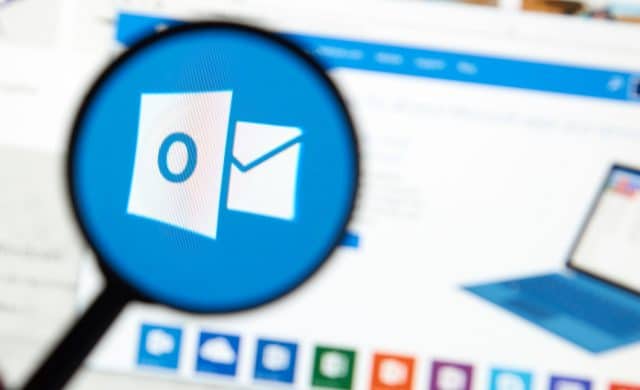
For the second time in the last year, Microsoft is investigating an issue that is preventing Outlook Search from showing recent emails in results in Windows 11.
The last time the problem arose, it was found to be the fault of an update for Windows, but Microsoft is not yet sure what the root cause is this time around. The issue affects people using POP, IMAP and offline Exchange accounts which make use of the Windows Search service to index emails. There is currently not a proper fix for the problem, but there is a temporary workaround.
See also:
- Microsoft releases PowerToys v0.60.0 with great new Windows 11 features
- Microsoft performs an about-face on Office macro security policy -- albeit a temporary one
- Microsoft releases new versions of free Windows 11 virtual machines
Explaining the issue, Microsoft says: "When searching in Outlook Desktop on Windows 11 you might not see the most recent emails in the search results. If you check Windows Indexing Options in the Control Panel, the indexing might be running slow or might be paused".
The company continues:
This problem mostly affects users with POP, IMAP, and offline Exchange accounts due to the search feature primarily using the local Windows Search service to index email. Email hosted by Microsoft 365 and connected Exchange accounts use Service Search for a majority of search scopes, which is not affected by this issue.
The temporary workaround that is being suggested while an investigation is carried out, is to simply disable Outlook search for the time being. Microsoft provides the following instructions for doing so:
- In Windows, right-click Start, and then select Run. In the Open: box, type regedit, and then select OK. This will open Registry Editor
- Find this subkey in the registry and then select it: HKEY_LOCAL_MACHINE\SOFTWARE\Policies\Microsoft\Windows
- Select Edit > New > Key and name the new key Windows Search
- Select the new Windows Search key
- Select Edit > New > DWORD Value
- Type PreventIndexingOutlook for the name of the DWORD, and then press Enter
- Right-click PreventIndexingOutlook, and then select Modify...
- In the Value data box, type 1 to enable the registry entry, and then select OK (Note: To disable the PreventIndexingOutlook setting, type 0 (zero), and then select OK)
- Exit Registry Editor, and then restart Outlook.
Microsoft has not indicated when it anticipates a proper fix being made available.
Image credit: dennizn / depositphotos
Pingback: Microsoft warns that Outlook Search won't show latest emails in Home windows 11, once more - Techy Rocks
Pingback: Microsoft warns that Outlook Search won't show latest emails in Home windows 11, once more - Game News Magazine
Pingback: Microsoft warns that Outlook Search may not show latest emails in Home windows 11, once more - News Express Hindi
Pingback: Microsoft warns that Outlook Search may not show current emails in Home windows 11, once more - My Filter Tech