Microsoft bows to feedback and reverses Quick Access Toolbar changes in Office
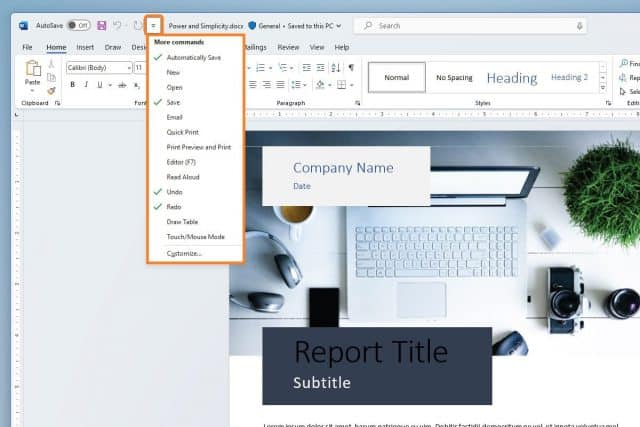
Microsoft has acknowledged that changes to the Quick Access Toolbar in Office were "disruptive and slowed […] workflow. Having used the Microsoft 365 Visual Refresh to hide the QAT toolbar by default and move various commonly used button, the company has listened to user feedback ad reversed its changes.
Among the complaints that ultimately forced Microsoft to perform the U-turn were criticism of the decision to relocate the Undo and Redo buttons. In announcing the about-face, the company does not really admit to making a misstep, merely that the previous change "wasn't quite right".
See also:
- Outlook users face email issues as Microsoft starts using OneDrive cloud storage space for email attachments
- Microsoft is about to make a crazy change to Windows 11 that will draw the ire of users
- Microsoft advises some Windows 10 users of impending automatic update ahead of end of service
In a blog post announcing the change of heart, Microsoft's Office Suite Experiences team Product Manager Hannah Kieffer says: "In the Microsoft 365 Visual Refresh, we delivered a simpler and more coherent experience across the Microsoft 365 apps using the Fluent Design principles. As part of the refresh, the QAT was hidden by default, and the Undo and Redo commands were moved to the Home tab".
She continues:
Through surveys and in-app feedback, you let us know that this change was disruptive and slowed your workflow. Specifically, you mentioned that the placement of the Undo and Redo commands on the Home tab required extra clicks and tab navigation. Additionally, some of you also missed being able to hide the AutoSave command from the title bar.
We heard you! With this update, the QAT is now shown by default and includes the Undo, Redo, and Save commands, and the AutoSave has found its rightful place back on the title bar. You can quickly customize the QAT to keep only the commands you need.
Thank you for taking the time to let us know this change wasn't quite right. Your feedback is invaluable, and we are listening.
What happens next depends on whether you currently have he Quick Access Toolbar enabled or not. Microsoft explains what happens in the two possible scenarios:
- If your QAT is currently hidden, the QAT will be made visible above the ribbon with the AutoSave, Save, Undo and Redo commands. You can customize this by right-clicking the QAT and selecting Customize
- If your QAT is currently visible, the AutoSave, Save, Undo, and Redo commands will be added to its left side. Custom commands and QAT location will be preserved. You can customize it by right-clicking the QAT and selecting Customize
More information is available in the blog post here.

Pingback: NEUS CORP
Pingback: Microsoft is altering the perform of the Print Display screen key in Home windows 11 - Tech Spawn
Pingback: Microsoft is testing Home windows 11 Begin menu advertisements to push Microsoft 365 and Microsoft accounts - Gamingmodule.in
Pingback: Microsoft is testing Home windows 11 Begin menu advertisements to push Microsoft 365 and Microsoft accounts - Tech Spawn