At long last, Microsoft makes it possible to use your webcam with multiple apps simultaneously in Windows 11
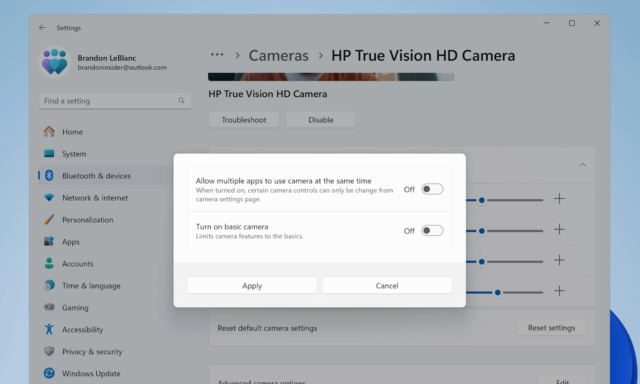
Webcam users rejoice: the end of the “Another App Is Using the Camera Already” error message could be nigh.
People have been asking for the ability to use a single webcam in two or more apps at the same time for what feels likes forever. Built ostensibly as an accessibility feature, Microsoft is finally bringing what it is calling “Multi-app camera” to Windows 11.
See also:
- Elon Musk seems to confirm some details of his Gmail rival X Mail
- Microsoft is pulling the Suggested Actions feature from Windows 11
- Yes, there is a way to get a vertical taskbar in Windows 11
For the moment, the feature is limited to Windows Insiders who have installed the latest Dev Channel release (Windows 11 build 26120.2702 ), but it is likely to prove popular and progress through the testing channel quite quickly.
This particular update is one of two new settings billed as Windows Camera Advanced Configurations. Found under Settings > Bluetooth & devices > Cameras, clicking the Edit button provides access to two new options. Microsoft describes them in the release notes for the Insider build:
- Multi-app camera: Allows multiple applications to access the camera stream simultaneously, developed with the Hard-of-Hearing community to enable video streaming to both a sign language interpreter and the end audience at the same time.
- Basic camera: Enables basic camera functionality for improved debugging, recommended as a last resort when your camera is not functioning correctly. This feature was developed in collaboration with Microsoft support agents.
We will have to wait to see just how the option to use a single webcam across multiple apps will develop. It is not yet clear what restrictions there may be -- will it be possible to have a Teams Meeting while also having a video chat in WhatsApp, for instance? We do know that Microsoft has more ideas in the works, however.
The company says: “Coming in a future build, we plan to introduce a third option here for selecting a media type. This feature will let you choose different media types like resolution and frame rate, with the default setting being “Let Windows Choose” for optimal experience”.
