Latest Windows 11 build sees Microsoft adding AI to File Explorer and improving clock options
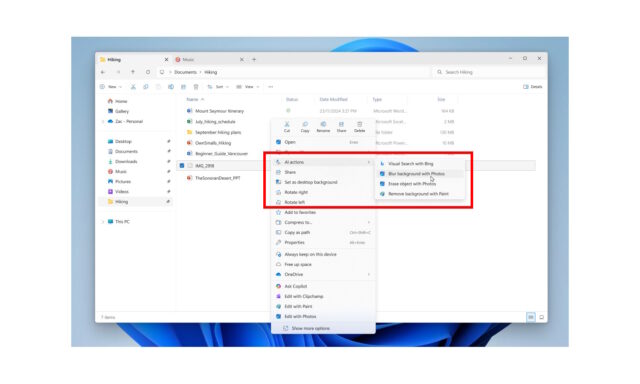
Microsoft has released a new Canary build of Windows 11, and among the additions is the arrival of AI actions in File Explorer. The company implores users to “leverage[e] the power of AI” to summarize documents and edit images directly from File Explorer new AI Actions context menu entry.
For Microsoft, this is the highlight of Windows 11 Insider Preview Build 27938, but there is much more to this release. There are, of course, lots of bug fixes but there are also new clock options including the ability to show seconds.
As well as adding its own new AI-powered features, Microsoft also uses this build of Windows 11 to introduce AI privacy settings. The company says: “You can now visit the Settings > Privacy & security > Text and image generation to see which third-party applications recently used generative AI models provided by Windows. This page gives you visibility into the specific apps leveraging local Windows provided generative AI models and allows you to control which apps are permitted to use them—putting you in charge of your device’s AI experience”.
AI Actions in File Explorer are clearly loved by Microsoft, and it is an addition that will divide users into Love and Hate camps. For now, things are a bit limited, with AI-powered options limited to image editing, and only with .jpg,, .jpeg, and .png files.
Microsoft draws comparisons with Click to Do, saying that AI actions in File Explorer can be used to take advantage of editing tools in apps or Copilot functionality without having to open your file.
The company says that AI tools in File Explorer are easily accessible – to try out AI actions in File Explorer, just right-click on a file and you will see a new AI actions entry on the content menu that allows you to choose from available options for your file.
Even more AI in Windows 11
The company goes on to say:
To try out AI actions in File Explorer, just right-click on a file and you will see a new AI actions entry on the content menu that allows you to choose from available options for your file.
Today, you can try one of four image actions for seamless editing or web searches with images:
- Bing Visual Search: Allows you to search the web using an image instead of text. Find similar images and products, get details about sites using the image, and identify landmarks, plants, and famous faces. From searching what you see on your screen, to shopping your preferred style, getting help with that homework problem, or translating text, getting answers is more intuitive than ever.
- Blur Background: Opens the Photos app which automatically finds the background in the photo, and with a single click, instantly highlights your subject and blurs out the background. You can also customize the effect by adjusting the Blur Intensity or use the Brush Tool to modify the areas being blurred.
- Erase Objects: With Photos by selecting or highlighting an unwanted element in your photo and Generative Erase makes it disappear. It allows you to fix and remove distractions from your photos.
- Remove Background: With Paint allows you to alter any image automatically in just one click leaving a smooth cutout of the subject. Background removal can detect the subject from the entire canvas or using the selection tool.
Demonstrating that it is listening to feedback (eventually...), Microsoft says that it is starting to roll out a highly requested feature from Windows 10. Head to Settings > Time & language > Date & time, flip the switch for Show time in the Notification Center, and you can opt to show a bigger clock with seconds above the date and calendar in the notification center.
The full release notes are available here, and include details of the bug fixes to be found in Windows 11 Insider Preview Build 27938.
