Set your wallpaper to a single shade with LoneColor
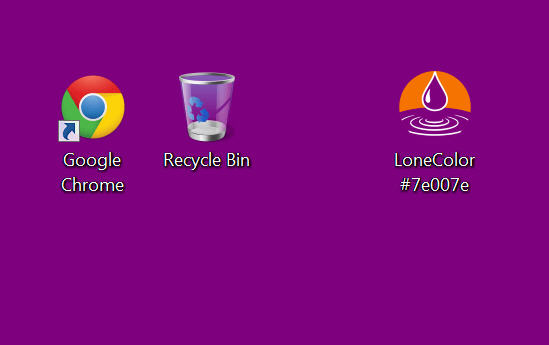
Family photos, landscapes, animals, celebs, even live video: there’s no shortage of wallpaper options, or programs to help you change from one image to another.
While this seems like a good idea at first, there are potential problems. Really detailed images can be a distraction -- especially when they’re changing all the time -- and can make it harder to read icon captions.
LoneColor is a tiny free Windows and Android tool with one simple, minimalist answer. Just run the program and it sets your wallpaper to a solid color.
By default this color changes every time. Drop LoneColor.exe in your Windows Startup folder and you’ll get a different background every time. Or you could use Task Scheduler to run it daily, weekly, monthly, or when some specific event occurs.
That could be just as distracting as using images, of course, but LoneColor also allows you to specify the shade you’d like to use. On Android this is as easy as visiting a site like HTML Color Codes, copying a color code and tapping the app icon.
On Windows, you need to rename the LoneColor executable with the shade you’d like to use, like "LoneColor Red.exe", "LoneColor Cyan.exe" or "LoneColor #7700AD".
None of this is exactly complex or sophisticated, as (on Windows) it’s mostly just manipulating a single Registry setting (HKEY_CURRENT_USER\Control Panel\Colors\Background). Still, LoneColor is a quick and easy way to make this happen, and if you’d prefer a minimalist desktop then it’s worth a look.