How to upgrade your Hotmail email address to @outlook.com
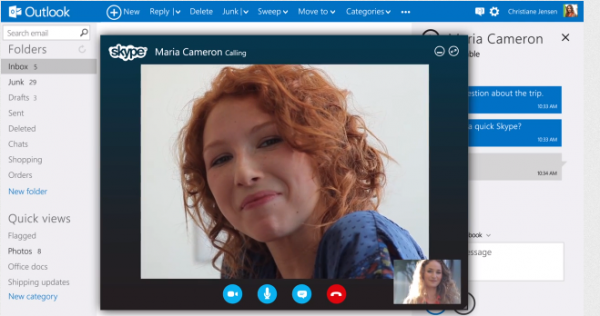
Microsoft updated its email service yesterday to Outlook, changing the interface and adding new features to its Live/Hotmail e-mail service. Among the new features there’s currently the possibility to change your @hotmail.com, @msn.com or @live.com e-mail address to the new @outlook.com. You should hurry to get one now, as the one you want may be gone later.
Upgrading your e-mail address takes three simple steps and afterwards you’ll be able to receive and send new mail from your @outlook.com address.
1. First, login to your Hotmail account and upgrade to the new Outlook mail.
2. Go to "More mail settings", rename your email address and pick the one you want. You can also access the Rename your e-mail address by following this URL as well.
3. Outlook will now ask you where to place your old email and after you chose a location, you’re ready to use your new @outlook.com e-mail address.
Microsoft states that it can take up to a few days to update the login name to services like SkyDrive, so be patient. I have tested to see if I can receive new mail on my old address and I have noticed that it still works, but there is no telling if it will continue to or not.
