Bypass annoying Windows UAC prompts with ElevatedShortcut
 Launch some applications and they’ll display the Windows User Account Control prompt, asking "Do you want to allow the following program to make changes to this computer?". And while this is great for security, if you’re running the same trusted program on a regular basis then you might begin to find it just a little annoying.
Launch some applications and they’ll display the Windows User Account Control prompt, asking "Do you want to allow the following program to make changes to this computer?". And while this is great for security, if you’re running the same trusted program on a regular basis then you might begin to find it just a little annoying.
You could avoid this by turning off UAC entirely, but that’s not ideal (it does have some security value). And so a better idea might be to use ElevatedShortcut. It’s a tiny portable tool which helps you to creates shortcuts that won’t generate a UAC prompt, no matter what you’re trying to launch.
The program has a straightforward and very Windows-like interface. Simply launch it, click "New shortcut", specify the program to launch (which you must trust 100 percent, because you are giving it the right to do virtually whatever it likes) and where you’d like your shortcut to be launched: the desktop, say. Then click OK, the shortcut will be created and you can use it right away.
If you have an existing shortcut to a program then the "Modify shortcut" option will tweak this to again avoid the UAC prompt.
And if you’re worried about the security implications of doing this, then you might appreciate the "Remove shortcut" option, which lists all the shortcuts the program has created previously and allows you to delete them (all, or individually).
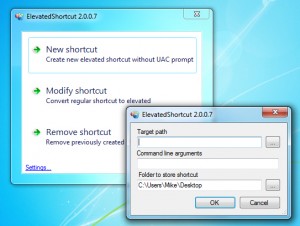 In our tests this all worked very well, but we wanted to understand more about how ElevatedShortcut worked. What was it doing, and could this have any other effect on our system?
In our tests this all worked very well, but we wanted to understand more about how ElevatedShortcut worked. What was it doing, and could this have any other effect on our system?
There was no reason to worry, though: a quick look at the properties of our new shortcuts revealed that they’re just using Windows Task Scheduler to bypass UAC. It’s been public knowledge for a long time that this is possible; all the program does it make the process simpler and more accessible.
If you’re a little tired of UAC, then, ElevatedShortcut offers a useful and very convenient way to bypass it for programs you trust. Go grab a copy immediately.
Photo credit: Ronald Sumners/Shutterstock