Instantly enhance the Windows clipboard with Clipjump
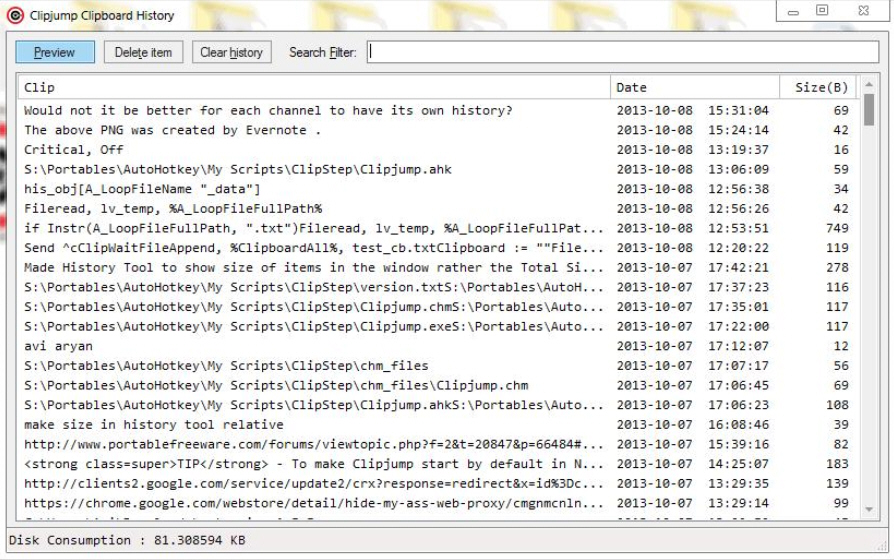
The Windows clipboard makes it very easy to transfer data; Ctrl+C to copy here, Ctrl+V to paste there, and you’re usually done. But there are also has plenty of limitations. In particular, the clipboard can hold only one item of any given type: copy in something else and the previous item will be lost.
We’ve covered various clipboard managers which can help you get around this problem -- Save.Me is an especially powerful example -- but these usually require that you learn a new way of working, a significant issue with something as fundamental as the clipboard.
Clipjump, though, is different. It works by using many of the same key presses as Windows, and doesn’t conflict with normal clipboard functionality. If you copy four items of text to the clipboard, for example, then you can use Ctrl+C just as before, press Ctrl+V to paste the current item as required, and everything will work just as it did.
But there are also subtle improvements. So, if you just hold down Ctrl and keep pressing V, then Clipjump will cycle through each clipboard entry (text or graphics). Release Ctrl when you spot the item you need, and it’ll be pasted into your document.
When there are new hotkeys, they’re generally easy to remember. If you’re cycling through the clipboard and decide you’d like to cancel the paste operation, say, just press X. Or if you want to delete that particular item and remove it from your clipboard history, press X twice.
You don’t have to use the hotkeys at all, though. If you prefer, Clipjump can display your recent clipboard items in a History window, where you’re able to search, preview, delete, copy and paste whatever you like.
All this simplicity doesn’t mean the program is short on features: browse the help file and you’ll find all kinds of useful tricks. It can be automatically disabled at certain program windows, for instance. There’s a convenient shortcut which copies the paths of one more selected files to the clipboard. And your clipboard history can be saved as a file, then reloaded later, or shared with others.
There are plenty of configuration options, too. You can change hotkeys, the minimum number of clipboards, whether you want to keep images in your history, how many days your clipboard history should be preserved, even the JPEG quality setting of image previews.
But the best part of Clipjump is that you don’t have to get into this level of complexity immediately. Just using Ctrl+C, Ctrl+V, and perhaps the X key is all you need to start enjoying an extended, more capable clipboard, and everything else can come later, as and when you need it.