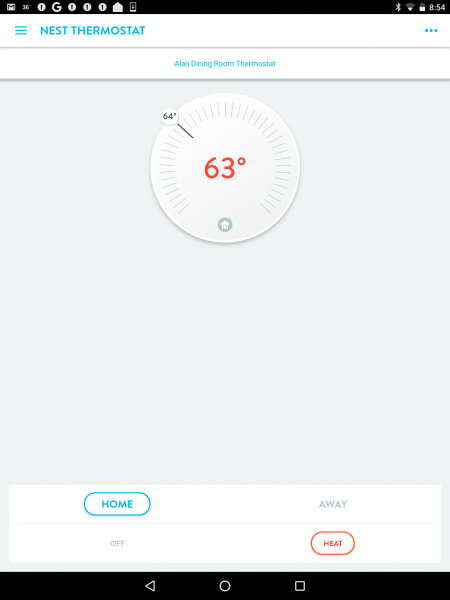Setting up Nest to work with Wink home automation hub

We have previously written about setting up lights with the Wink home automation hub – there are a number of bulbs that work including GE Link and Cree. We have also provided a tutorial for installing the Nest thermostat.
Now we're looking at linking the two together. Wink can be paired with Amazon Echo, which means you can control your heating and cooling by voice. For now, let's just worry about the first part and we'll get to Alexa later.
We'll assume you have the hub hooked up and working and that you have installed the app on a phone or tablet. If so, then you're ready to get started.
You'll need to begin by heading into the "Hubs" and tapping on "Add a product". A list of categories will appear and you find thermostats under the one labeled "Heating and cooling". There are several brands listed so locate Nest and choose it.
You'll now be walked through a series of steps to set things up. None of this is complicated, it mostly consists of signing into your Nest account. It will also prompt you to have a Nest app installed (it doesn't have to be on the same device). If you've done that then be sure to have logged into it because it prompts you for a code that you'll need to retrieve from the Settings on the home screen of the thermostat.
It should now automatically sense the Nest. If it does then you'll receive a screen that shows you how to control it from within the Wink app. Click "Got it" and you'll move on to screen that shows an image of the device, along with the current temperature. There's also option here to set it for both home and away.
If you've arrived here then you're all done and you can begin using it from the Wink app, which is a bit of an advantage over the Nest app if you have other devices on here. It's a one-stop-shop as opposed to a hodgepodge of different apps.