Microsoft releases Windows 10 Redstone 5 Build 17713, adds Fast Sign-in and Notepad improvements

Having rolled out a new Windows 10 Insider build at the end of last week, Microsoft returns with another new build for those on the Fast ring.
The software giant is doing a reset of the Skip Ahead ring starting from this build. It's focusing now on stabilizing Redstone 5 ahead of its launch in the Fall, and so Skip Ahead insiders will be automatically switched to the Fast ring for now.
SEE ALSO:
- NetMarketShare's audited figures show Windows 10 closing in on Windows 7
- Microsoft pulls the plug on Windows 10's game-changing Sets feature -- for now
Build 17713 comes with the usual Microsoft Edge improvements, which this time include per-site media autoplay controls and lookup definitions for words in Reading View, Books, and PDFs.
There are Edge PDF improvements too, which include tweaked toolbar options, rending enhancements, and the ability to pin/unpin the PDF toolbar.
The new build also includes Notepad improvements, including wrap-around find/replace, text zooming options and line numbers with word wrap. Additional Notepad changes include:
- Improved the performance when opening large files in Notepad.
- Notepad now supports Ctrl + Backspace to delete the previous word.
- Arrow keys now correctly unselect text first and then move the cursor.
- When saving a file in Notepad, the line and column number no longer reset to 1.
- Notepad now correctly displays lines that don’t fit entirely on the screen.
Build 17713 also adds Fast Sign-in which lets users quickly sign in to a shared Windows 10 PC.
To enable this:
- Set up a shared or guest PC with Windows 10
- Set the following policy to enable Fast Sign in (Policy CSP/Authentication/EnableFastFirstSignIn)
- With the policy enabled, sign-in to a shared PC with your account and notice the difference!
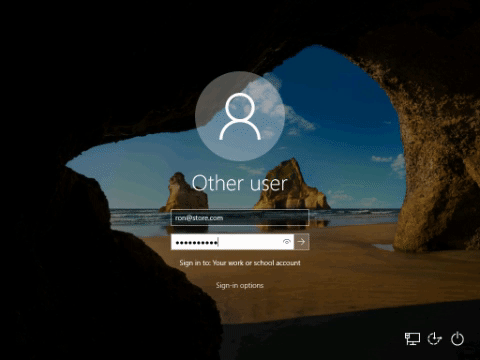
Windows Defender Application Guard gets a new user interface inside Windows Security in this release too.
General changes, improvements, and fixes include:
- Fixed an issue where the state of a Narrator command such as toggling Scan Mode on and off, volume up and down, voice speed, changing verbosity and context verbosity commands may not be announced when executed.
- Fixed an issue where you could see pixel thin lines in the fluent shadows depending on where the popup UI had been invoked.
- Fixed an issue where some of the text on the Settings > Privacy > File System page under "Allow apps to access your Filesystem" has some unusual characters in the place of spaces.
- Made some improvements to the performance when loading the Language Settings page.
- Fixed an issue where powercfg /batteryreport was missing numbers in certain languages.
- Fixed an issue resulting in some apps failing to update via the Microsoft Store with error 0x8007019A if the update was paused and then resumed.
- Adjusted the design of the "Settings and more"/"…" menu in Microsoft Edge so that the text "New inPrivate window" will no longer be clipped and added tips about the keyboard shortcuts for creating a new window and new inPrivate window.
- Fixed an issue where imported favorites on favorites bar in Microsoft Edge may not always load favicons.
- Fixed an issue that could result in an unclosable inPrivate window if it was created by dragging an inPrivate tab out of an existing Microsoft Edge window.
- Fixed an issue resulting comments with markdown on github.com not previewing correctly in Microsoft Edge.
- When viewing the certificate details for a website in Microsoft Edge, the text is now selectable so you can copy it out if needed.
- Fixed an issue resulting in some sites showing an unexpected small blank tooltip when hovering over text fields in Microsoft Edge in the previous flight.
- Fixed an issue where Ctrl-key combos on the wide touch keyboard layout wouldn’t work in website text fields when using Microsoft Edge.
- Fixed an issue resulting in an open PDF in Microsoft Edge crashing in the previous flight if you right-clicked on the PDF to bring up the generic context menu.
- Fixed a high hitting DWM crash in the previous flight.
Known issues include:
- Work on adding dark theme in File Explorer and the Common File Dialog is progressing. You’ll notice improvements in this build, although there are still a few things left to do. You may see some unexpectedly light colors in these surfaces when in dark mode and/or dark on dark text.
- In certain cases on PCs with multiple monitors, all the windows may appear shifted "up" and the mouse inputting to the wrong location. The workaround is use Ctrl + Alt + Del to bring up the task screen and then hit cancel. Repeat as necessary.
- When you upgrade to this build you’ll find that the taskbar flyouts (network, volume, etc) no longer have an acrylic background.
- Working on improving settings for HDR videos, games and apps in a new Windows HD Color page under System > Display. Some things temporarily will not work; notably, some users will not be able to enable/disable HDR display support.
- Applications that use ICC color profiles may encounter errors such as Access Denied. This includes the Color Management control panel, and color profile switching on certain Surface devices.
- When you use the Ease of Access Make Text bigger setting, you might see text clipping issues, or find that text is not increasing in size everywhere.
- You may find that when interacting with any "…" menu in a modern app (for example Microsoft Store) clicking the items will just dismiss the menu. While the menu is open, if you move your mouse to the opposite side of the app you should find a place where the menu items will become highlighted and you can interact with the menu. You can also use the keyboard while to menu is open to interact with it.
- The icon for Delivery Optimization in Settings is broken in this build (you’ll see a box).
Known issues for Narrator include:
- Microsoft is aware of an issue causing Narrator speech to fade when waking from sleep mode and is working on a fix.
- When the Narrator Quickstart launches, Scan Mode may not reliably be on by default. Microsoft recommends going through the Quickstart with Scan Mode on. To verify that Scan Mode is on, press Caps Lock + Space.
- When using Scan mode you may experience multiple stops for a single control. An example of this is if you have an image that is also a link.
- If the Narrator key is set to just Insert and you attempt to send a Narrator command from a braille display then these commands will not function. As long as the Caps Lock key is a part of the Narrator key mapping then braille functionality will work as designed.
- There is a known issue in automatic dialog reading where the title of the dialog is being spoken more than once.
Known Issues for Game bar are:
- The framerate counter chart sometimes doesn’t show up correctly over known games.
- The CPU chart shows an incorrect percentage of usage in the top left corner.
- Charts in the performance panel don’t update immediately when clicking through tabs.
- The user’s gamerpic doesn’t display correctly, even after signing in.
Photo credit: charnsitr / Shutterstock
