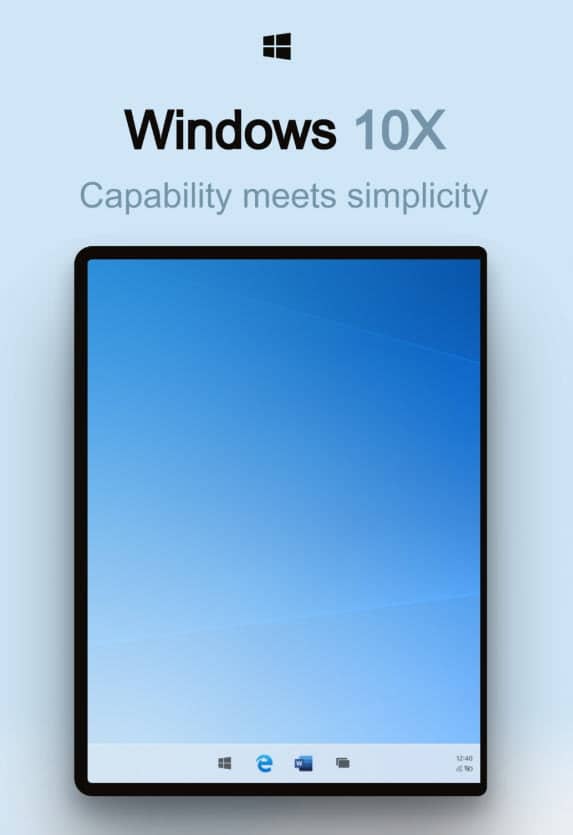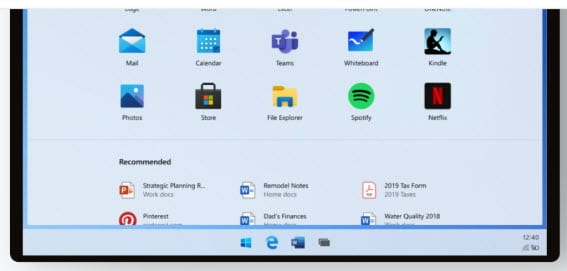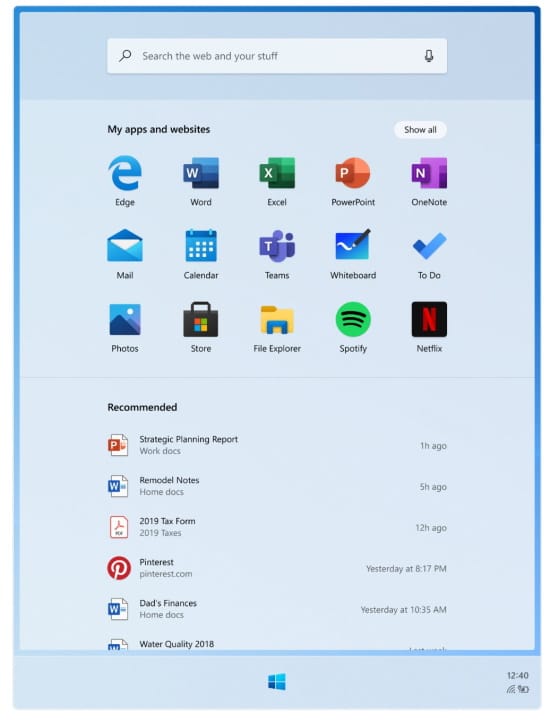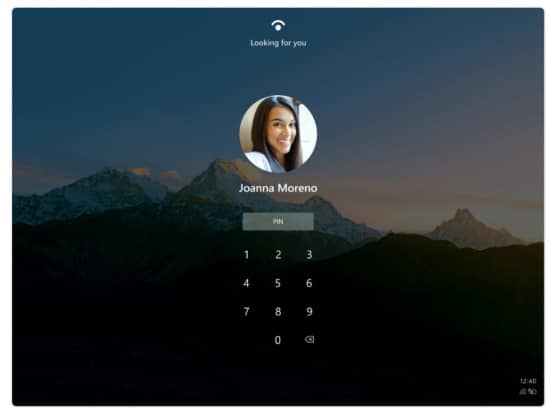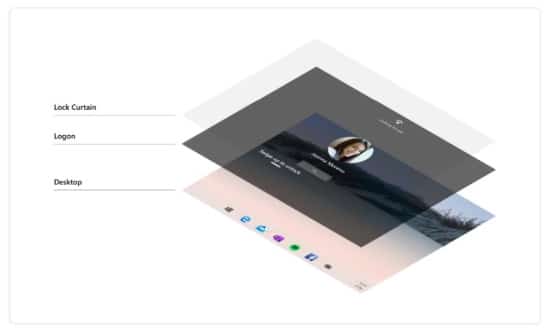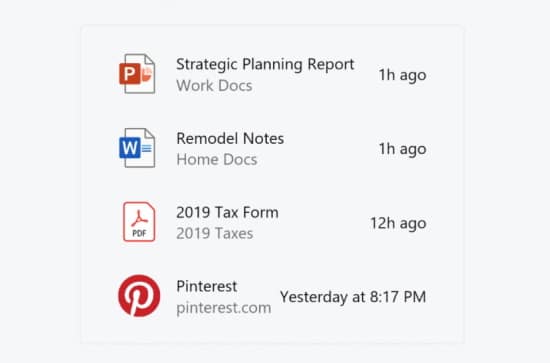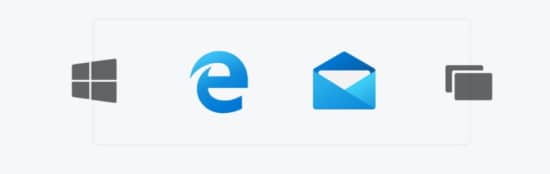Major leak reveals more about Microsoft Windows 10X
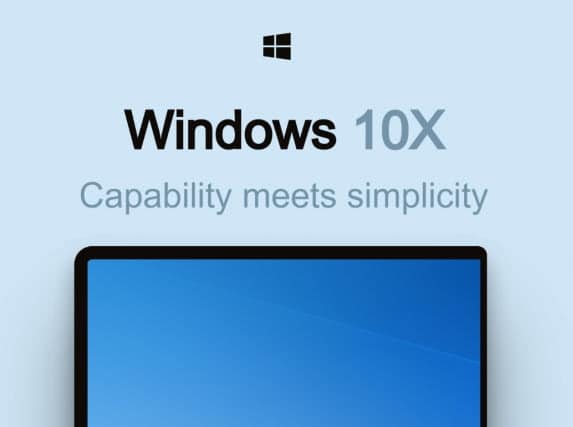
When Microsoft revealed the Surface Laptop 3, Surface Pro 7 and Surface Pro X recently, it also revealed Windows 10X, a version of Windows 10 optimized for dual-screen devices. At the time, details were not extensive, but now a major leak sheds some light on what we can expect to see.
Documentation for Windows 10X (or Santorini OS) has appeared online, revealing that Microsoft will also allow the operating system to be run on more traditional laptops. There are also some intriguing screenshots that give us a glimpse into the future.
See also:
- Windows 10X is a 'lite' operating system for dual-screen PCs
- Microsoft releases KB4522355 update for Windows 10, fixing Start menu problems and more
- KB4517389 is causing even more problems with Windows 10 than first thought
In the document, Microsoft says that Windows 10X will be available for "both clamshells and foldables".
On Twitter, reliable Microsoft leaker Walking Cat shared a link to the leaked documentation (since taken offline):
https://twitter.com/h0x0d/status/1187772076867932163
Thankfully, the text and images were grabbed by others, and shared by German website Dr Windows. You can see the contents of the document here, and you'll notice references to the codename Santorini OS:
An OS that blends in the background.
Built on interaction systems that let you focus on the task at hand.
A deliberate approach to the tasks an OS is built for: launching, notifying, searching, and more.
Discover how we approach each task in a simple and efficient manner.Guided by principles.
Inspired by people.
To build experiences that feel both effortless and magical, we studied our past in order to inform our future. Designed around consumer needs, Santorini adjusts to the way people interact with it.
Patterns, components.
Guidance.
A centralized destination for POR designs and documentation with an historical view of the design and decision making process, aided by research, user testing and technical documentation.Launcher
Launcher helps users start and resume tasks quickly. Search is seamlessly integrated with web results, available apps, and specific files on your device. Next up in the hierarchy of content is your default app grid, which can be customized and rearranged to meet individual needs and preferences. This relatively static set of apps drives predictable views each time Launcher is opened and further assists in accelerating users with the use of muscle memory over time. And lastly, Recommended content is dynamically updated based on your most frequently and recently used apps, files, and websites. Jump back into your personal workflow without having to start from scratch.
Goals & Principles
- Get back to your flow quickly and effortlessly
- No dead ends if you can't find what you're looking for
- Build long term trust in the value of Recommendations
Structure & Scope
Search
Find what you need on the web, or look for apps and files on your device. A single entry point to Search across your device is simple and effortless.
- Zero input suggestions
- Active input and search results
- Supports touch, keyboard, and voice input
Apps and Websites
Drag and drop to re-arrange your apps and websites so your favorites are sitting at the top of the list. To get to all your other apps, simply expand the grid to "Show all". Include your favorite websites by first installing it as an app, from the Edge browser.
- Inbox default apps include: Edge, Mail, Calendar, Word, Excel, PowerPoint, OneNote, Teams, Whiteboard, To Do, Photos, Store, File Explorer, Spotify, Netflix, Camera, Solitaire, Calculator, Alarms & Clock, Movies & TV, Office, Sticky Notes, Paint, Learning Hub, Settings, Weather, Snip & Sketch, Voice Recorder, Groove Music, People, Notepad, Feedback Hub, Media Plans, Messaging, and up to 4 OEM apps.
- Create folders and groups by stacking apps together
- Remove apps from the grid to remove them from your device
Recommended
Jump back into your flow with recently installed apps; frequently used apps, files, and websites.
- Up to 10 high-confidence recommendations are visible at a time
- If you can't find what you're looking for, tap "Show more" to expand more items inline or,
- "Open the file location" from one of the recommended files to explore related files
Lock/Logon
Logon has a simple job: get you to your stuff as quickly as possible.
With the Restrained Lock model, when the screen turns on you are immediately brought to a state of authentication; unlike Windows 10 where you first need to dismiss the Lock Curtain before authenticating. Users are encouraged to set up Windows Hello facial recognition as well as a Windows Hello PIN during OOBE. Upon waking the device, Windows Hello Face instantly recognizes the user and will immediately transition to their Desktop.
Goals & Principles
- The customer trusts the device to keep their data safe
- The customer can achieve their computing job to be done as quickly as possible
- The customer feels a personal connection to their device because it is tailored to them
Structure & Scope
Quick settings
Quick settings provides a fast and intuitive way for users to access their commonly used settings. Today, settings exist in multiple surfaces and there isn’t a clear and consistent path for users to access the settings that are most important to them.
Goals & Principles
Efficient
Users can quickly modify their critical device settingsFocused
Only show important device settings so users are not distracted by other settingsAt A Glance
Quickly see the state of your deviceRelevant
Give users power to tailor the surface according to their needsStructure & Scope
The quick settings surface has 2 levels of settings: L1 being the main quick surface, while the L2 is available when more lightweight settings detail is required.
Defaults:
- Wi-Fi
- Cell Data
- Input Language
- Compose Mode
- Bluetooth
- Airplane Mode
- Rotation Lock
- Project
Taskbar
Goals & Principles
- User can switch between applications on the taskbar
- User can launch applications and websites from the taskbar
- User can pin and arrange applications and websites for frequent use
- User has entrypoints to launch Start, Task Switcher, and Quick Actions
Structure & Scope
- Running website: Active web tab within a window, can either be in foreground or background
- Glomming: Taskbar behavior where multiple instances of an app are grouped t ogether under the same icon
- Active state: Highlight on taskbar icon which appears when that app is active/in focus
- Running state: Behavior where the taskbar icon is underlined when an app is running, whether the app is in focus or not
- Extended Ul: Glomming behavior where on taskbar icon hover a Ul appears with thumbnails for the various instances of that app
- Recent app: App which was launched recently. Can be running or not running to appear on the taskbar
- System status: Collection of icons that indicate critical system status information System status bar Bar that runs across the length of a screen, contains the System Status; synonymous with "Minimized Taskbar"
- Stacked system status: View of the system status that seen when the system status is on the Taskbar, laid out to fit the space of one icon
Taskbar model
For both clamshells and foldables, the taskbar will be the same base model with a series of "levers" which can be pulled to create some alternatives in the model. We want to build these levers to address the deltas between the two experiences, while still building off the same initial model.
Levers include:
• Centered vs. Left-aligned Taskbar content
• Number of pins
• Number of recents
• Order of recents (recency vs. reverse recency)
• Divider vs. no divider
• Task View icon at far right vs. next to StartConnected
The web is where I spend most of my time. I want to access my connected files as if they were part of the OS.
All of your stuff, right when you need it. Find all of your files, on or offline in the Recommended section of the Launcher. Explore the connected surfaces in Windows 10X below.
Familiar
No need for instructions.
The OS is an intuitive blend of Windows and the devices I use every day. Pick up Windows 10X and dive back into your tasks.
Adaptive
An OS which adapts to how I use my each one of the devices in my ecosystem.
Windows 10X flows with all the tasks throughout my day with 8 different postures to help me get my work done.Calm
A system that celebrates focus and precison by making deliberate aesthetic choices.
Effortless
A system that doesn’t gets in the way and helps me to get done what I want faster.
Like what you see?