Microsoft Edge now supports Chrome themes -- here's what you need to know
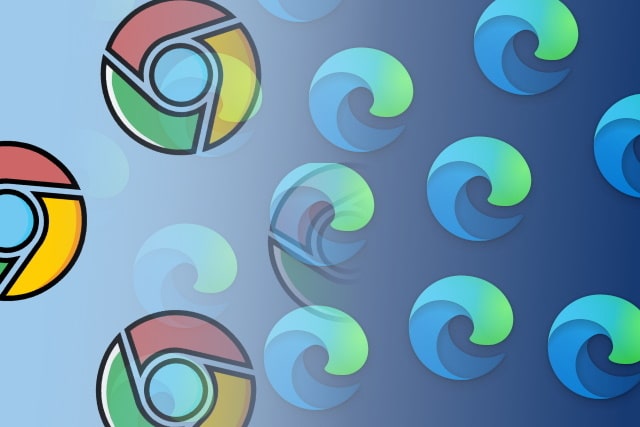
Since switching to the Chromium engine, Microsoft Edge just became a whole lot more interesting -- and development has sped up dramatically.
As well as speeding up Edge, Microsoft has been busy adding new features such as a Potentially Unwanted Apps blocker, support for Chrome extensions and more. One of the latest changes does nothing to add new features, but it is important for anyone concerned with aesthetics; there is now support for Chrome themes to change the look of the browser.
See also:
- How to play the secret surfing game in Microsoft Edge -- and unlock the hidden NinjaCat player
- Updated Microsoft Edge will protect you from malware, crypto miners and more
- Google displays warning in Microsoft Edge encouraging users to switch to Chrome
For the moment, Chrome theme support is only available in the Canary preview build of Edge, but it shouldn't be too long before it progresses to the main version release of the browser.
Although theme support has landed for Canary users, it is not an option that is enabled by default. To make it possible to install Chrome themes you will have to take steps to manually enable it. Start by making sure that you have the latest version of Microsoft Edge Canary installed, and then use the following steps:
- Launch Edge and pay a visit to edge://flags/#edge-allow-store-extension-themes
- From the drop-down menu to the right, select the Enabled option
- Click the Restart button at the bottom of the screen
- Pay a visit to the Themes category in the Chrome Web Store to browser through what's available
Image credit: Ilya Sergeevych / Shutterstock
