Microsoft releases Windows Terminal Preview 1.3 with advanced tab switcher, new commands and more
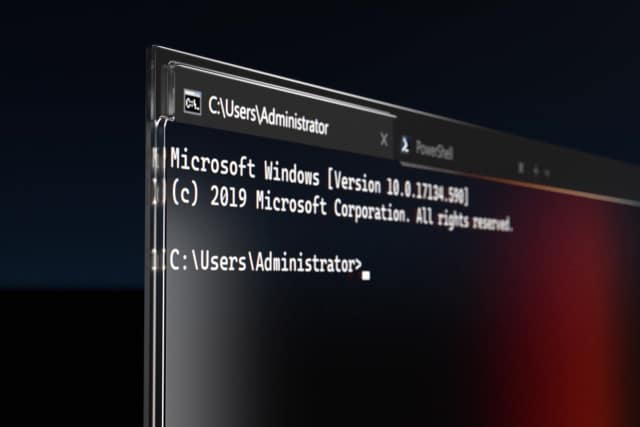
Microsoft has released two new updates to the Windows Terminal app, starting off with version 1.2 for the main release.
But for those looking to try out the very latest features, the newly launched Windows Terminal Preview 1.3 is probably of more interest. A raft of new features and options have been added including a command palette and an advanced tab switcher for easier navigation.
See also:
- Microsoft will support Windows 10 version 1803 until 2021 because of Coronavirus
- You can download the Windows 10 20H2 Update right now
- Microsoft releases KB4566116 patch for Windows 10 to fix unlock bugs, system crashes and more
The command palette is a handy feature that makes it possible to search through all of the available commands available in Windows Terminal. By default, it is accessible using the Ctrl + Shift + P shortcut, but this can be changed if you like.
Microsoft explains: "The command palette has two modes: action mode and command line mode. Action mode is the mode you will enter by default and will list all of your Windows Terminal commands. Command line mode can be entered by typing > and you can then enter any wt command, which will be invoked on the current window".
For anyone who frequently takes advantage of Windows Terminal's support for tabs, the arrival of a powerful switcher will be welcomed:
We have added an advanced tab switcher to help you navigate more easily between your tabs. This is enabled by default with the
useTabSwitcherglobal setting. When enabled, thenextTabandprevTabcommands will use the tab switcher. By default, these keyboard shortcuts are Ctrl + Tab and Ctrl + Shift + Tab, respectively.
Other new features include the ability to specify a tab color for individual profiles, and a range of bug fixes and new commands:
wt commands as a key binding
We have added the ability to execute wt.exe command line arguments with key bindings. This can be done with the
wtcommand. Thecommandlineproperty defines the command line arguments you would like to invoke on the current window. More information onwtcommand line arguments can be found on our docs site.
// This command opens a new tab with PowerShell in a pane, a vertical pane running the Command Prompt profile in the C:\ directory, and a horizontal pane running the Ubuntu profile.
{ "command": { "action": "wt", "commandline": "new-tab pwsh.exe ; split-pane -p \"Command Prompt\" -d C:\\ ; split-pane -p \"Ubuntu\" -H" }, "keys": "ctrl+a" }Send input to the shell
If you want to send input to the shell by using a keyboard shortcut, you can do so with the
sendInputcommand. (Thanks @lhecker!)
// This command navigates backwards through the shell history.
{ "command": { "action": "sendInput", "input": "\u001b[A" }, "keys": "ctrl+b" }Tab search
If you are someone who has a lot of tabs open (like myself), this new command is a life saver. You can now search through your tabs in a new search box using the
tabSearchcommand.
{ "command": "tabSearch", "keys": "ctrl+c" }Change color scheme
You can set the color scheme of the active window by using the
setColorSchemecommand.
{ "command": { "action": "setColorScheme", "name": "Campbell" }, "keys": "ctrl+d" }
Windows Terminal 1.2 is available for download here, while Windows Terminal Preview 1.3 is can be downloaded here.
