How to install Microsoft Visual Studio Code on Raspberry Pi
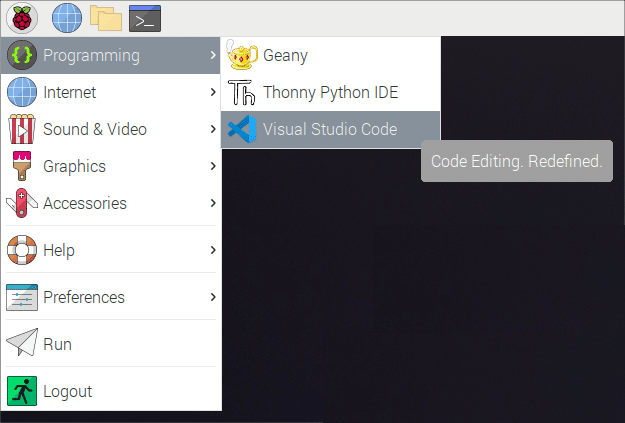
If you’re not familiar, Visual Studio Code (VS Code) is an open source C development environment from Microsoft. It is available for Windows, macOS and x64 Linux, and now you can run it on Raspberry Pi too.
The tool supports text editing, full web development (with JavaScript, TypeScript and Node.js) and git source code control. It supports extensions too (although not all of them), so you can further expand its capabilities.
SEE ALSO:
- Raspberry Pi Pico is a $4 microcontroller for projects
- Linux-based Raspberry Pi OS is secretly installing a Microsoft repo
VS Code is available for Debian Linux on x64, and there are also builds for ARM and ARM64 that can run on Raspberry Pi OS. (If you have a new $4 Raspberry Pi Pico, you’ll be pleased to know the VS Code is installed as part of the setup from the official Getting Started Guide.)
Because it’s part of the Raspberry Pi OS apt packages, it’s very easy to install Visual Studio Code on your Pi. Just launch Terminal and run the following commands:
sudo apt update sudo apt install code -yOnce installed, you can run VS Code from the Programming folder in the Pi menu (see the screenshot at the top).
Explaining what’s so good about the ability to install Visual Studio Code on a Raspberry Pi, Microsoft’s Jim Bennett explains that "There are already some great editors, but nothing of the calibre of VS Code. I can take my $35 computer, plug it into a keyboard and mouse, connect a monitor and a TV and code in a wide range of languages from the same place."