How to add Windows 10 version information to your desktop

If you run an Insider version of Windows 10, you’ll see a watermark on the bottom right-hand side of the desktop showing the version of Windows you’re running and the current build number.
This makes it easy to see which build you’re on, so you’ll know whether or not you’re up to date.
SEE ALSO:
- Paint will soon be available to download from the Microsoft Store
- How to change the default system font in Windows 10
- Microsoft releases Windows 10 Build 21354 with new personalization options for 'News and interests'
This watermark gets removed from finished Windows 10 updates (and from Insider builds rolled out close to the release date), but you can easily add it back, so you can see at a glance which version of Windows you’re on.
To do this, open the Registry Editor and navigate to
HKEY_CURRENT_USER\Control Panel\Desktop.Locate PaintDesktopVersion in the right-hand pane, double-click it and change its value from 0 to 1.
Restart Windows and you’ll see the version and build number on the desktop.
To undo this change, repeat the above but switch the value back to 0.
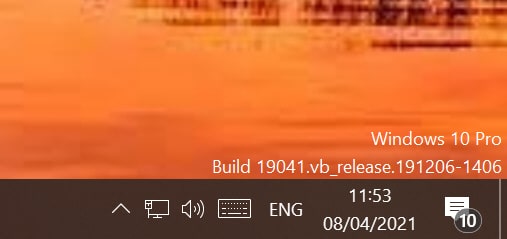
Photo credit: AlenKadr/Shutterstock
