Use this secret trick to add version and build information to your Windows desktop

Insider versions of Windows 10 and Windows 11 come with a watermark on the bottom right-hand side of the desktop that shows the version of Windows you’re running and the current build number. This makes it easy to see which build you’re on, so you’ll know whether or not you’re up to date.
This watermark gets removed from stable Windows 10 and 11 updates (and from Insider builds rolled out close to the release date), but you can easily add it back, so you can see at a glance which version of Windows you’re on.
SEE ALSO:
- How to get iPhone 14 Pro's Dynamic Island on Windows 10 or Windows 11
- Windows 12 is the 'most refined Windows ever' and everything Windows 11 should be
To add this handy feature, open the Registry Editor (RegEdit) and navigate to:
HKEY_CURRENT_USER\Control Panel\Desktop.Locate PaintDesktopVersion in the right-hand pane, double-click it and change its value from 0 to 1.
Restart Windows and you’ll see the version and build number on the desktop.
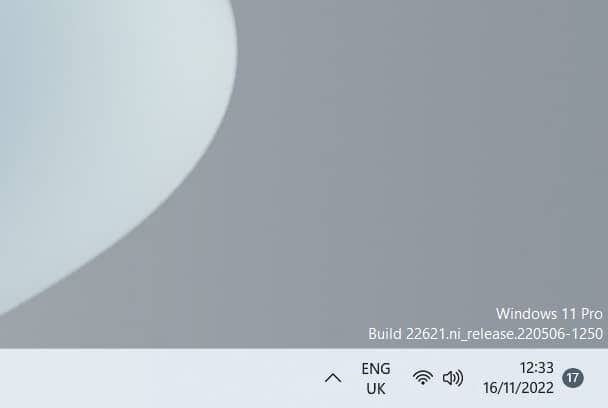
To undo this change, repeat the above but switch the value back to 0.
Image credit: tweek/ depositphotos