How to remove Copilot AI from Microsoft Edge web browser

You can’t have failed to have noticed that Microsoft has gone all-in on artificial intelligence lately. The company has created Copilot, an AI assistant, and added it to a number of its products, including Bing, Edge, and Windows 11.
While it’s a worthy addition that’s only going to get more useful over time, not everyone wants AI invading their software. We’ve already shown you how to remove Copilot from Windows 11, but how about removing it from Microsoft Edge?
SEE ALSO: Rectify11 3.0 arrives to fix Windows 11 -- download it now
The process of banishing all traces of Copilot from Edge is pretty straightforward. You can’t actually "remove" the feature from the browser as such as it’s built in, but you can hide all mentions of it.
To do this, follow these steps:
- Open Microsoft Edge and click on the three-dot menu button at the right side of the toolbar.
- Select Settings from the menu.
- In the left pane, click on Sidebar. You can alternatively just go to edge://settings/sidebar in address bar.
- Under App specific settings, click on Copilot.
- This screen lists four options: Show Copilot, Automatically open Copilot in the sidebar, Allow Microsoft to access page content, and Show shopping notifications. There are toggles next to all of these options. Set them all to off.
(We previously covered how "Allow Microsoft to access page content" is used by Microsoft to inform Bing Chat AI, and that’s definitely worth toggling off.)
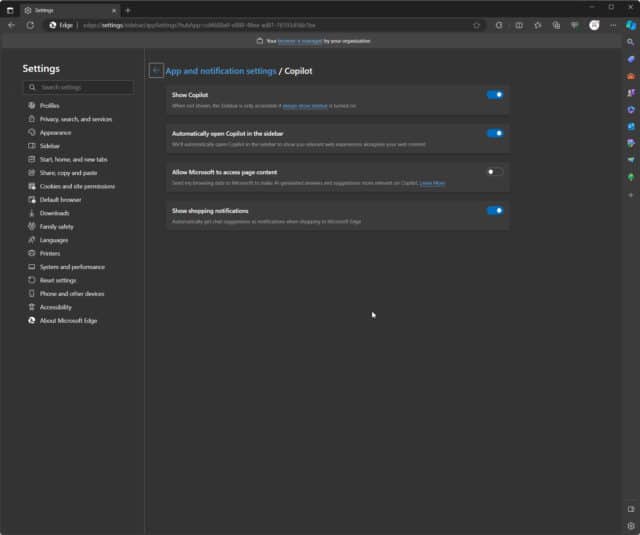
Image credit: deagreez1/ depositphotos
