How to enable the new taskbar animation effects Microsoft has hidden in Windows 11
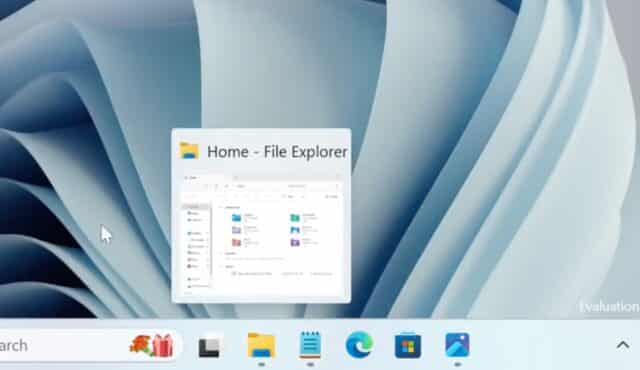
If you're a sucker for a bit of eye-candy, Microsoft has a treat for you in the latest build of Windows 11. While much of the attention was focused on the addition of Linux's sudo command to Windows 11 Build 26052, there was much more to this Insider release.
In this build, Microsoft has added some slick new animation effects and thumbnails to the taskbar. You'd be forgiven for not being aware of this, as the company did not announce it, and also hid the optical treats away. Here's how to uncover the secrets.
See also:
- Qualcomm says the 'next version of Windows' will launch in mid-2024... but is it Windows 12?
- There is a new PowerToys utility on the way to bring a new File Actions menu to Windows 11
- First Windows 12 build spotted on new internal development branch at Microsoft
The new effects see thumbnails sliding into view according to the direction the cursor is moved onto the taskbar icon for a window or app. Move the cursor left to right, for instance, and the thumbnail will also animate left to right.
You can get a preview of how the animation looks in this post on X from PhantomOfEarth:
If you like what you see, use the following steps to enable the new visuals using ViVeTool:
- Start by downloading the ViVeTool utility from GitHub
- Extract the contents of the zip file to, for example, C:\ViVeTool
- Open the Command Prompt with administrator privileges
- Type cd C:\ViVeTool and press Enter (changing the path if necessary)
- Type vivetool /enable /id:29532725and press Enter
- Restart Windows
The animations and thumbnails are still a bit of a work in progress, so you may notice some glitches here and there.