List Explorer’s recently opened files with RecentFilesView
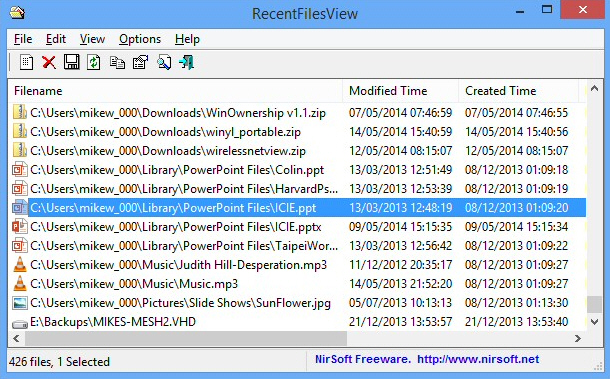
If you’d like to know what someone else is doing on a PC then the "Recent Items" (or "Recent Files") folder is a good place to start looking.
Just browse to C:\Users\%UserName%\AppData\Roaming\Microsoft\Windows\Recent and you’ll find shortcuts for anything recently double-clicked in Explorer, or that’s been opened by a standard Open dialog box.
While this can be useful, it doesn’t quite tell you everything you might need to know. NirSoft’s RecentFilesView is a compact portable tool which might help you fill in the gaps.
At a mere 38KB the program is ready to run anywhere, and on launch scans both the "Recent" folder and the Registry for recently opened files. These are displayed in the usual NirSoft table, where you’ll see each file name, its modified, created and last executed times, where the record is held (the "Recent" folder or Registry), and whether the file is still located on your PC.
The table may be sorted by clicking any column header. Click "Execute Time", say, and the files will be sorted in the order they’ve been opened.
RecentFilesView has the usual NirSoft options to save its data as an HTML or TXT report, for easy reference later.
A command line interface gives you further options. You could have the program automatically save its data in the background whenever your PC starts, perhaps, making it less likely you’ll miss anything important.
RecentFilesView isn’t just about monitoring other people. If you’re looking to maintain your privacy then you can use the program to selectively remove records you’d rather no-one else saw. Just choose them in the list, and press Del.
You don’t have to use RecentFilesView to get a basic view of PC activities, then, but the program does simplify the process, as well as extending it by checking the Registry. And the reporting options are useful, too. If you’d like to track or control the Recent Items/ Files list, give it a try.