How to make Windows 10's UAC prompts less obtrusive
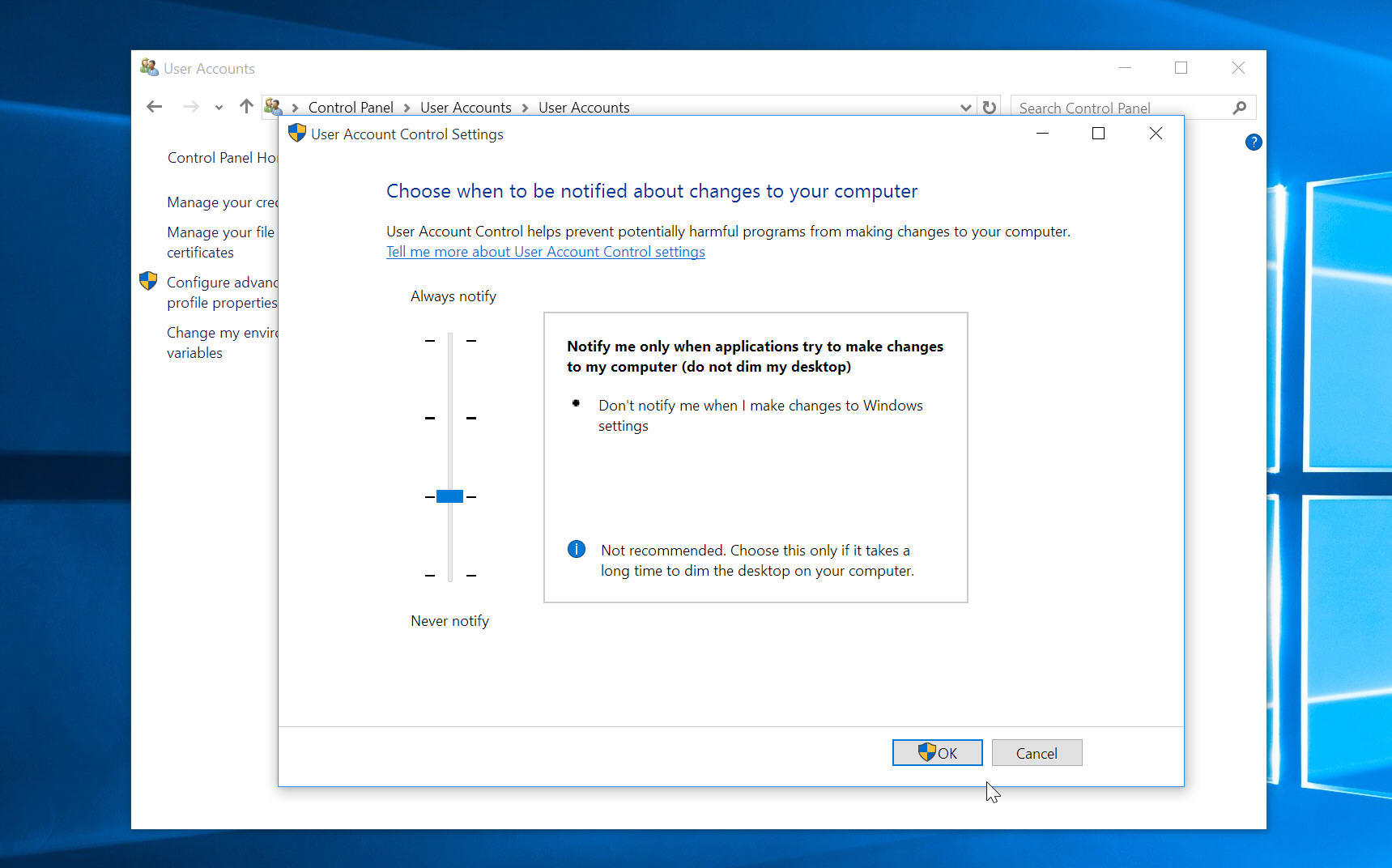
User Account Control (UAC) has been part of Windows since Vista. When it was first introduced it was incredibly annoying, but over the years Microsoft has tamed it a little to the point where it only springs into action when it has to. Most of us don’t really pay too much attention when the prompts pop up now.
However, they can still be rather obtrusive at times. Try to launch regedit in Windows 10, for example, and you’ll be presented with a full screen UAC prompt that temporarily prevents you from doing anything else until you've clicked it away. This is the most annoying aspect of UAC, but the good news is you can stop the prompts from taking over your PC in this way.
SEE ALSO: How to force Cortana to use Google instead of Bing in Windows 10
The following trick doesn't disable UAC, you’ll still need to click the prompts when they appear, but what it does do is disable the dimming of the screen, allowing you to continue using your PC.
Go to Start, type Control Panel and hit enter. Select User Accounts and again in the next window. Click the Change User Account Control settings link at the bottom. Move the slider from Notify me only when applications try to make changes to my computer (default) to Notify me only when applications try to make changes to my computer (do not dim my desktop). Click OK and accept the UAC prompt that appears.
