How to easily migrate to SkyDrive from Google Drive, including your Google Docs
 Google Docs and Google Drive were all I knew when it came to personal cloud document storage until this summer. I never got on the Dropbox bandwagon, and was so entrenched in the Google ecosystem that SkyDrive didn't interest me at first when it came out. While I have nothing personally against Google Drive, as it has served my company and myself quite well, I had to take a deep dive into SkyDrive territory to prepare for an Office 2013 class I taught this past summer. I was pleasantly surprised with the service, so much so that I began using it side by side next to Google Drive for my personal needs.
Google Docs and Google Drive were all I knew when it came to personal cloud document storage until this summer. I never got on the Dropbox bandwagon, and was so entrenched in the Google ecosystem that SkyDrive didn't interest me at first when it came out. While I have nothing personally against Google Drive, as it has served my company and myself quite well, I had to take a deep dive into SkyDrive territory to prepare for an Office 2013 class I taught this past summer. I was pleasantly surprised with the service, so much so that I began using it side by side next to Google Drive for my personal needs.
Fast forward to when Windows 8.1 went RTM, and I subsequently moved my primary Thinkpad X230 Tablet over to the new OS. One of the least publicized aspects of 8.1 has to be hands-down the tight integration between the OS and SkyDrive, meaning you didn't need a standalone app anymore to save/open files on the service. Some have called it Microsoft going too far, but I completely disagree. The service is 100 percent optional (you can still save locally as you would expect) and if you are using a local account instead of a MS account for your computer login on 8.1, the service is a moot point at best.
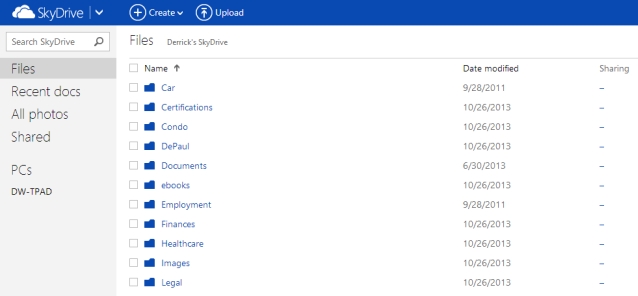
Unlike Google Drive, which allows you to upload Office documents for viewing but not edit them, I can access my entire SkyDrive file collection on any web browser now and work on any file with ease. I'm not relegated to using Google Docs like I had to with Drive, which forces you to import Office files if you want to edit them -- a nasty thorn when it comes to cohabiting files between ecosystems. This is one of the biggest things I like over that of Google Drive. No more worrying about what file format I am using depending on my situation.
I absolutely love it now. The fact that I don't have to run an extra program taking up system tray space, processing power, and memory are all fringe benefits. I've also used Drive enough personally and at customer locations to know that it has a certain nasty propensity to crash at random times, without notice. Just do a quick Google search on "Google Drive crashing" and you can sift through some of the 5 million+ results referencing to Drive's awkward stability fits. This is a problem that is getting better, but is still experienced by Windows and Mac users.
I don't recall a single crash when I used the standalone SkyDrive program, and of course, with the service being baked right into Windows 8.1, the chance for any crashing is next to zero. Not trying to brag blindly in Microsoft's favor, I'm just stating it how I see it from experience with both products. But Google does have the upper hand (right now, at least) in one area: and that's in free storage space.
The Free Space Wars: How Google Drive and SkyDrive Compare
It's a tit for tat war in the hearts and minds of cloud storage users, and it's likely far from over. While Google has the undoubted lead in the personal space right now by offering all Gmail (and Google Account) users a free 15GB, Microsoft only provides personal SkyDrive users a petty 7GB. While it's less than half of what Google is offering, it's actually plenty for most people's needs -- including my own. I moved my entire collection of personal documents (including my whole archive of college and grad school work) from a messy scattering across my business NAS and Google Drive, and consolidated them without problem on SkyDrive. And I still have about 4.6GB of space left.
You may be curious what I haven't moved over just yet. And this is where you need to make some decisions about what will be taken to the cloud and what won't. None of my old music (which I don't even organize or worry about anymore, since I have lived on Pandora for over four years now) or my large photo collection made the trip into SkyDrive. I am still keeping these on my business NAS, which is soon being moved onto an instance of FreeNAS running off the free Hyper-V Server 2012 R2 (which I'll be penning a story for separately in due time).
The fact of the matter is, none of the cloud storage warriors offer enough free space yet for anyone to move a majority of their entire digital life onto yet. As from my experience, where I had to keep my media separate, this will likely be the case for you too. Our digital lives are bloating and growing quickly, and free cloud storage is still in its infancy. This is why I decided to just move my essentials that I need most day to day, and which I can leverage SkyDrive's Office Web Apps for as well.
I do want to note that while Google offers 15GB of space now for Google Drive, you do want to be mindful that this increase came along because Google changed their policy into one that considers this 15GB shared among all the core Google services. As Google states, this 15GB bucket spans Gmail, Drive, and Google+ Photos. So while nice at face value, those with years of large Gmail history may find this headroom bitten into if you have an email inbox that has grown a beer gut of sorts. In my own case, my 15GB has been brought down by nearly 2.5GB from my Gmail usage alone. So technically, I only have about 12.5GB left for pure Drive storage.
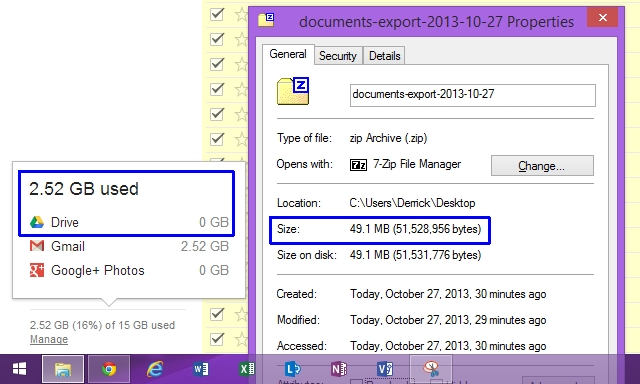
I was curious why Google was showing my Drive as using 2.52GB, when my exported Google Drive contents only made up about 49.1MB. The caveat? Google's new storage policies pool your quota across Gmail, Drive, and Google+ Photos which can eat into your storage space quickly if one of the other services is being used heavily. You can scroll over your usage percentage in the lower left hand corner of Drive at any time to see the details of which service is using what from your quota.
I think it's only a matter of time before Microsoft ups the ante for the free storage for personal SkyDrive users. I say this because of all the love they have been giving their SkyDrive Pro users from the Office 365 side of things lately. Back in August, users of SkyDrive pro had their storage pools more than tripled at no cost from 7GB (the current personal SkyDrive offering limit) up to a fat 25GB.
Just a few days after that, Microsoft one upped themselves in the email arena for Office 365 users as well, by giving all Exchange Online accounts a free 50GB cap now. That's a complete doubling of what they used to offer at 25GB. In comparison, Google's free Gmail is at 15GB shared as I stated above, and higher end Google Apps accounts have double that at 30GB (shared, of course).
Not only that, but Outlook.com, which is Microsoft's competitor to free Gmail (and replaced the cruddy Hotmail service a year ago), has no technical limit to how much email you can store. Microsoft says you have "virtually limitless" headroom for email storage which just increases as your needs grow. I'm sure there are fair use rules around what "limitless" entails, but still, I'm glad to see that Microsoft is tearing down the usual walls around free email storage space.
I happen to like Outlook.com quite a bit too, and wrote a nice article on how you can leverage the service as a custom domain email host at no cost -- a la what Google Apps Free Edition used to provide until Google killed that off.
And to be fair, Microsoft is throwing free bones at consumers with complimentary SkyDrive place in many of its popular offerings on the market. For example, anyone purchasing either a Surface 2 or Surface 2 Pro is entitled to a free 200GB of SkyDrive space for two whole years. Students in college can pick up the dirt cheap Office 365 University edition for only $80 which covers 4 years of usage, includes Office download rights on up to 2 computers, and also throws in a free 20GB of SkyDrive space. Office 365 Home Premium includes the same free storage space offer on SkyDrive, but turns the cost into a yearly $100 fee and ups your download rights count to 5 computers.
So to say that Microsoft is being stingy with SkyDrive personal is a bit of a misguided statement. They're being quite generous is most other regards to their online services these days and picking up extra room is either cheap, or in the above instances, free with other purchases.
Where Does SkyDrive Have Google Drive Beat?
In light of the fact that Google has Microsoft beat in the amount of free space they provide on Drive, you may be wondering why the heck I even bother with SkyDrive to begin with. For numerous reasons, actually. There may be more, but these are the ones that come to mind most:
- App-less integration in Windows 8.1: As an early adopter of 8.1, the fact that SkyDrive is caked right into the OS is a huge benefit for me. While the standalone apps work, as I mentioned about Drive earlier, it was too prone to crashing or having sync issues for my tastes. May I say that SkyDrive in 8.1 just works? No crashes, no sync problems -- it's like a natural extension of Windows Explorer with no memory or processing overhead. You do have to use your chosen Microsoft account to login to Windows with, but I don't find this to be a nuisance. It's a huge boon for me since I can keep my settings, Windows Store apps, and more synced on the account with ease.
- Office Web Apps are good alternatives to Desktop Office: Microsoft has been playing catch up in the browser app arena for document editing, but I don't think it's doing half bad a job. I wrote earlier this summer how Microsoft is working hard on getting real time co-authoring up to the same levels that Google Docs offers, and to keep overhauling their offerings in order to start reaching the point where desktop Office may become truly optional at some point. While Web Apps are limited to Word, Excel, PowerPoint, and OneNote thus far, with differing capabilities, they work quite well already. Google Docs are good, especially in the arena of co-authoring and sharing, but when it comes to Office file fidelity and feature sets, they are still pretty barren even this many years into the game.
- Co-authoring between desktop and Web Apps simultaneously: Word and PowerPoint are the best examples of where this capability is heading. For example, you can share out a Word document from your SkyDrive folder and work on it at the same time as someone (or many others) may have it open in the Web App editor remotely. This beats the Google Docs approach in some respects, because all parties have to be in the web browser on the Google side. Microsoft is still making improvements to this technology, and highlighted where they are heading in a nice video earlier this summer. Mobile devices will be joining into the real time co-authoring blitz "soon" they claim, which should further extend this functionality for people on the go.
- SkyDrive uses the unified Office file formats for web and local storage: Yes, I know full well that this should be a given, coming from Microsoft, but it's still something that irks (and confuses) many users that my company supports on Google Drive. Why are some things Google Docs? Why are some things Office files? Why can't they just all be the same? It's a question I've wondered for a while; why Google couldn't have built Google Docs to co-author true Office files without the need to bring in their proprietary Google Docs formats which live only in the browser. I know the marketing reasons of why they do it, but I find it frustrates more people than it helps. SkyDrive gets rid of this confusion and allows you to work with a common set of file formats that are now near universal. Docx, Xlsx, Pptx, etc. You can edit them locally, in Office Web Apps, and share them -- and they are still the same Office files that you started with even if you never used SkyDrive. I like that parity proposition from SkyDrive.
- More paid storage upgrade options, and cheaper price points vs Google: While Google has a bevy of price points that allow you to get up to 16TB of space on Drive, who is really going to use that much this day in age? I just don't find it feasible unless you have $800 to throw away every year in cloud storage fees. I think consumers are much more apt to purchase smaller upgrades in space, and this is where SkyDrive has Drive beat. Whereas Google expects people to pay no less than $60/yr for an upgrade of 100GB for their accounts, SkyDrive allows you to purchase a reasonable 20GB extra (for 27GB total) for only $10/yr USD or 50GB for $25/yr USD. Even at the 100GB and 200GB price points, Microsoft's pricing is still decently cheaper per year. I haven't had the need to purchase more space yet, but when I do, I like that I'm not being forced into high level plans unnecessarily.
While it's not a huge deal breaker for most, it's also interesting to note that Microsoft has the widest array of mobile apps for SkyDrive, including Windows Phone which Google is avoiding to keep up its subliminal boycott of Microsoft devices. Conversely, however, Microsoft has made a SkyDrive app for Android, so you're not being punished for whichever device mixture you choose to use. Apple iOS included. +1 for Microsoft in this regard and keeping consumers above that of competitive spats.
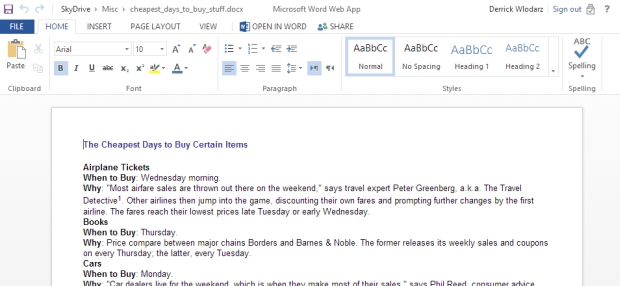
SkyDrive accounts come with free access to use Microsoft's Office Web Apps, which are free web-based versions of its popular desktop apps. Above is a screenshot of a Word document I have open being edited in Word Web App. Notice much of a difference between editions? Feature parity between the two is still considerably vast, but Microsoft has been pushing updates out every quarter or so reducing the barriers. For what I need to get done, Office Web Apps usually work just fine -- aside from OneNote, which cannot handle tablet pen input over the web interface. Yet.
Are you ready to make the switch from Google Drive/Docs over to SkyDrive? If you've looked at your storage footprint, and made a conscious decision that SkyDrive could serve you better, then follow along as I'll walk you through the transition process step by step. It took me about a half hour to make the move, and mind you, my situation was exacerbated by a collection of items that were not only in Google Drive but also on an offline NAS box -- something which a majority of people likely won't be running up against.
Luckily, Google has put the tools into place to make the process quite easy. Here's what's involved:
1) Log into your Google Drive account and ensure you are not using over 7GB of space for your Drive needs.
As I showed earlier in the screenshot above in this same article, you can easily scroll your mouse over your storage space usage number in the lower left hand corner of Drive to see a detailed reading of what your Drive account is using in GB. For me, Gmail is the main pig for my storage needs -- with Drive using not even 1GB of room. If you are running close to the 7GB cap of what SkyDrive provides, you may need to make decisions on what stays in Drive, what needs to go on a personal NAS, or what may need a second SkyDrive account for. You can get creative with your file placement these days. It's not like Microsoft is limiting the number of SkyDrive accounts per person. Just remember that you can only tie one Microsoft account to the SkyDrive on your computer (either the standalone app route, or by using Windows 8.1 with integrated SkyDrive).
2) Head over to Google Takeout to make a personal ZIP archive of your Drive data.
Google Takeout is a little known tool that Google provides for free which is like your gateway to take anything off the Google ecosystem when moving to different services. Here, you can not only make a zip download of your entire Drive contents, but you can easily export a copy of your contacts, YouTube items, Google+ profile items, Blogger posts, etc. The only thing that is missing is Gmail, but you can easily transfer messages from Gmail to other services using Thunderbird or Outlook over IMAP.
Within Takeout, you just need to use the "Create an Archive" button on the homepage and then select Drive (and any other services you may want to pull down) and you will get a ZIP file to download to your desktop which is a full hard copy of all files in your Drive account.

Google Takeout offers you the chance to change file formats on exported files. Considering a switch from Office to LibreOffice and want to leverage OpenDocument formats instead? Go ahead and select them. SkyDrive plays just as nicely, from my experience, with OpenDocument files as it does in native Office formats.
NOTE: You will NOT get any files downloaded that are considered "Shared with You" from Drive. These are items that others have shared out from their accounts. The way Drive works, these items are not considered under your ownership and you need to manually pluck these items off if you want to move them. A pain in the rear if you have a lot of them, but it is what it is.
3) Unzip the ZIP file that Takeout gave you, and just use "drag and drop" on your computer to move it into SkyDrive.
Your ZIP file from Takeout should have a clean, Office file format copy of every file that used to be in your Google Drive. All Google Spreadsheets should be Excel files, all Google Doc files in Word format, etc (unless you opted for OpenDocument exports, that is). This makes it super easy and clean to move them over to SkyDrive. I merely did a drag and drop after cleaning up my folder structure and I was set. After merging in contents from my NAS box, which had another half of my personal doc collection, I had a full single spot to access all of my critical personal documents on SkyDrive now. No double searching across two places anymore.
And That's Really About It!
Depending on how much "stuff" you moved into SkyDrive (and if you had to purchase extra space to move all your items in) then your sync time from desktop to the cloud could be anywhere from a 10-15 mins to a few hours. I moved in about 2.3GB of files between my old Drive items and my NAS stuff, and it ended up taking me about 1.5 hrs for it all to fully sync between cloud and my desktop.
At this point, I truly don't care if my Thinkpad X230 gets lost. I see it this way: my laptop is always backed up to SkyDrive for things I properly save into those folders. The contents of my SSD are encrypted with BitLocker at all times now too. This is probably the first time in my computing life that I can call my day to day workhorse machine a truly disposable system without the pain and damage that may have been caused from theft or loss even just a few years ago. If something were to happen, I can load up any machine with Windows 8.1 and have my entire computing situation back up (barring programs, of course) in relatively short order. Even apps aren't a big deal today, as most of my apps are freeware or open source, and those which aren't -- namely Office 2013 and Creative Suite 6 -- are downloadable from the cloud easily and quickly.
Give SkyDrive a look, even if you've dismissed it in the past like I did. If you are running Windows 8.1, there is little reason you shouldn't be leveraging Microsoft's free cloud storage solution. They're truly a match made in heaven at this point, and with Office Web Apps maturing at a very quick pace, it likely won't be too long until we won't even need desktop Office to get our work done. Fingers crossed!
Photo Credit: dencg/Shutterstock
 Derrick Wlodarz is an IT Specialist who owns Park Ridge, IL (USA) based technology consulting & service company FireLogic, with over eight+ years of IT experience in the private and public sectors. He holds numerous technical credentials from Microsoft, Google, and CompTIA and specializes in consulting customers on growing hot technologies such as Office 365, Google Apps, cloud-hosted VoIP, among others. Derrick is an active member of CompTIA's Subject Matter Expert Technical Advisory Council that shapes the future of CompTIA exams across the world. You can reach him at derrick at wlodarz dot net.
Derrick Wlodarz is an IT Specialist who owns Park Ridge, IL (USA) based technology consulting & service company FireLogic, with over eight+ years of IT experience in the private and public sectors. He holds numerous technical credentials from Microsoft, Google, and CompTIA and specializes in consulting customers on growing hot technologies such as Office 365, Google Apps, cloud-hosted VoIP, among others. Derrick is an active member of CompTIA's Subject Matter Expert Technical Advisory Council that shapes the future of CompTIA exams across the world. You can reach him at derrick at wlodarz dot net.