Run a virtual Chromebook on your PC desktop
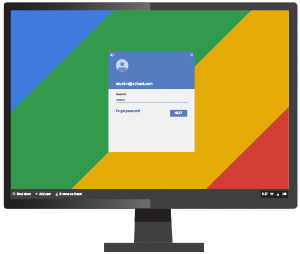 CloudReady is a custom version of Chromium OS which can transform your old PC into a sort-of Chromebook.
CloudReady is a custom version of Chromium OS which can transform your old PC into a sort-of Chromebook.
You can run CloudReady standalone, dual boot with Windows in some situations, or use VirtualBox to run it in a window on your desktop.
The initial download gets you the ChromeOS image only. If you’d like to install it on a PC, use the Chromebook Recovery Utility to write it to an empty 8 or 16GB USB key (beware, this wipes any other data on the device).
Boot your target PC from the USB key and the installation program walks you through the setup process.
If you’d rather use VirtualBox, the easiest approach is to convert the CloudReady image to a VDI disk file.
VirtualBox’s VBoxManage.exe can handle this. It’s a console-based tool so you’ll need to open a command window, and enter something like the following, changing the paths as appropriate for your system:
"c:\program files\oracle\virtualbox\VBoxManage.exe" convertfromraw "C:\Users\MyName\Downloads\cloudready-free-45.3.39.bin\chromiumos_image.bin" cloudready.vdi
Create a new virtual machine, using the type "Other" and the version "Other/ Unknown".
Assign 2GB RAM to the VM, more if you can spare it.
At the "Hard Disk" screen select "Use an existing virtual hard disk file" and choose the disk you created earlier.
Open the VM Settings dialog, click System > Motherboard and check "Enable I/O APIC" and "Enable EFI".
Click the Processor tab and check "Enable PAE/NX". Increasing the number of processors is a good idea, too.
For another performance boost, select Display > Screen, gave the system the full 128MB Video Memory and check "Enable 3D Acceleration".
Boot the VM, a text line displaying the results of the memory test should appear immediately, with the installer popping up next. Follow its instructions and you’ll be ready to go in a couple of minutes.
The end results have a few issues, like our time being wrong because location services don’t work and the system couldn’t assign our time zone automatically (we just set it manually instead).
But for the most part CloudReady worked exactly as advertised, using our existing network, logging into Google, syncing our settings, and generally giving us the Chromebook-ish experience we were looking for.
CloudReady is a free-for-personal-use product. An educator’s edition with Google Management Console enrollment and full technical support costs from $59 per device for a perpetual license.
