Chuwi Hi13 review

No other device in Chuwi's range stands out more than the Hi13 does right now. The large tablet, with a proper keyboard and a stylus, is similar to Microsoft's Surface Book and Surface Pro devices in a number of key areas, but can be had at a fraction of the price as it costs less than $400 for the whole shebang.
It has all the right features that you expect from a modern Windows 10 device, a nice design, and some unexpected benefits as well. But, just how good is it to use? I've tested the Hi13 to find out.
What's in the box?
This one is an easy question to answer. The package that I received for this review includes the tablet, the Hi13 itself, the keyboard and the stylus. These can be purchased individually, but due to the nature of the Hi13 they are meant to be used together. You will also find a charger in this combo, which connects to the tablet, and the usual literature, which you can safely ignore.
Display
Considering that this is a budget device, when compared against similar devices in the hybrid segment, Chuwi has somehow managed to pack a really cool display in the Hi13. It is hard to look at the specs and not be impressed.
The 13.5-inch display has a resolution of 3,000 by 2,000 -- which, if you are familiar with the Surface Book, has the same main specs. The pixel density is high enough that you do not notice any pixels when using the Hi13 in tablet mode or paired with the keyboard.
In terms of quality, it has good brightness, colors look nice, and viewing angles are solid as well.
The display is also touch-enabled. This is actually the first hybrid that I have used on a regular basis with a touchscreen. I had my doubts in the past, but I think that it makes sense to have this functionality on a Windows 10 device.
You can get a stylus for the Hi13, which comes in handy if you want to use the tablet on its own. However, for my kind of usage, I find the keyboard and touchscreen combination to work great. If you like to draw or take handwritten notes though, the stylus is a cool add-on to have. It costs around $25 on its own.
There are two things to note here about the display, which Chuwi can improve upon for new units.
First, the materials used on the tablet are not as stiff as they should be. I noticed that the tablet was bent slightly, probably because my cats sat on the Hi13 during my time with it. I managed to fix that using some pressure.
Second, the tablet has two screen protectors on. The first one is the standard screen protector, that is meant to be removed before use. The second one, however, should be kept on by the looks of it. However, I noticed ghost touches on the display, a problem that disappeared after peeling off the remaining screen protector.
The first issue is more concerning than the second, but if you are careful with the Hi13 there shouldn't be any problems.
Keyboard and touchpad

Part of the charm of the H13 is that it can be had with a proper keyboard, which adds a touchpad to the mix. It makes the tablet much more usable, based on my experience. Without it, you'll be left with the virtual keyboard on Windows 10, which, if you need to write a lot of things, is simply not good enough.
The keyboard itself is large, with decent space between the keys and good key travel. There is also little to no flex in it, which is good considering the affordable nature of the Hi13. The touchpad is on the small side, but it works well enough that I think that, combined with the touchscreen, you can get by without a mouse.

Here too there are two things to note, and that can be improved in future iterations.
First, the keyboard seems to not register some presses at times. I am used to my MacBook Air's keyboard, which is probably much more sensitive. You have to be a bit more committed with the keyboard of the Hi13, but that is something that can be fixed with practice.
Second, and this is a bit more concerning, is that the touchpad on my unit works inconsistently when the tablet is charged. Chuwi tells me that this could be a grounding issue, but I never had any such problems with any other devices that I have used to date.
Ports and other features
 Chuwi has done a really good job when it comes to the ports the Hi13 includes. The keyboard gives you two full-size USB ports, one on the left side and the other on the right, and the tablet itself comes with a microSD slot, USB Type-C port (that doubles as a charging port), microUSB port, microHDMI port, and a 3.5mm headphone jack.
Chuwi has done a really good job when it comes to the ports the Hi13 includes. The keyboard gives you two full-size USB ports, one on the left side and the other on the right, and the tablet itself comes with a microSD slot, USB Type-C port (that doubles as a charging port), microUSB port, microHDMI port, and a 3.5mm headphone jack.
That is really impressive in my book, as you can hook it up to an external monitor, connect peripherals to it, and plug in a pair of headphones, all at the same time. Great job here, Chuwi.
On the tablet you can find four speaker cutouts. The quality of the sound that the Hi13 produces is not amazing, but it is passable if you want to watch some YouTube videos. The sound level is controlled through a dedicated button, which is next to the power key.
There are also two cameras on the H13, on the front and the other on the back. The front camera is a 2MP one, while the one on the back has a 5MP sensor. This kind of setup can come in handy at times.
Performance
For a budget device, the Hi13 performs beyond reproach. This is something that I have noticed with the LapBook 14.1, which I reviewed here, as well. The Intel "Apollo Lake" N3450 processor gets the job done when we are talking about casual tasks, like browsing, writing documents, and so on.
The Hi13 comes with 4GB of RAM and 64GB of storage, which is pretty standard for a device in this price segment. More RAM couldn't hurt, of course, but I did not run into any issues because of it. Same goes with the storage. It is not the fastest around, but it does not get in the way either.
The balance here is just right. There are no hiccups when using the Hi13, apps open fast, and it can handle 4K videos on YouTube without issues. What more could you want?
Portability
The Hi13 is reasonably compact for a device of its kind, coming in at 334 x 222 x 9.2mm and 1.1kg. Those are the measurements and weight only for the tablet. The keyboard adds some thickness and weight.
Chuwi doesn't list the measurements for the keyboard, but it looks similarly thin and heavy. The combo weighs just under 2kg on my kitchen scale, which is heavier than you would expect for such a device. I also weighed the stylus, which comes in at 21-22g, with the AAAA battery included.
Battery life
The Hi13 is equipped with a 37Wh battery, which, paired with the energy-efficient processor, offers good -- but not impressive -- battery life. Depending on brightness and what programs are running on the Hi13, you can get up to eight-nine hours of runtime before having to charge the battery.
Windows 10
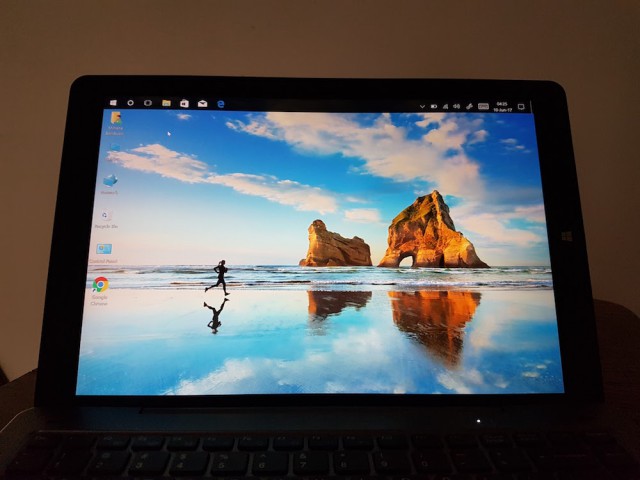
This review would not be complete without letting you know what Windows 10 is like on the Hi13. Fortunately, there are apparently no changes to the operating system when it comes to customizations, or any bloatware of any kind. This is Windows 10 as Microsoft intended it to be. Well, save for the Chuwi-branded bootscreen, but that is a different matter which does not affect how you will interact with Windows 10. So, it's a home run in this regard.
Conclusion
The Hi13 is one of the most intriguing devices in Chuwi's lineup, mostly thanks to that super cool display. It performs great, is well equipped in terms of expansion, and is really good value too if you compare it to other similar devices. But, it is not without issues.
How much does it cost? If you want the full package, Gearbest currently sells the Hi13 for $289.99, the keyboard for $55.18 and the stylus for $26.7, so, all in all, you can expect to pay just under $372.
Let me know what you think in the comments below.
