Captura 8 is a free app which will record your screen and so much more
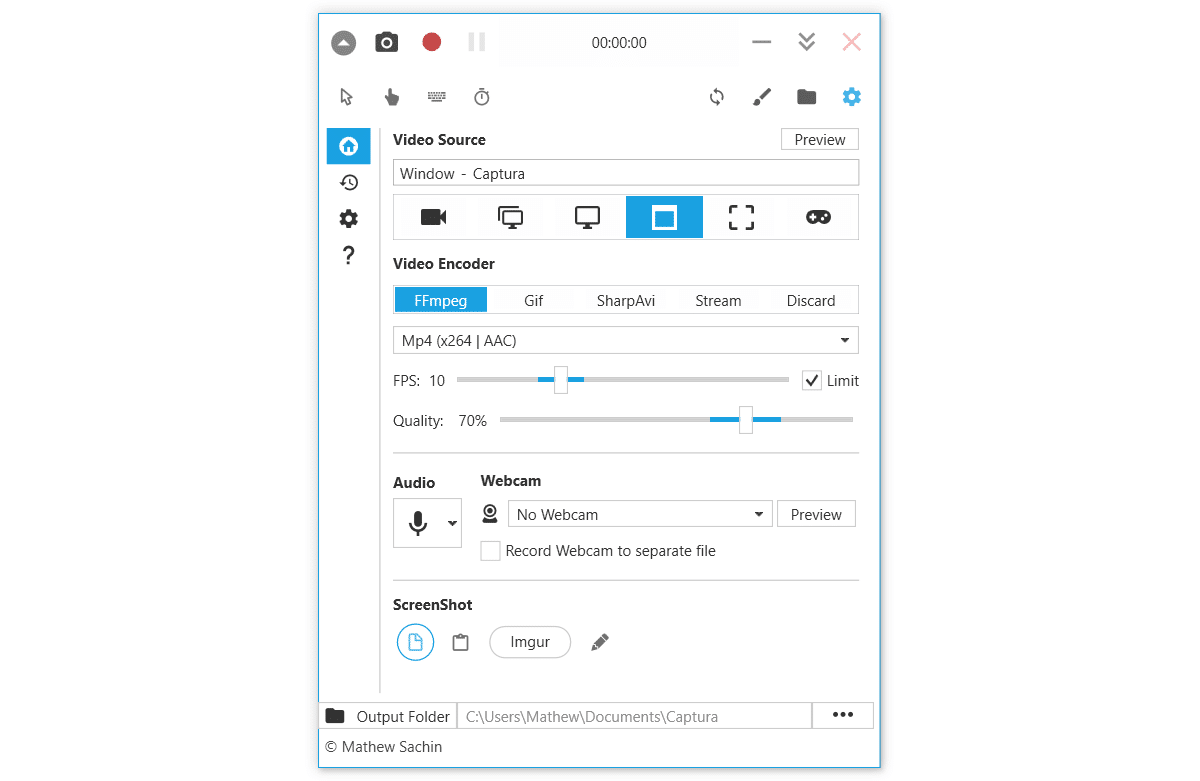
Anyone who has had to handle software support will know that sometimes explaining by email or attempting to describe an action over the telephone can be a very frustrating experience.
We handle support queries on a daily basis and are still perplexed that some users still do not know how to enter their product key or where it should be entered. They attempt to type in the code, get a digit wrong, think they’ve been sold a duff code, won’t accept reason and get angry real quick. There’s now a cheap and easy solution.
Captura 8 is one of those free tools that will quickly become indispensable. On a basic level, you can quickly take a screengrab of either your entire screen, an application window or a section. Once you capture your desktop image, you can easily add captions, text and other information where you can quickly place pointers of what the end user needs to press to get going with their software.
What Captura does phenomenally well is enable you to capture screen action and export as a video. You can choose whether to video your entire desktop, an area of your screen or even a specific application window. You can then choose to capture mouse movements, key strokes, whether you want audio added (and the source), then the type of video you want to record (FFmeg, GIF, SharpAVI etc).
You can add additional start/stop positional sounds to your video, choose the FPS and output quality and, once finished, export for distribution. Once you’ve exported your video, you could upload it to the end user or stream from a server.
We’re particularly impressed with Captura 8 and feel like whispering the product is free for everyone as it competes with some of the commercial screen recording tools on the market. It even has a dark mode for recording on an evening.
We do recommend you donate to the developer if you want to use this tool commercially.
Download Captura 8 and the separate Captura 8 Portable.
