How to disable transparent menus and dock in macOS Big Sur
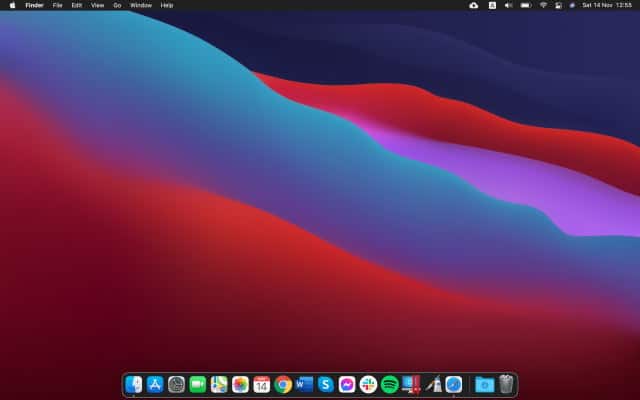
For some people, transparent elements are a key component of any UI. Apple clearly thinks so, having introduced a new transparent menu bar in Big Sur.
But transparency is not to everyone's taste, and if you're not a fan of the new design language, you will be pleased to hear that there is a way to disable transparent menus in Big Sur.
See also:
- Yes, sir, Apple macOS 11 Big Sur is here
- Apple unveils M1-powered Macs, and Microsoft Windows 10 is the big loser
- Apple acknowledges issues with AirPods Pro and offers free replacements
Annoyingly -- for some people, at least -- Apple took the decision to simply implement transparent menus and dock without providing an obvious way to disable the new visual look if you don't like it. But, while it may not be obvious, there is a way to opt out of transparency; you just need to make use of Accessibility settings.
- Head to System Preferences and open up Accessibility
- Move to the Display section
- Check the box labeled Reduce transparency
You'll immediately notice that menus have a more solid look to them.
