Microsoft releases experimental PowerToys v0.36.0 with eagerly awaited new utility
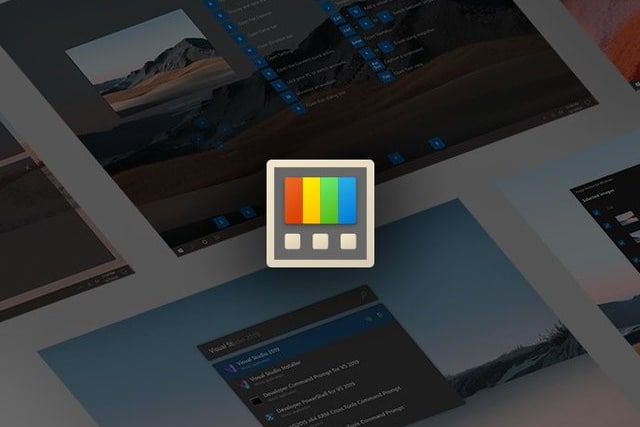
While there have been new PowerToys builds released over the last few months, it has been a while since a new tool was added. Now, with the launch of PowerToys Experimental v0.36.0, this changes.
The latest release of the much-loved Windows 10 utility collection now features the Video Conference Mute tool, giving users the ability to quickly mute their microphone and turn off their camera with a keyboard shortcut.
See also:
- KB5001330 update for Windows 10 is causing performance problems and other issues
- Microsoft issues KB5001330 and KB5001337 updates for Windows 10, killing off legacy Edge
- Microsoft fixes a mass of serious flaws with the latest Windows 10 updates -- but what has it broken this time?
If the Video Conference Mute tool sounds familiar, that's because it's not entirely new. Microsoft released an early version of the utility quite some time ago, but it was withdrawn because of quality and stability concerns. Now it is back, and Microsoft explains the purpose of the new PowerToy:
Quickly mute your microphone (audio) and turn off your camera (video) while on a conference call with a single keystroke, regardless of what application has focus on your computer.
Despite the name of the utility, Video Conference Mute is not limited to use in video chats and conference calls -- although this is almost certainly going to be its main purpose.
Use the keyboard shortcut Windows + N to toggle microphone and camera on and off, Windows + Shift + A to toggle the mic, or Windows + Shift + O (the letter, not the digit) to toggle video.
As this is an experimental version of PowerToys there are, as is the case with pretty much all prelease software, a handful of known issues which Microsoft shares:
- with some webcams, there is an incompatibility with Teams and the overlay image is not rendered, instead a corrupted frame is shown. If your camera has this quirk, please let us know the model in the [main tracking issue - #6246]
- the application preview (Teams, Meet, etc.) may show the overlay image flipped horizontally but that is expected, the image will show correctly to the other people on the call.
- in order to enable/disable the VCM, PowerToys should run as administrator
- changes to some of the VCM settings require the application to restart to pick up the new values such as a new overlay image.
- in some cases, the overlay image can be shown flipped vertically (the workaround is to edit the image and flip it before selecting it).
(#6246) - if the PowerToys Video Conference Mute webcam doesn't show up in the video conference app, try restarting the app and if still doesn't show up try restarting Windows.
If you'd to try out PowerToys Experimental v0.36.0, you can download it here.
