Microsoft brings Teams integration to Windows 11
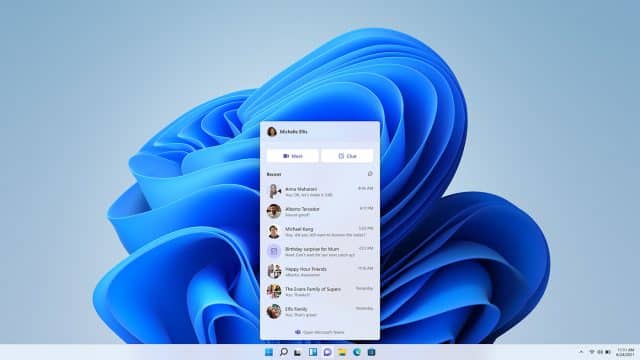
When Microsoft first announced Windows 11, one of the big new features it talked about was the integration of Chat from Microsoft Teams. The first previews of the new OS for Insiders in the Dev Channel included many of the other promised features and changes, but Teams integration wasn’t among them.
Today that changes as Microsoft begins rolling out the first Preview of Teams Chat to Windows Insiders. This comes in the form of new Chat flyout from taskbar, as well as a Teams desktop experience designed to make the best use of Windows 11.
This is quite an early preview, so at the moment you’ll only be able to sign in, add contacts, and connect via individual and group chats. Future updates will add audio and video calling, meetings, screen sharing and more.
This is also one of those features that is only being rolled out to a subset of Insiders at first. If you’re one of the lucky testers you’ll need to reboot your system to see the feature enabled.
Microsoft’s Brandon LeBlanc lists the following available features:
Friends and family at your fingertips. When you want to reach out to someone, it’s as simple as clicking the Chat icon in the Taskbar (or WIN + C for the keyboard shortcut fans out there!). At a glance, you’ll see your most recent individual and group conversations and be able to respond or start a new chat or call. Just like the Start menu, you can pop open Chat at any time -- it doesn’t matter what other windows you have up -- to kick off a communication and it will then dismiss. You can open the full windowed experience by clicking "Open Microsoft Teams" from the Chat flyout or launching it directly from the Start menu or Search.
Notifications with inline replies. When others contact you, you’ll receive beautiful, native notifications and even be able to respond directly inline to text chats. You can accept or decline calls directly from the notifications and decide whether you want to pick up as audio-only or with video, too. Notifications will respect the Windows 11 focus assist settings, putting you in control.
Add contacts via an email address or phone number. You won’t need to ask your friends and family for any special codes to connect with them. Simply send a message to their email address or phone number and if they’re not already using Teams, they’ll receive your message via email or SMS along with an invitation to join the Teams network if they wish.
Automatically sync existing contacts. If you’ve used Skype or Outlook for personal communications with your Microsoft Account in the past, you’ll have the option to sync those contacts to start using them from day one. You can also sync contacts from your mobile device by installing the Teams mobile app and turning on contact sync, further saving you time.
Group chat and meeting links. You can easily invite others to a group chat or video call. Just copy the link and send it or share via email no matter if they have Teams installed. They can click the link it to join.
Microsoft also has some tips to get you started:
- Click the Chat icon in the taskbar to begin!
- Sign-in with your Microsoft Account. If you’ve already signed into Windows with your personal Microsoft account, then this will be automatic. If you haven’t associated a phone number yet with your personal Microsoft account, you may be prompted to do so.
- Check the box to sync your Skype and Outlook contacts if you’ve been actively connecting with them! Uncheck it if you don’t use those contacts or they are out of date or not relevant to you. (You can always change this later in Settings!)
- Start a new chat by entering someone’s email or phone number in the to field of a new chat. They will get your message and an invite to join the Teams network if not already a member.
- Create a group chat. Start a new chat and add some contacts in the to field to begin a group chat. Name the group. React to messages. Send emoji and GIFs. You can copy a link to the group chat and pass it along to others to invite them to join you, too.
Known issues with the feature include:
- Experience is localized for English (US) only. Additional languages and locales forthcoming.
- Offline is not yet supported. You must be connected to the Internet to use the experience.
- Not all features are available yet. Additional features flighting to Windows Insiders in future weeks include individual and group audio and video calls and meetings, presence and status settings, screen sharing, and others.
- When syncing contacts from Outlook, Skype, or your mobile devices, if a contact has more than one phone number or email address only a primary contact alias will be shown. Sync may also take up to 24 hours.
- In some cases, users may find the Chat flyout gets stuck open. As a workaround, go to the Settings app > Accessibility > Visual Effects > Animation Effects and toggle the setting off and then on.