Microsoft releases Windows 11 Build 22000.160 with a new Clock app
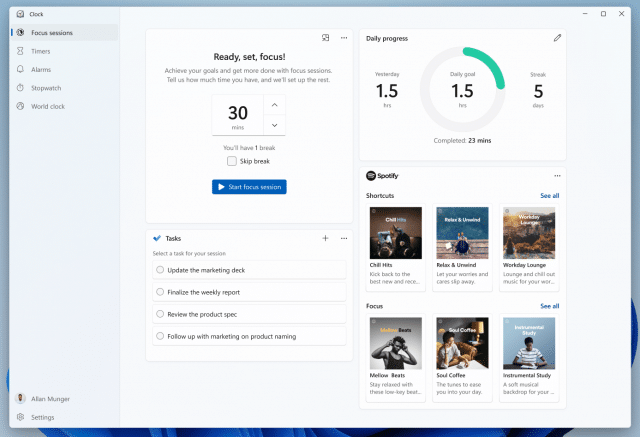
If you want to do a fresh Windows 11 install you can now grab ISO files for Windows 11 Insider Preview Build 22000.132.
That isn’t the latest version however, as Microsoft today rolls out Build 22000.160 to everyone in the Dev and Beta Channels with some useful additions, including a new Clock app with Focus Sessions.
SEE ALSO: Microsoft releases first Windows 11 ISO files so you can do a clean install or in-place upgrade
Changes and improvements in this build include:
- The new Clock app for Windows 11 with Focus Sessions has begun rolling out to Windows Insiders in the Dev Channel. See this blog post for all the details.
- Microsoft has been testing the ability to see estimates for how long a restart for updates would take in places like the power menu under Start, in restart notifications, on the Windows Update Settings page and inside the Windows Update icon that shows up at the lower right of Taskbar. Microsoft is making a small adjustment for this feature so that it only shows on PCs with SSDs. If your PC has a standard HDD, you will no longer see estimates. Microsoft hopes to bring estimates back to PCs with HDDs once it irons out a few more bugs.
Fixes include:
- Taskbar:
- Fixed an issue where the "location in use" icon was showing in the Taskbar sometimes even though the usage was blocked by your preferences.
Known issues are:
- [REMINDER] When upgrading to Windows 11 from Windows 10 or when installing an update to Windows 11, some features may be deprecated or removed. See details here.
- Microsoft is investigating an issue where on some devices, when going to Settings > Windows Update > Windows Insider Program, only the "Stop getting preview builds" option is visible. This prevents Insiders from selecting a channel. Microsoft has posted a workaround on Answers.
- [BETA CHANNEL] Microsoft is investigating reports from Insiders in the Beta Channel where after upgrading to Windows 11, they are not seeing the new Taskbar and the Start menu doesn’t work. To workaround this if you are impacted, please try going to Windows Update > Update history, uninstalling the latest cumulative update for Windows, and the reinstall it by checking for updates.
- Microsoft is working on a fix for an issue that is causing some Surface Pro X devices to bug check with a WHEA_UNCORRECTABLE_ERROR.
- Start:
- In some cases, you might be unable to enter text when using Search from Start or the Taskbar. If you experience the issue, press WIN + R on the keyboard to launch the Run dialog box, then close it.
- System and Windows Terminal is missing when right-clicking on the Start button (WIN + X).
- Taskbar:
- The Taskbar will sometimes flicker when switching input methods.
- Search:
- After clicking the Search icon on the Taskbar, the Search panel may not open. If this occurs, restart the "Windows Explorer" process, and open the search panel again.
- Search panel might appear as black and not display any content below the search box.
- On pen enabled devices, apps may not launch from the Search panel. If you experience this issue, please log out and back in to resolve the issue.
- Settings:
- Certain searches using the search box in Settings may crash Settings.
- Bluetooth:
- Microsoft is investigating reports from Insiders with paired Bluetooth LE devices that are experiencing an increase in Bluetooth reliability issues and bugchecks after resume from hibernate or when Bluetooth is turned off.
- Widgets:
- The widgets board may appear empty. To work around the issue, you can sign out and then sign back in again.
- Widgets may be displayed in the wrong size on external monitors. If you encounter this, you can launch the widgets via touch or WIN + W shortcut on your actual PC display first and then launch on your secondary monitors.
- [Family widget] Some users may see a "connect a device to see screen time activity" message even with screen time settings enable.
- [Family widget] Location information may not be available for some users on iOS.
- Store:
- Microsoft is working to improve search relevance in the Store including resolving an issue where in some cases the ordering of search results is inaccurate.
- The install button might not be functional yet in some limited scenarios.
- Rating and reviews are not available for some apps.
- Windows Sandbox
- Within Windows Sandbox, the language input switcher does not launch after clicking the switcher icon on the Taskbar. As a workaround, users can switch their input language via any of the following hardware keyboard shortcuts: Alt + Shift, Ctrl + Shift, or Win + Space (the third option is available only if Sandbox is full-screened).
- Within Windows Sandbox, the IME context menu does not launch after clicking the IME icon in the Taskbar. As workarounds, users can access the functionalities of the IME context menu with either of following methods:
- Accessing the IME settings via Settings > Time & language > Language & region > (e.g. Japanese) three dots > Language options > (e.g. Microsoft IME) three dots > Keyboard options.
- Optionally, you may also enable the IME toolbar, an alternative UI to quickly invoke specific IME functions. Continuing from above, navigate to Keyboard options > Appearance > Use IME toolbar.
- Using the unique set of hardware keyboard shortcuts associated with each IME-supported language. (See: Japanese IME Shortcuts, Traditional Chinese IME Shortcuts).
- Accessing the IME settings via Settings > Time & language > Language & region > (e.g. Japanese) three dots > Language options > (e.g. Microsoft IME) three dots > Keyboard options.
- Localization
- There is an issue where some Insiders may be some missing translations from their user experience for a small subset of languages running the latest Insider Preview builds. To confirm if you have been impacted, please visit this Answers forum post and follow the steps for remediation.
- Chat from Microsoft Teams
- Experience is localized for English (US) only. Additional languages and locales forthcoming.
- When you make an outgoing call, while you do not hear a ring tone, the user interface shows that the call is getting connected.
- In a video call, sometimes people videos freeze or display a black image. There is a workaround to this issue, which is to pin the video that freezes and unpin it to fix the problem.
- When switching between calls, the previous call is not automatically put on hold, so audio and video streams continue on both calls. Be sure to complete a call before taking another.
