Microsoft releases Windows 11 Build 22616 with a new feature -- Controller Bar
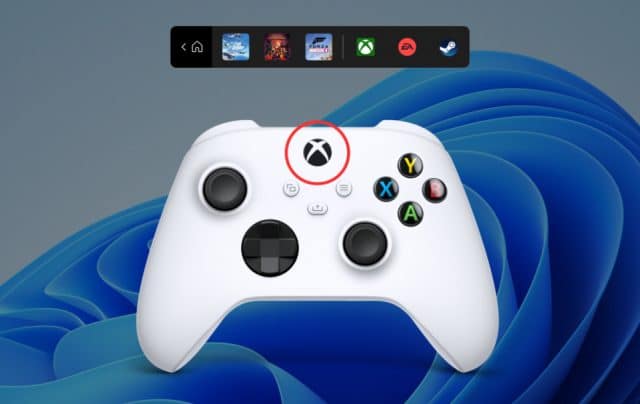
Today, Microsoft rolls out a new Windows 11 build to Insiders on the Dev and Beta Channels. This flight includes a few changes and fixes, including sorting a problem with the 'Show hidden icons' flyout in the system tray.
The big new addition in Build 22616 though is the new 'controller bar' aimed at Windows gamers with an Xbox controller.
SEE ALSO: Windows 11 adoption still glacially slow as users stick with Windows 10
The new controller bar (in preview forms) offers a new view of Xbox Game Bar that provides controller-friendly access to recently played games and launchers.
Microsoft explains:
The controller bar opens when you pair or connect a controller to your Windows 11 PC running the latest Insider Preview build in the Dev and Beta Channels. Your most recently played games and installed game launchers are just a button press away. Invoke the controller bar when you’re not already in a game, by pressing the Xbox button on your controller.
To get started with the new feature, follow these steps:
- Be a Windows Insider running the latest Insider Preview Build (Build 225xx) from the Dev and Beta Channels.
- Download the Xbox Insider Hub from the Microsoft Store.
- Open the Xbox Insider Hub and sign-in with your Microsoft Account. If you are not already an Xbox Insider, it will ask you to join.
- After signing in, navigate to "Previews" and join the Windows Gaming preview.
- Check for updates in the Microsoft Store and make sure you have the latest version of Xbox Game Bar (Version 5.722.5022.0 or higher).
- Reboot your PC (this is important in order for the Game Bar update to kick in for controller bar).
- All you need to do next is pair or plug in your controller.
- Try the feature out and give feedback.
Changes and Improvements in this build include:
[General]
- [REMINDER] The build watermark at the lower right-hand corner of the desktop is no longer present in this build. This doesn’t mean Microsoft is done, and the watermark will return to Insiders in a future build.
[Taskbar]
- As a result of feedback from Windows Insiders, Microsoft has decided to disable the changes to the system tray introduced in Build 22581 for now. The system tray and specifically the "Show hidden icons" flyout will now function the same way it did with the original release of Windows 11, including the ability to rearrange icons in the flyout. Microsoft hopes to bring these changes back in the future after further refinement of the experience by addressing some of the feedback Microsoft has received. As mentioned previously, features Microsoft tries out in the Dev or Beta Channels may not always ship.
[Other]
- Previously, Microsoft shared new requirements for internet and MSA on the Windows 11 Pro edition. Today, Windows Insiders on Windows 11 Pro edition will now require MSA and internet connectivity during the initial device setup (OOBE) only when setting up for personal use. If you choose to setup device for Work or School, there is no change, and it will work the same way as before.
Fixes in this build include:
[General]
- Fixed an issue where performance and reliability of explorer.exe could degrade over time, eventually resulting in a bugcheck, in the recent Insider Preview builds.
[Taskbar]
- Fixed the issue causing the "Show hidden icons" flyout in the system tray to disappear completely for some Insiders, even though it shows as "on" under Settings > Personalization > Taskbar and "Other system tray icons".
[Input]
- Fixed an issue which was leading to some apps crashing when pressing the half-width/full-width key while using the Japanese IME.
[Widgets]
- Fixed an issue where if you tried to open the widgets board using a gesture from the side of the screen, you would see the widgets board open and then immediately close.
- Fixed an issue where users were unable to use the swipe functionality to reliably invoke Widgets.
[Settings]
- Fixed an issue that could cause Quick Settings to crash when projecting to certain wireless devices.
[Windowing]
- Addressed an issue where using the 3-finger on-screen touch gesture for minimizing could cause animations to stop working across the system.
- Fixed an issue impacting DWM reliability in recent flights.
- Fixed an issue which was causing some apps like Settings to open blank if they were re-opened an upgrade or reboot.
[Task Manager]
- Fixed an issue that was causing the process list to fluctuate between Apps & Background groups when clicking on Efficiency mode from the command bar
[Windows Sandbox]
- Fixed an underlying issue which could cause some text in Windows Sandbox to appear as black boxes in certain cases.
[Other]
- Fixed an issue leading to Windows Update notifications showing they were sent from "Windows.SystemToast.WindowsUpdate.MoNotification" instead of "Windows Update".
Known issues in this build include:
[Live captions]
- Certain apps in full screen (e.g., video players) prevent live captions from being visible.
- Certain apps positioned near the top of the screen and closed before live captions is run will re-launch behind the live captions window positioned at top. Use the system menu (ALT + Spacebar) while the app has focus to move the app’s window further down.
