Windows 11 users can now create their own custom voice commands
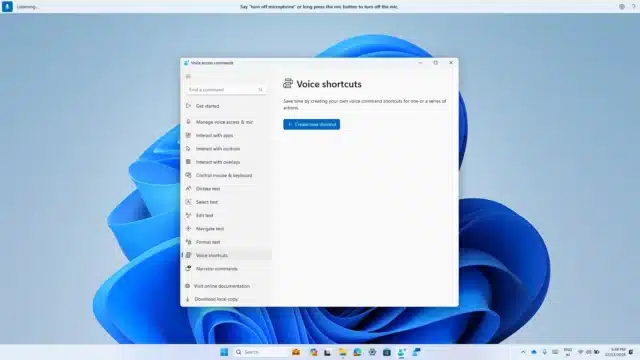
For some people, controlling a computer with their voice is a necessity, for others it is simply another means of input to supplement the mouse and keyboard. Microsoft has supported voice control of Windows for quite some time, and the company is working on some major updates to the "voice access" feature that will be available to everyone soon.
In the most recent beta build of Windows 11, voice access has a huge number of new and improved features including support for multiple displays. But perhaps the most exciting addition is the new voice shortcuts features which makes it possible to create custom commands to trigger actions.
See also:
- Microsoft releases Printer Metadata Troubleshooter Tool (KB5034510) to fix HP printer weirdness
- Microsoft releases KB5033375 update for Windows 11 fixing Copilot problems and more
- Microsoft opens up Extended Security Updates to consumers so everyone can pay for Windows 10 support
Last week, Microsoft released the final Beta Channel flight of 2023 in the form of Windows 11 Insider Preview Build 22635.2915 (KB5033456). There are quite a lot of voice access-related updates to be found here, but Microsoft warns that they are "gradually being rolled out to the Beta Channel with toggle on".
There is now support for a wider range of languages thanks to the addition of French (France), French (Canada), German, Spanish (Spain), Spanish (Mexico), and more. Multiple monitor support means that an overlay grid can be used to navigate multi-display setups with a numbered overlay grid, but it is voice shortcuts that are likely to have the widest appeal.
Microsoft says:
We are introducing voice shortcuts or custom commands to enable you to create your very own command. This is currently available if you use voice access in English.
Creating commands that map to single action, such as opening a URL, or a series of actions performed in sequence, is easy. To get started, say 'what can I say' and click on the 'Voice shortcuts' tab on the left panel, or use the command 'show voice shortcuts' to directly launch the voice shortcuts page. Then, click on the Create Command button to begin the process.
Create a command by using either voice or any other input modality. Give it a name, select one or multiple actions, fill in the necessary information and then click 'Create'. Your command is now ready to be used.
The company adds: "You can view all the voice shortcuts you have created either from the command help page or by using the command 'show voice shortcuts'".
More details are available here.