
Microsoft releases PowerToys v.0.17.0 bringing automatic updates and more to the Windows 10 tweaking tool
It is a month since Microsoft released an interesting update to PowerToys, adding new features and tools. This was followed by a less interesting but no-less important bug-fixing update which also added telemetry.
Now the company has released PowerToys v.0.17.0 which adds the much-needed automatic update option. This release also brings important updates to FancyZones and more.
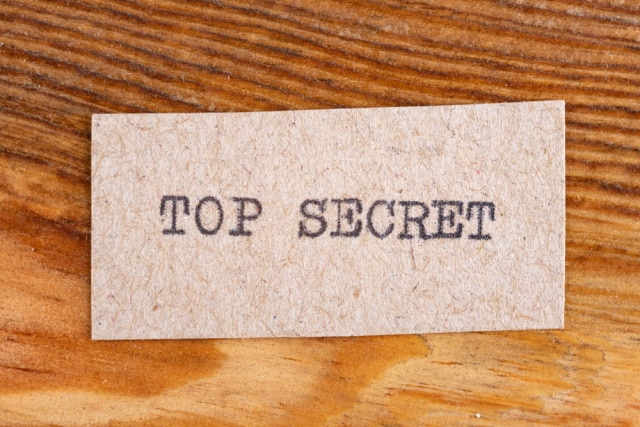
Discover a free tool to enable the hidden features of Windows 10
Windows 10 has been with us for a number of years now, so you might think that you know about all of its features by now -- but there could well still be things for you to discover.
As you're probably well-aware, there's a lot that can be achieved by editing the registry; it's a common way to change inaccessible settings, for instance. We've discovered an exciting free tool that save you from having to delve into the registry, but gives you the opportunity to access hidden options, features and settings. We present the freeware tool Hidden Windows 10 Features – it's like a modern day TweakUI for Windows 10.
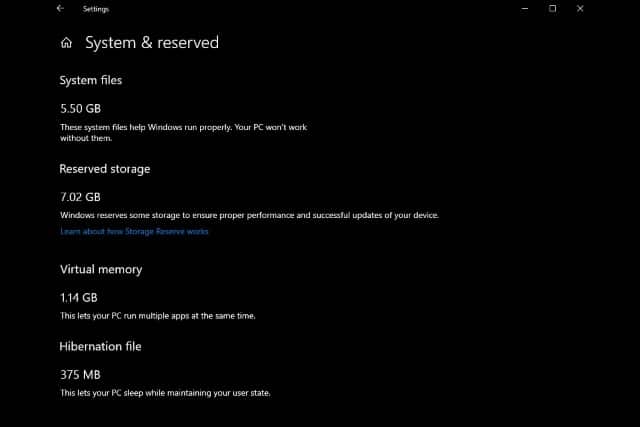
How to disable reserved storage in Windows 10
If you have upgraded to Windows 10 version 1903 -- or Windows 10 19H1 as you may know it -- you will find that a portion of your hard drive has been set aside thanks to the new "reserved storage" option.
Microsoft introduced this Storage Reserve (as it is also known) to "ensure proper performance and successful updates of your device", but not everyone is happy about it. You may be running low on disk space, or you just might like to remain in control of how your hard drive is used -- in which case, read on to find out how to disable reserved storage.

Roundup: The best Windows 10 tweaking and customization tools
Unless you're a fan of using a computer that looks and feels the same as everyone else, you probably want to spend some time tweaking Windows so it works the way you want it to. Broadly speaking, tweaks fall into three categories -- those that change appearance, those that boost performance, and those that change the way things work.
Windows 10 does -- through Settings and the Control Panel -- afford you a decent degree of control over how the operating system looks and works, but if you want to get serious about things you have two options: head into the registry, or turn to a dedicated tweaking and customization tool. Now there are endless apps to help make life easier, so here's a roundup of the best Windows 10 tweaking and customization tools.
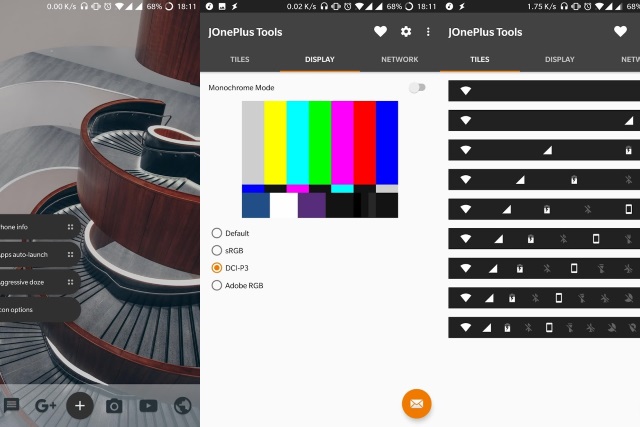
Tweak and hack OxygenOS on your OnePlus phone with JOnePlus Tools
Tweaking tools used to be all the rage for Windows, but not so much these days. The phenomenon has, however, spread to the mobile world to a certain extent. OnePlus owners have the streamlined OxygenOS to work with for an experience that's near to pure Android; but there's always scope for tweaking.
Whether you have rooted your phone or not, JOnePlus Tools gives you the opportunity to tweak your phone to within an inch of its life (in the best possible way, of course). As well as working with rooted and non-rooted phones, it even works with the Oreo betas that are available from OnePlus at the moment.

Tip: how to fix a slow Wi-Fi connection on Surface Pro 4 or Surface Book
The recently released Surface Pro 4 and Surface Book have generated waves of interest, but the devices have not been without problems. Some owners have complained about flickering screens, while others have experienced issues with charging.
There are also some users who complain that their wireless connection is much slower than other devices. If you are one of those affected by the problem, a simple registry hack is all that's needed to get things back up to speed again.
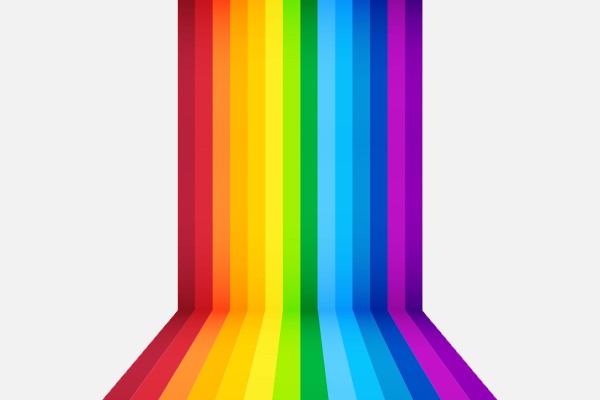
How to change Windows 10's title bar color
Windows 10 introduces a lot of changes. If you're upgrading from Windows 7 or Windows 8.1 (or even from XP or Vista), you're going to find a lot that's new. But in addition to new features, settings, and options, some things have also vanished.
One casualty of upgrading to Windows 10 is the ability to customize the color of title bars. This incredibly simple option has been around for as long as Windows itself, but now it has been sacrificed. That is, unless you are willing to jump through a few hoops. Here's how to change the color of title bars in Windows 10.
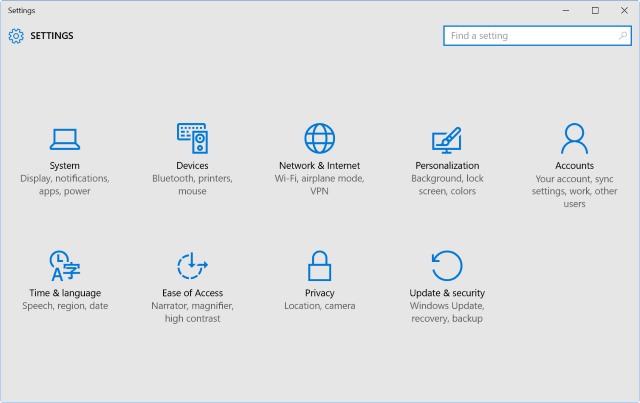
Amazing Windows 10 shortcuts to individual Settings
For anyone who has been using the Windows 10 preview builds, there has been plenty of time to explore the operating system. It's now only a matter of weeks until the final version is released, and whether the gold build will be your first foray into Windows 10, or you're a seasoned tester, there are still plenty of new tricks to learn.
Whatever you use your computer for, you want to be able to get things done as a quickly as possible. In previous versions of Windows, the Control Panel was used to access all manner of options -- now things are split between the Control Panel and Settings. If there are some settings you change frequently, you can create your own shortcuts to jump to them in a couple of clicks; you can also assign keyboard shortcuts to make things even easier. Here's what you need to know...
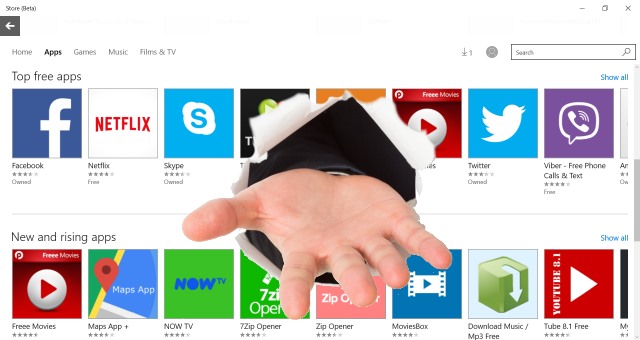
How to sideload apps in Windows 10
The sideloading of apps is something that most people associate with smartphones and tablets. If you want to install unofficial apps on your iPhone, Android, or Windows Phone handset, there are things you can do to make this possible. The same is true with Windows 10 assuming you are using build 10122 or newer.
If you want to be able to install apps that are not featured in the Store, all you need to do is enable Developer Mode. As the name would suggest, this is something that will be of particular interest to developers as it makes it possible for them to test out their own apps before they hit the store, but there's nothing to stop anyone from enabling the mode to take advantage of the same feature. Here's what you need to do.
