Snagit 11 review
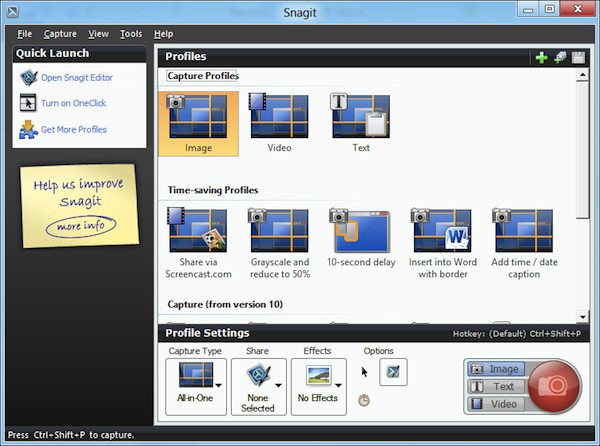
When you need to capture what is on your screen, the chances are you reach for the Print Screen key on your keyboard to copy a shot of the desktop to the clipboard. This image can then be pasted into an image editor, tweaked in whatever ways you deem necessary and then used as required. For many people this is enough, but anything beyond capturing an entire desktop or program window involves some degree of work.
With the release of Windows 7, Microsoft seemingly recognized that more and more Windows users were finding a need to capture desktop images and included the Snipping Tools to help make things a little easier. While somewhat more advanced than simply hitting Print Screen, if you spend any amount of time capturing what you see on your desktop, you really need to use a dedicated tool, and this is where Snagit 11 could be of assistance.
This is a program that has been around for some time, providing users with a versatile means of capturing what is displayed on their screens. The big new feature to be found in Snagit 11 is that the program can now capture videos of desktop activity as well as still screenshots, and there are various uses to which this can be put.
From a business point of view, video capture is a great way to give demonstrations of software, websites and more. It is also a great way to anyone looking to make better use of the likes of YouTube, as the application provides you with a quick and easy way to record onscreen activity; once you have recorded your video, sharing to YouTube and Facebook is little more than a few clicks away.
But if you’re sticking with the standard static screen capture option, there are still a number of new features for you. Whether you are producing screen grabs for use in print, in presentations or online, they can be enhanced by adding stamps and other graphics. There have always been a number of such graphics to choose from, and there are now more than ever including many that can be downloaded from the TechSmith web site.
You can also apply a number of special effects and filters to images in addition to using regular image-editing tools such as crop and rotate. You can liven up images not only with stamps and other graphics, but also by adding borders and magnified areas. When adding text to your images, you can now take advantage of a spell checker -- something that really should have been present for some time.
Easy Image Management
If Snagit is the sort of tool you need to use on a daily basis, it is likely that you are going to be generating a large number of screenshots and video captures. It would be easy for this to quickly lead to an unmanageable number of files and if you plan to re-use any of the captures you save, you could have a hard time tracking down what you are looking for.
Thankfully, the application features a useful capture management system that enables you to not only automatically save images, but it also stores information about them so you can use this information for future searches -- as well saving details such as when the capture was saved, Snagit will also store details such as the website that data came from and enable you to assign your own tags and flags so things can be grouped and managed in a way that works for you.
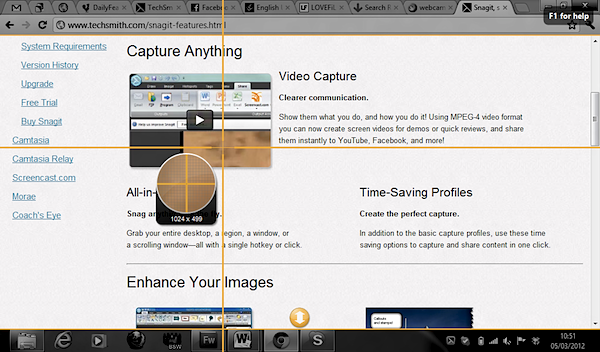
One of the beauties of Snagit is the flexibility. The program is easily accessible through keyboard shortcuts and you can create a large number of them that make it possible to use Snagit in different ways. We’ve already mentioned that capturing can be carried out in a number of ways -- text, images and videos -- and separate keyboard shortcuts can be created for each mode.
But even when it comes to just image capture, there are a number of different modes to choose from and if you need to keep switching between, say, capturing individual windows and capturing the entire desktop, there’s no need to keep manually adjusting settings as necessary. All of this is quickly and easily achieved thanks to support for customizable profiles, each of which can be assigned its own unique hotkey.
Image-capture Profiles
Capture profiles are incredibly versatile and they make it easy to not only switch between various capture modes with ease, but also enable you to choose what to do with what you capture. When capturing an image of a program window, for example, you could configure one hotkey to insert the image into a Word document, and another to automatically share it online. When creating your own profiles you can choose what basic type of capture you would like to use -- text, image or video -- and then specify the type, such as window, full screen, region, etc.
Before you choose which keyboard shortcut you would like to assign to a particular profile you can indicate whether any special effects or options should be used as well as opting to share in a variety of ways. Other configuration options include capturing the mouse cursor or excluding it, choosing whether a capture should be displayed in a preview window and whether a timer should be used to enable you to set up complex screen arrangements. With all of these settings available to you, it’s easy to see that Snagit has pretty much all of the bases covered and can be easily tailored to suit your needs and way of working.
It’s safe to say that if you are not interested in capturing video, there is little to entice you into upgrading from Snagit 10. The tweaks and additions that are present are welcome, but they are far from being deal-makers; newcomers to the app have much more to look forward to than existing users.
But this does not detract from the fact that Snagit 11 is a great app; it is by far the best screen capture tool that is available for Windows. If you have skipped a version or two, there is a lot to draw you into splashing out on the latest version. Snagit 11 retails for $49.99 and supports Windows XP, Vista or 7.