Disable the Windows 8 Charms bar
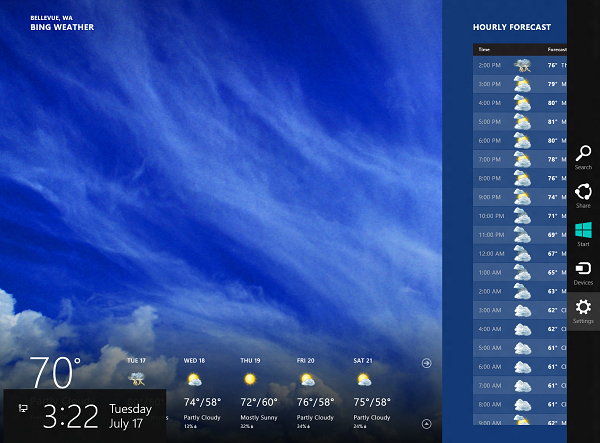
Microsoft’s new OS has a ‘Charms’ bar, which provides quick access to commonly used tasks -- Search, Share, Start Screen, Devices and Settings. It appears on the right-hand side of the screen when you move your mouse to either the top or bottom right corner. It’s an integral part of the Modern UI, but can get in the way on occasion. Fortunately, you can disable the two hotspots that cause the bar to appear by making a simple registry tweak.
Open the Run box by hitting Win+R, and then launch the Registry Editor by typing regedit into the box and hitting enter. Navigate to HKEY_CURRENT_USER\Software\Microsoft\Windows\CurrentVersion\ImmersiveShell, right-click in the right-hand pane and create a new key called EdgeUI. Select the key and in the right-hand pane create a new DWORD and call it DisableCharmsHint. Right-click the DWORD and select Modify. Change the Value Data to 1. This will stop the Charms bar appearing when you move your mouse to the top or bottom right-hand corners.
Quit the registry editor and try to summon the sidebar. You should find it no longer appears. You can, however, call it up by dragging your mouse upwards along the right screen edge, or, more easily, by pressing Win+C. You can also activate individual charms using the following keyboard shortcuts:
Search: Win+Q
Share: Win+H:
Devices: Win+K:
Settings: Win+I:
If you want to reactivate the hotspots, just change the new DWORD settings from 1 to 0.
