Automatically map the network drives you need with Network Drive Control
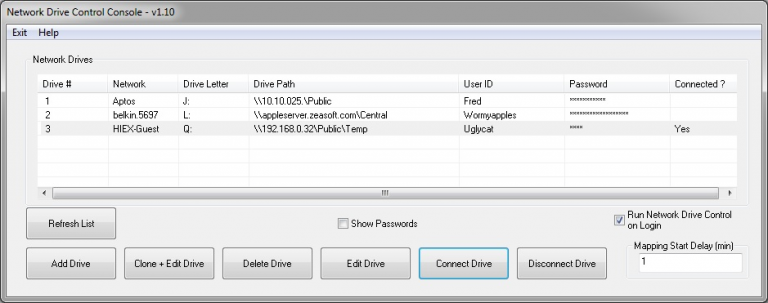
Set up your own home network and you can have Explorer automatically map any remote drives you like, whenever you log on. Connect to another network, though, and Explorer will still try to connect to the drives that aren’t there, along with drives for work, school, or whatever else you might have set up.
Network Drive Control can help by checking a network as you log on, and only mapping the drives you need for that environment.
For example, you could have the program map a backup drive on your home network, a completely different set of drives at work, and none at all if you log on to a network you’ve never accessed before.
Setting this up takes a little work. You must remove any automatic mappings you’ve set up in Explorer, then manually add the details of every drive you’d like to access: network name, the local drive letter to use, the remote drive path, your user ID and password.
Once it’s up and running the program should work largely automatically, although there are tweaks available if you need them.
If automatic mapping doesn’t always work, you can have the program wait before connecting drives, or disable automatic mapping entirely and leave you to connect drives on demand.
If you run into any other problems, a local Help file provides some useful information. Example: if you connect to a network via a VPN, it’ll seem to be a different network than when you connect directly. What to do? Creating two separate mappings should solve the problem -- the Help file explains all.
Network Drive Control is a free tool for Windows Vista and later.