How to change your Google Play store account country
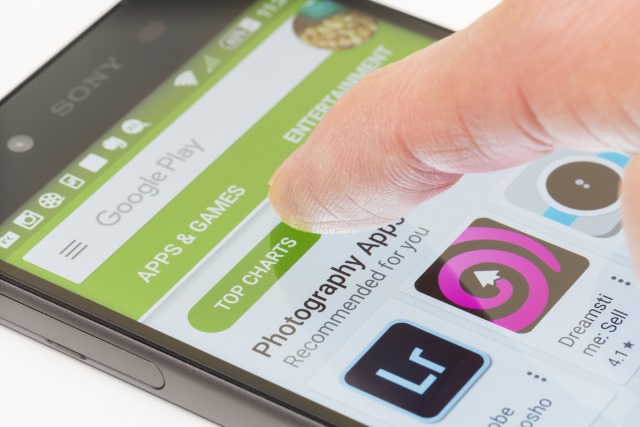
There's lots of information available on how to change the country associated with a Google Play account, but nothing works for me. I have been unable to switch to the US store despite following the recommended methods to the letter. Everything is in order, but when I open the Google Play app on my Android smartphone afterwards I still see my local store. And I am not alone.
For one reason or another, lots of fellow Android users want to change their Google account country to get access to a different Play store, but only few succeed. But I have found a method that actually gets the job done, and it involves Family Library. I have tested it on two different Google accounts and Android devices and, yes, it worked like a charm. Here is what you need to know.
First of all, because you need access to Family Library, you need to have a working Google account that is associated to a country where Family Library is available. So, how do you create it? Well, what I have done is download Opera on my PC and enable OperaVPN. I have set the country for OperaVPN to United States, and went on with creating the Google account.
Why OperaVPN? Well, because, in my case, it lets me connect to a United States server. OperaVPN offers servers in only a couple of countries, so if the country that you want to switch your Google account to is not on the list you will have to use a different VPN provider that supports it.
Also worth noting is that, obviously, if you are already in the country that you want to switch your Google account to there is no need to use a VPN, as Google will recognize where you are accessing its services from.
I should also note that you do not need to create a Gmail address in the process, as Google lets you sign up for an account with the email address of your choosing. That means you can use your Outlook or Yahoo email address without issues. I recommend going this route.
When you create this Google account, make sure that the Location is set to one of the countries where Family Library is available. In my case, I opted for United States. You will be then asked to verify your new account using a phone number. I have used my local number and Google did not have any issues with it. Finally, check your email account for the link to activate this Google account.
Now that that is done, you have to prepare your Google account for the transition to the new country. What you need to do is access the Google payments center, remove everything under Payment methods, and then head over to Settings and change the country to the new one and edit your address accordingly. You can add new payment methods once all is over.
After that is done, log in to your new Google account, head over to the Family Library settings and add the original Google account under your plan. You will need to confirm that you want to join using the email Google sends right away to the latter account. But don't do that just yet.
Before you join the family plan, grab OperaVPN on your Android device (or another VPN app that works for you), connect and then change the preferred country in the app. Once this is done, you can then delete the data and cache for the Play Store app. You can restart for good measure, and then open the email, and tap on the link to confirm. Alternatively, you can join from your PC, but make sure the link opens while the VPN is still active on your PC or in the browser.
You may be curious to learn why adding Google accounts to a Family Library plan does the trick. I suspect that it's because of how Family Library works. Once an account is added to it, and the location requirement is met, Google will validate the country of choice too. It has to, otherwise you would not be able to use Family Library, as it is only supported in a handful of countries.
This was the problem that I had: the location was correct everywhere I could find an option to change the country, including the address associated to my credit card, but this was not actually reflected by the Google Play store. This is the issue that folks who move to a different country seem to have too, as Google continues to give them access to the store available in their former location.
It is possible that Google will tell you that you are trying to join the Family Library plan from an unsupported country, and in that case I recommend going through all the steps carefully to make sure everything is set up as mentioned above. If you want to use your Android device to join, you can remove the SIM card beforehand as it could be used to pinpoint your current location.
Photo credit: ymgerman / Shutterstock