HotShots is not just another screen grab tool
 One small but welcome addition to Windows 8 is its new extended screen capture feature. Press Win+PrtSc and you’ll both grab the current screen, and save it directly to disk, which means there’s no longer any need to do the Alt+Tab, Edit > Paste, File > Save shuffle for every single image.
One small but welcome addition to Windows 8 is its new extended screen capture feature. Press Win+PrtSc and you’ll both grab the current screen, and save it directly to disk, which means there’s no longer any need to do the Alt+Tab, Edit > Paste, File > Save shuffle for every single image.
This is only a very small step forward, of course: the chances are you’ll still need to spend plenty of time editing your grabs before they’re ready for use. And so a better approach might be to install a tool like the free HotShots, which not only captures screens for you, but also provides some excellent editing tools to help you get them ready for prime time.
The program starts by offering a good range of capture types. It can grab the full screen, all screens (in a multimonitor setup), the active window, and rectangular or freehand regions. These all have their own default hotkeys, but you can customize them to whatever you like.
HotShots really starts to get interesting after it’s taken a snapshot, though. At its simplest, you can have the program add some quality effects (drop shadows, borders, progressive opacity, torn edges) before saving the image directly to disk, either automatically or with a regular "Save As" dialog.
But if that’s not enough then you may have grabs open in the HotShots editor, where they can be enhanced with a host of vector-based annotations.
These start with the basic tools for drawing lines, squares and ellipses, and to add images and text captions. But there are also more advanced drawing tools, including curves, polygons and polylines. Because they’re vectors, you can easily adjust these to suit your requirements. And once you’ve created some complex polygon, then a Duplicate tool allows you to create multiple copies with a click. (One deficiency is there’s no Undo tool, oddly, although this isn’t as bad as it seems -- select any of your vector annotations and you can delete them with a click.)
Perhaps best of all, you get a host of tools which actually match many of the functions you need when you’re annotating screen shots. So you might use a highlighter to highlight particular text; an "Encircle" tool to draw a ring around something interesting, or maybe the “Magnify” tool to magnify a circular area of the image, zooming in on some fine detail.
An Obfuscate tool is handy, pixelating the area you select to hide some confidential detail (a user name, email address or some other personal detail included in the grab).
The Tag tool is simple and effective. If you want to add numbered bullet points to an image, there’s no need to create them manually: just select the Tag option, and then every click on your image adds a new, sequentially numbered tag, ready for positioning wherever it’s required.
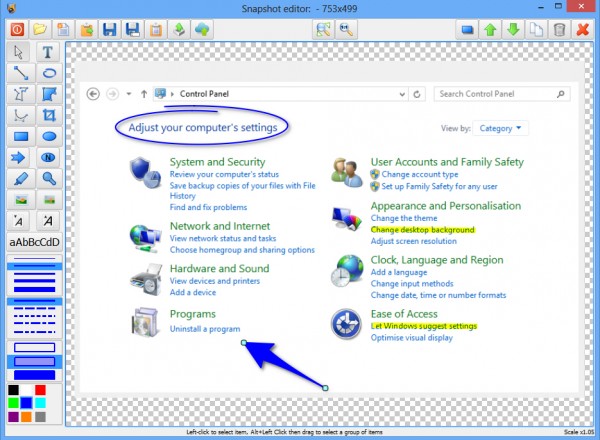
And finally, once all this is finished, your image can be copied to the clipboard, saved directly to disk, or even uploaded to the web (there’s support for saving to Imgur, Imageshack, FreeImageHosting and CanardPC, as well as your own FTP account).
On balance, then, HotShots is an excellent screen capture tool, but the editor takes it to a whole new level. It’s not just the basic addon you’ll get with similar packages -- in fact it’s better than some stand-alone vector editors -- and if you regularly need to take grabs, and annotate them afterwards, then HotShots is one tool you really need to try.
Photo Credit: Angela Waye/Shutterstock
