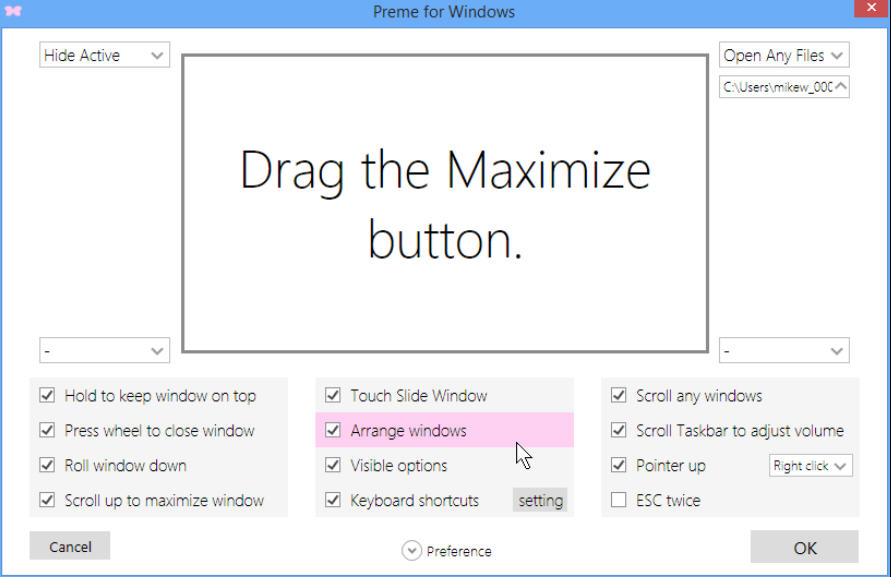Preme is a suite of time-saving window management tools
Preme for Windows is a clever free tool which extends your windows desktop with a host of time-saving tricks.
There are new ways to open files and applications, for example. You get special mouse actions to arrange, dock, maximize or minimize program windows. And there are functions to adjust volume, close windows, remap hotkeys, and more. A Settings screen helps you decide which of Preme’s features you’d like to use. Check "Scroll any windows", perhaps, and you’re able to scroll any window, even if it’s not active. Just move the mouse cursor over it, and spin the mouse wheel.
The "Scroll taskbar to adjust volume" works just as you’d expect; move the mouse cursor over the taskbar, spin the mouse wheel, and your system volume will go up or down accordingly.
Check "Hold to keep window and top" and you can set any window to be "always on top" by moving the mouse cursor over its title bar, clicking and holding the left mouse button (repeat to toggle it off).
Select "Esc Twice" and you’ll be able to close the active window by pressing Esc twice.
Checking "Arrange windows" enables an Aero snap-type system where dragging a window by its maximize button will instantly reposition it to the top, left, right or bottom half of your screen.
You’re able to set up your own "hot corners". Move your mouse to any corner of the screen and you can have Preme hide the active window, open a file, launch an application, or simulate a hotkey (Ctrl+P to print the current document, perhaps). Each corner of the screen can have its own action, and there’s no conflict with Windows 8; move your cursor to the top right, say, and you’ll get both the charms bar and your own custom Preme action.
A "Touch Slide Windows" function docks windows to the edge of the screen and automatically hides them, so only a thin border is visible. Move your mouse cursor over that border and the window slides back into view, ready for use.
Some functions have much less value. You can set up the system to close a window by clicking the mouse wheel on its title bar; minimize a window by scrolling the mouse wheel on its title bar, or maximize by scrolling up. Is this really so much easier than just clicking the regular close, minimize or maximize buttons?
You don’t have to globally enable all of these functions, though. Individual tools can be used with a whitelist (they only work with specified applications), a blacklist (they work with all but certain applications), or you can turn them off entirely.
There are some oddities here. The interface is quirky and doesn’t always work as you expect, while there are various obscure options available. Check "Advanced" and you can set the "time to reload", for example. What does this mean? We have no idea.
Still, on balance Preme remains a likable program which crams a huge amount of functionality into a relatively lightweight engine (two background processes using under 7MB RAM). If you’d like to take the standard window management tools a little further than it’s an absolute must-have.