How to enable the Dark Mode in Windows 10's Films & TV app
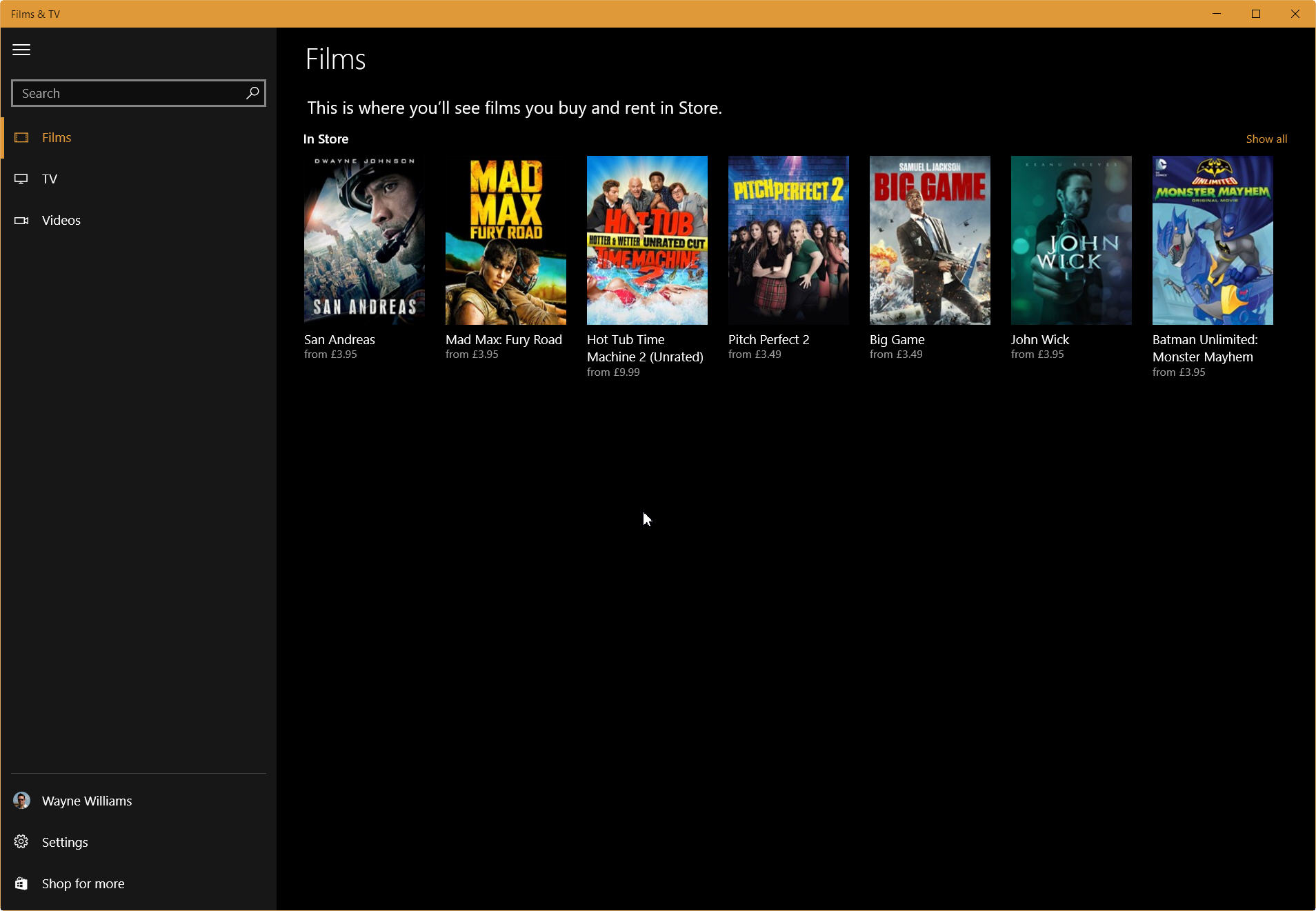
Windows 10 is still very much a work in progress, as are the apps that come as part of it. The November Update (aka Theshold 2) introduced some cosmetic changes throughout, and there have been other changes made in the many other updates.
The Films & TV app recently gained a new Dark Mode which improves things greatly, but it’s disabled by default. Here’s how to turn it on.
The Light Mode look is fine, but if you want to try out the Dark Mode it’s easy enough to enable it. You will need to be running the latest version of the app and you can check you have the correct version by opening the Windows Store, and clicking on your account icon at the top. Select Downloads and Updates, and then Check for updates. Download the latest version from the list.
Once it’s been updated, launch the Films and TV app via the Start menu.
Click the Settings button in the left sidebar. You’ll see a Mode menu. Select Dark to enable the dark theme. Close the app and reopen it to see the change.