How to enable the secret collapsible grouped tabs option in Chrome 85
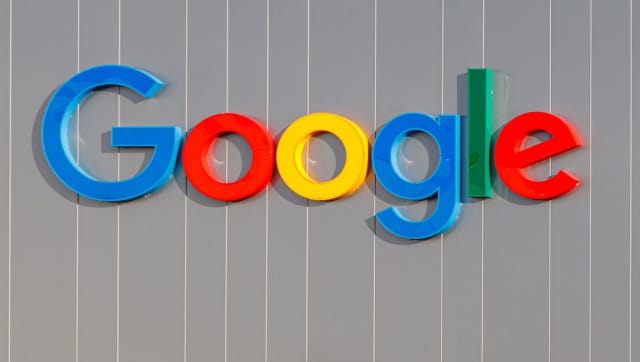
The latest update to Chrome has rolled out, and Google has done a lot to improve and evolve the browser. The company says that there are massive improvements to page load times as well as improvements to resource usage by open tabs thanks to Tab Throttling.
But this is not the only change to come to tabs. Google has also made tabs touch-friendly, added tab previews, and introduced a new option to collapse grouped tabs to save space. This last option is currently in beta, however, and you'll have to enable hidden setting to enable it.
See also:
- You can download the Windows 10 20H2 Update right now
- Gmail is down, along with Google Drive, Docs, Meet and more
- Microsoft makes it harder to disable Windows Defender in Windows 10
Tab grouping has been in development for some time in Chrome, and Google is clearly not done with the feature. In many ways, the company is playing catch-up with other browsers, but the continued arrival of new features and options are welcome news for anyone who likes to drown themselves in a sea of tabs.
The option of grouping tabs is a great way to keep things organized, but the new option to collapse tabs down to an icon is a wonderful space-saver. For now, the feature is in beta testing, gradually rolling out to users, but you can enable it even if you are not running a beta or developer/Canary build -- you just need to enable a hidden setting. Here's what you need to do:
- Make sure you have updated to Chrome 85
- Launch the browser and then head to chrome://flags/#tab-groups-collapse
- From the drop-down menu, select Enabled
- Click Relaunch to the bottom right of the screen to restart the browser
To make use of the collapsible tabs feature, create a group tabs by right-clicking on a tab and selecting Add tab to a new group, and then right-clicking a second tab and selecting Add tab to group before selecting the newly created group. Alternatively, you can hold down Ctrl while selecting multiple tabs and then right-click one of them to add them all to a group.
With a tab group created, you can double-click its name or icon to collapse it down to save space. Double-click again to expand.
Image credit: Anjo ten Kate / Shutterstock
