How to disable Bing in the Windows 10 Start menu
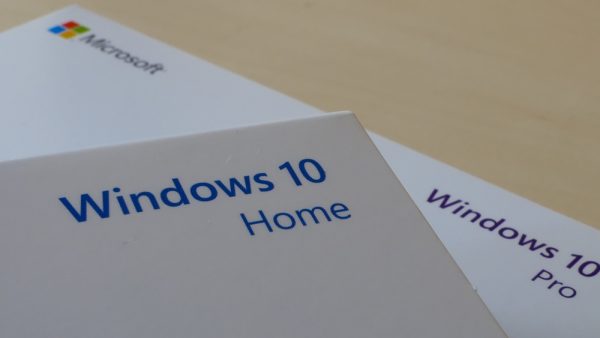
With Windows 10, Microsoft is understandably keen to promote its own products, and this is something that has been noticeable in the Start menu. Search results from Bing have long-featured there, and this is not something everyone is happy with.
For a while it was possible to disable the BingSearchEnabled key in the Registry to turn this off, but this option was removed in Windows 10 version 2004 (or Windows 10 May 2020 Update). So, if you want to disable Bing, there is now a new method you have to use -- and there is the happy side effect that it also disables Start menu ads.
See also:
- Microsoft wants you to vote for what the next PowerToys utilities should be
- Windows 10 is getting a screen recorder PowerToys utility called Video GIF Capture
- Microsoft releases KB4577063 update to fix Windows Subsystem for Linux 2 and internet issues
In fact, there are two different methods that you can use depending on whether you have the Home or Professional version of Windows 10 installed. If you have Windows 10 Home you'll have to edit the registry, but in a different location to previously.
- Click the Start button, type regedit and press Enter
- Navigate to HKEY_CURRENT_USER\SOFTWARE\Policies \Microsoft\Windows\Explorer (you may need to create the Explorer key if it is not already present)
- Click Edit > New > DWORD (32-bit) Value and name it DisableSearchBoxSuggestions
- Give it a value of 1
If you are running Windows 10 Professional, you can use the same method, but you also have Group Policy Editor available to you.
- Press the Windows key + R, type gpedit.msc and press Enter
- Navigate to User Configuration\Administrative Templates\Windows Components\File Explorer
- Locate the policy labelled Turn off display of recent search entries in the File Explorer search box and double click it
- Select Disabled and click OK
In both cases you may need to restart Windows -- or at least Explorer -- to see the change.
Image credit: Friemann / Shutterstock