Paragon Backup and Recovery 11 Home review
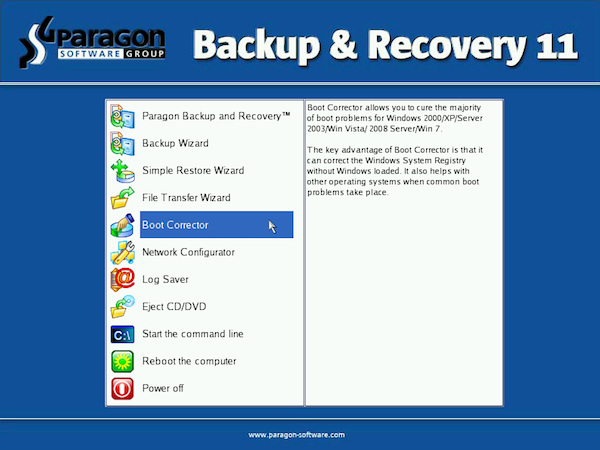
Paragon Software’s Backup & Recovery has always been one of the most feature-packed backup tools around, and the latest release, Backup & Recovery 11 Home, does its best to carry on this proud tradition.
At a first glance down the “new features” list, though, the strategy doesn’t appear to be entirely successful. The program is more about evolution, than revolution: there’s no game-changer here, it’s really just building on what’s come before.
But still, the new build does have some useful additions, and of course it’s building on a very solid base, so whether you’re familiar with the program, or are a Paragon newbie, it definitely deserves a closer look.
Feature-Packed
As with the previous edition, the program opens with its Express interface, an easy-to-use, front-end menu that helps you get started at speed. Which in most cases will mean launching the Smart Backup Wizard, and having this walk you through the process of creating your first backup.
There’s a good choice of backup types: you can save your media files, documents, emails (Outlook, Windows Mail and Outlook Express only), individual partitions, complete hard drives, or the files and folders you specify, just in a click or two. There’s support for a wide range of backup destinations. Your backup files can be saved to local or network drives; a chosen partition, even if it’s not mounted or supported by your operating system; or burned to CD, DVD or Blu-ray discs. And, new this time around, Backup & Recovery 11 Home can also back up and restore to or from an FTP or sFTP server.
You get an extensive and customizable list of include and exclude filters to ensure your backup contains only the files you need. A new Encryption option allows you to password-protect your archives. And your completed backup job can be run immediately, or scheduled for launch when you log on, every day, week, month or more, courtesy of the scheduler.
Factor in the improved hardware support -- the ability to work with drives bigger than 2.2TB, SSDs, AFDs, USB 3.0 drives, and drives that don’t use 512-byte sectors -- and the program is off to a very good start.
But there was one relative disappointment, in the program’s performance over a wired network (though local and USB drive backup times were fine). We backed up a small test system (107GB of data) to a NAS device, using a specialist imaging backup tool, and the process took 35 minutes. But when we tried backing up the same system with Backup & Recovery 11 Home, it took around 49 minutes, or 40-percent longer.
There are some compensations here. Our imaging program was fast, but heavy on resources; Backup & Recovery 11 Home was a little slower, but much more lightweight, so it’s no problem to carry on using your PC while it runs in the background. And if this doesn’t apply to you because you’re running unattended backups, then you probably won’t care how long a job takes to run anyway.
Still, if you’ve a lot of data to back up then this may become an issue. Make sure you test how the program performs on your system before you buy.
Advanced Interface
The Express interface is fine when you’re getting started, but only displays a few of Backup & Recovery 11′s functions. So to get a complete picture of what the program can do you must switch to the Advanced Interface. This is much more complex, but also looks very similar to other Paragon products, so if you’ve ever used one of these you’ll quickly feel at home.
This interface includes straightforward wizards to run differential partition and incremental file backups, for instance. These can save time by backing up only new or changed data, a great way to cut your backup times.
There are also simple tools to copy partitions or entire disks, including an option to migrate your system to a larger hard drive (Backup & Recovery 11 will resize any partitions appropriately to make best use of the space). And these don’t have to be image copies; the (new to this version) ability to use Exclude filters means that you can avoid copying particular file types – *.bak, *.tmp, *,old or whatever. It’s all very straightforward
Elsewhere, you’ll find a few basic partitioning tools: you can create, format, hide and unhide them, assign drive letters, and so on.
There is a handy Undelete Partitions wizard, too, and a raft of low-level functions. You’re able to view and edit drives at the sector level; update a hard drive’s MBR; change your primary slots; and, new this time is a wizard to easily convert a standard MBR-formatted drive to GPT without losing any data.
Perhaps most intriguing, though, are the recovery options, as Backup & Recovery 11 Home has far more to offer here than most of the competition.
Disaster Recovery
If your PC stops booting for whatever reason then of course you won’t be able to launch Backup & Recovery 11 Home to restore a previous backup. And so the program allows you to create a bootable recovery environment to get everything working again.
At its simplest you can just use the standard image provided with the program, a Linux environment which quickly boots you into a cut-down version of Backup & Recovery. Bonus extras here include the Boot Corrector, which can fix many common Windows boot problems, and so may help you avoid the need to restore any backup at all. But if it fails then you can use the program to restore anything from an individual file to an entire drive backup.
Another option, new this time, is the Windows PE 3.0 boot disk. This includes essentially the 32-bit version of Backup & Recovery Home, so there’s less learning involved: it looks and behaves exactly like the program you’re used to. There’s also an extra option to add (32-bit) third-party drivers on the fly, useful if your hardware isn’t supported by default. And the Windows PE disc is also better at connecting to your network, which will also be important if your backups are saved to some network drive or device.
And the other addition to Backup & Recovery 11 is support for Paragon Adaptive Restore 3.0, which means you should be able to more reliably restore your system backup onto entirely new hardware, as the program injects the necessary drivers for you. This may be useful for some people, but in our experience Windows itself does a good job of coping in these situations, and additional tools are usually unnecessary.
Overall, then, while there’s no single stand-out new feature, Paragon Backup & Recovery 11 Home does have more than enough enhancements to justify your attention: the extended hardware support, backup to FTP/ SFTP servers, encryption, exclude filters when copying a hard drive, and Windows PE 3.0 boot disc are all worth having.
And when you add these to the solid, reliable and highly configurable foundations of the previous version then you’ve got yourself one very powerful backup tool. If you’re looking for a solid, reliable, versatile and highly configurable way to protect your valuable data, then give Paragon Backup & Recovery 11 Home a try -- it could be just what you need.
The software runs on Windows 2000 SP4, XP, Vista, 7 -- all 32 and 64-bit editions -- all lists for $39.95.