How to get brighter colors in Windows 10
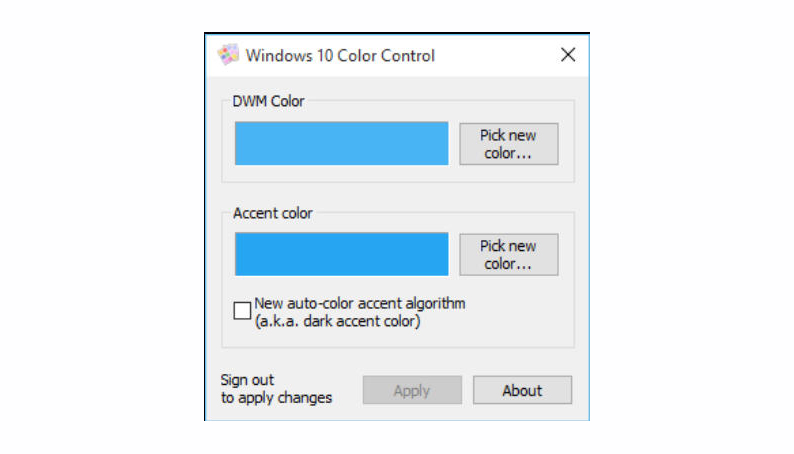
It’s easy enough to customize your Windows 10 taskbar and Start Menu colors -- right-click the desktop, click Personalise > Colors -- but the official route only offers a small set of predefined shades, and the taskbar is always dark.
Fortunately Unchecky developer RaMMicHaeL has released Windows 10 Color Control, a free tool which gives you more choice of colors and -- optionally -- a brighter end result.
The program is tiny -- a 112KB download -- and very simple to use. At a minimum, you just clear a checkbox, choose a new accent color (which now can be whatever you like), and click Apply.
You’re warned to sign out and back in again to apply changes. This wasn’t always necessary for us, but if you don’t see any results then we’d try that next.
This all seemed safe to us, and we were able to restore our original settings again by checking the "New auto-color accent algorithm" checkbox, but if you’re the cautious type then create a system restore point before you start.
Windows 10 Color Control is a freeware program for Windows 10.