Record or stream games, videos, your desktop and more with OBS Studio
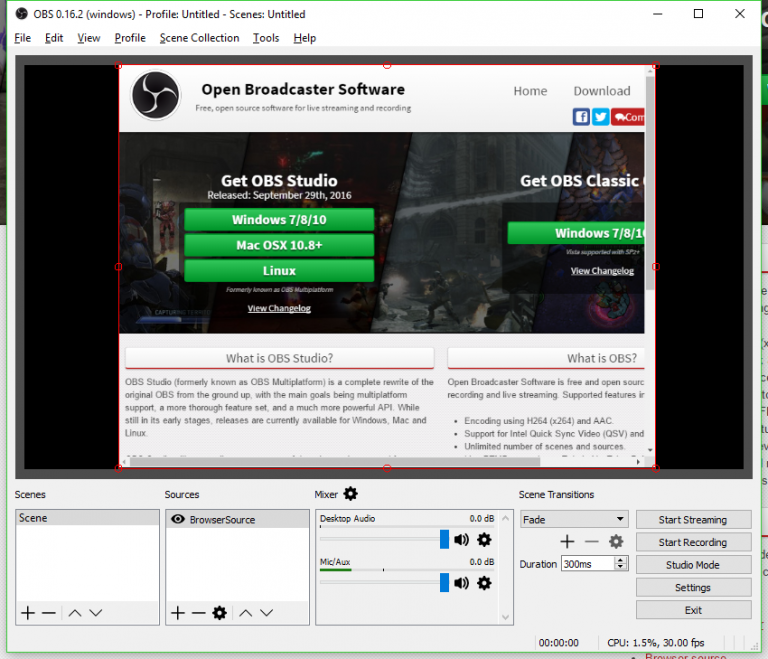
OBS Studio (formerly OBS Multiplatform) is a powerful open-source streaming and recording package, crammed with high-end features, yet also with something to offer almost every level of user.
There’s support for a wide range of sources, including media files, audio input (microphone) and output (whatever’s playing through your speakers), application windows, your desktop, games, webcams and more.
You could use this to create a video of desktop activity, or perhaps record streaming media which isn’t normally downloadable, but that’s just the start. Combine the sources and you might set up an application window and browser, each positioned and sized to suit your needs, maybe with you on a webcam and the microphone to record a narration.
Whatever you’re doing, a "Record" option can capture and save it as a video with your choice of encoder and settings.
Alternatively, there’s support for live streaming via Twitch, YouTube, hitbox.tv, DailyMotion, beam.tv, Livecoding.tv, Facebook Live or Restream.io, or some custom RTMP server with whatever details you provide.
OBS Studio isn’t aimed at the total novice. There’s no big touch-friendly wizard here to walk you through the setup process, and instead you’re left to poke around the menus and dialog boxes and figure it out for yourself (even the "?" Help button didn’t do anything at all on our system).
Fortunately, it doesn’t take too long to find your way around. Choose a source, configure and position it on the screen, click Settings to tweak your recording/ streaming options and that’s generally enough to get started.
If you can live with the lack of hand-holding, then, OBS Studio should prove a handy tool for many different recording tasks. Check it out.
OBS Studio is an open-source application for Windows 7 and later, Linux and Mac.