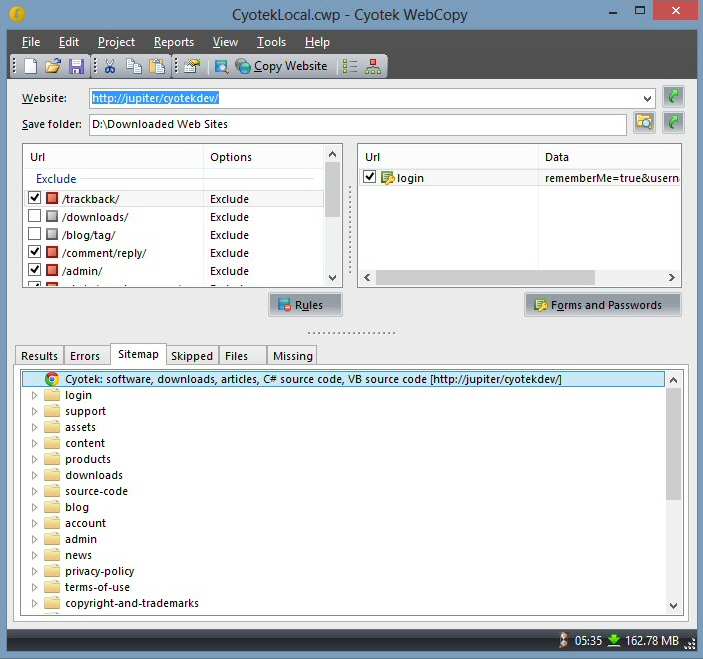Copy websites locally for offline browsing with Cyotek WebCopy
Cyotek WebCopy is a clever tool which copies all or part of a website to your hard drive for offline browsing.
Grabbing a small and simple site is easy: just enter a URL in the "Website" box, and choose the Copy option. Cyotek WebCopy downloads that page, and any links (within the same domain), then repeats the process until it’s done. And then you’re able to view the local copy of any page, and browse it as though you were online.
If your needs are more complex then WebCopy provides various options to help. You can tell the program to exclude particular sections of the site. You’re able to predefine user names and passwords, allowing WebCopy to access protected content. The program can set a custom user agent string, include or exclude particular MIME types from the copy process, and more.
Managing all this, and viewing the downloaded site afterwards, isn’t as straightforward as it should be. There isn’t the single dialog you’ll sometimes get with similar tools (starting URL, "crawl depth" and so on), and the interface doesn’t really guide you through the process. You have to browse the menus and options yourself, and figure out what to do. PC or offline browsing novices will probably struggle to cope, at least with more advanced sites.
If you know what you’re doing, though, there are a lot of unusual extras here. Cyotek WebCopy supports the use of regular expressions in many areas; there’s a built-in editor to help you create and test them; and once a site has been downloaded, WebCopy even generates a visual site map which you can customize and save as an image.
Cyotek WebCopy isn’t for beginners, then, but it does have some powerful features, and is entirely free (no adware, registration or other hassles). If you’ve tried basic offline browsers and need something more, give it a try.