Microsoft starts testing Android screen mirroring on Windows 10
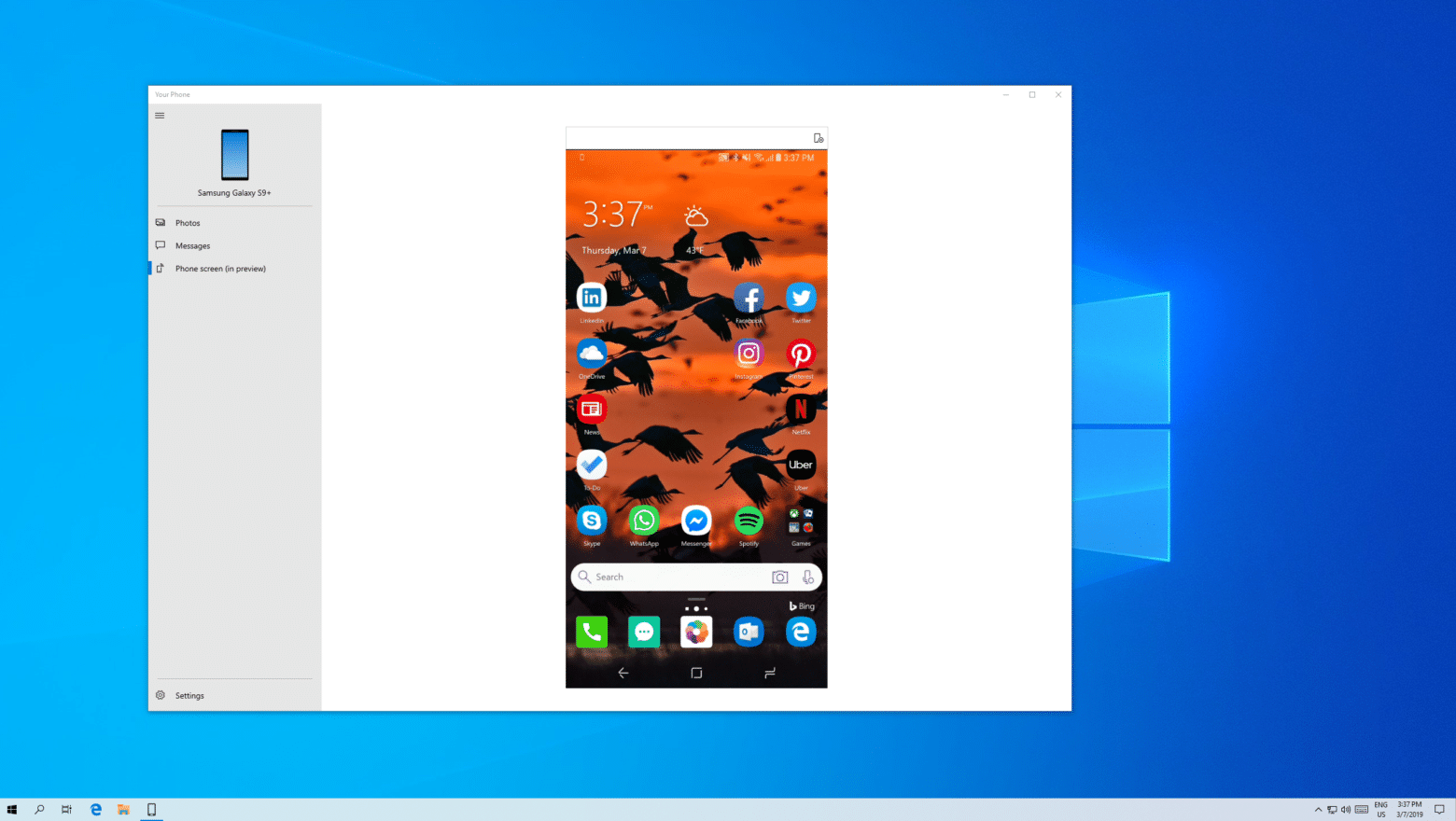
Microsoft first introduced its Your Phone app late last year, and Windows Insiders running a 19H1 build can now try out a brand new feature -- screen mirroring.
This new addition lets users mirror an Android phone’s screen directly on a Windows 10 PC, but -- as you might expect -- this feature isn’t available to all.
SEE ALSO:
- Confused about what Windows 10 test builds are in which Insider ring? There's an easy way to find out
- Microsoft will pester Windows 7 users to upgrade to Windows 10 with pop-up notifications
- Windows 10 will automatically uninstall problematic updates
- Windows 10 is now on more than 800 million devices
As Microsoft explains:
This feature will gradually roll out to Insiders on 19H1 builds. It may take a few days for this feature to show up inside the Your Phone app (version 1.0.20701.0 and above).
You can use the Your Phone app on any Windows 10 PC running Windows builds 1803 (RS4) or newer and any Android phone running Android version 7.0 or newer. But the new phone screen feature is initially only compatible with a limited set of devices. Surface Go will be the first device in the Surface lineup to preview this feature. We will continue to expand the list of devices over time for both the PC and phone.
The software giant lists the following requirements:
- Select Android phones* running Android 7.0 or greater (*Samsung Galaxy S8/S8+/S9/S9+).
- Windows 10 PC with a Bluetooth radio that supports low energy peripheral role. How to check if your PC supports this.
- Latest 19H1 preview build (18335+ recommended).
- Android phone must be on, within Bluetooth range of the PC, and connected to the same network as the PC.
Known issues with this release include:
- Touch input doesn’t work yet
- Always on display will not be shown on the phone screen displayed on the PC
- Blue light preferences will not be applied on the phone screen displayed on the PC
- Audio will play out of the phone speakers, not the PC
- Double clicking may bring down notification center
- Some games and apps do not support mouse interactions (e.g. Pokémon Go, Merge Dragons, Feedly)
- If you turn on the setting to hide soft keyboard when a physical keyboard is present your soft keyboard will disappear whenever you’re within Bluetooth range of your PC regardless of the state of the Your Phone app or phone screen session
