Why Microsoft's Perceptive Pixel is the coolest touch TV you can't buy (yet)
![]()
It's tough for me to get too excited about TVs these days. I'm past the glitz of the 3D craze. And "large" 60 and 70 plus inch screens are neat, but after enjoying a 114" viewing area thanks to my home projector the last few years, anything smaller pales in comparison.
Yet when I got to try out an 82" Perceptive Pixel touch TV at Microsoft's Chicago offices earlier today, I couldn't resist wanting one for my own condo or even office. It's that unique of a TV screen, and if when it goes mainstream, it will completely change the way we view interactive entertainment displays.
My visit to Microsoft had nothing to do with this little-discussed burgeoning technology. In all honesty, I was there for a Microsoft Azure IaaS cloud training event. But my curious side just couldn't hold back with a monstrous 82" display hanging on the wall, clearly running Windows 8.1 from what I could tell. I remembered seeing these same kind of units all over Fox News Channel recently, but never thought they would see the light of day outside of special purpose scenarios.
Well, I was quite wrong. It's entirely fitting that Microsoft would have one of these puppies hanging in their general lobby, but after a colleague and myself played with its various features, the wow factor just popped.
Let me tell you this: touch on a laptop or desktop screen is one thing. But at 82" with multi touch point capabilities in life-size manner, this monitor makes your desktop touchscreen look like child's play.
If you're looking for an all-out in depth review, this is not it. With only about 10-15 mins of hands on time with the device, it was hard to dig too deep. Part of the problem was that I had never experienced touch input on this kind of scale before.
I've worked with devices like SMART Boards when I used to work in IT for education, but even those expensive contraptions don't hold their own against the overall immersive quality of a Perceptive Pixel. The experience was smoother, cleaner, and touch optimized, more so than anything I've ever seen from a SMART Board in the past.
And don't ask me for any hardware specs, inputs, etc from this device. It was wall mounted, looked very expensive, and yet was fully unlocked so we could use Windows 8.1 to our heart's content on it. I was da*n well impressed with what I saw.
And no, not a single Microsoft rep came by to talk with us or show us how to use it. Luckily, we didn't need much help getting to know the device.
What is Perceptive Pixel (and Where Can I Buy One)?
I'll answer the easiest question first: in order to buy one of these massive touch screens, you need to get past some serious gatekeepers at Microsoft. The purchase page on the Perceptive Pixel website lays it out fairly bluntly by recommending you contact your Microsoft account rep, or email the PP team. No purchase links, no Amazon references, nada. This technology is still in its budding phases and I have a good hunch Microsoft only wants serious, hand-picked buyers mounting these on their premises.
Now that the bad news is out of the way, I'd love to explain some basics about this radical new touchscreen TV. Without going into too much history, Jeff Han was the founder of the company of the same namesake as the TV set is currently called. After taking his technology to the technical world via a now famous TED Talk, Microsoft picked up interest in his firm and ended up buying the company outright in July 2012.
There's no hiding that Microsoft had full intention of using the Perceptive Pixel technology to further the touch experience for the then-in-development Windows 8, and more importantly, give Microsoft a leg up in rethinking interactive displays on a bigger scale.
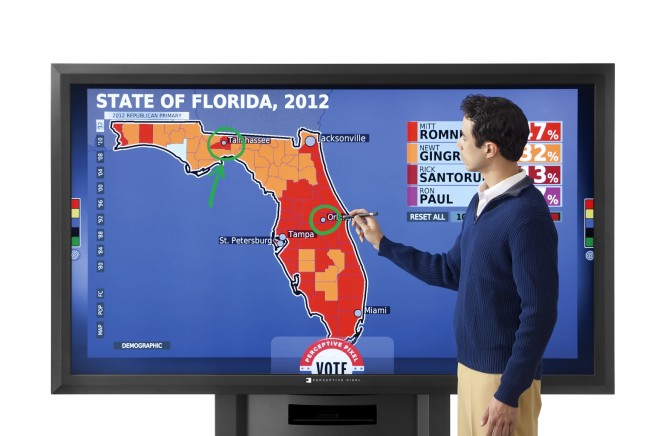
CNN and Fox News in the US are already leveraging Perceptive Pixel screens for their programming. Above is a screenshot from an Election 2012 breakdown of Florida's Presidential vote totals. While interactive TV network markups are an obvious scenario for these sets, I can envision healthcare, education, construction, and conference rooms benefitting just as much. (Image Source: Wired.com)
While I was hopeful that the slick screen came pre-built with the necessary computing hardware under the hood, right now at least, it seems this is not the case. This slick screen has the finesse necessary for excellent touch input capabilities, but it still relies on traditional (rather beefy) PC hardware. I can see why Microsoft is taking its time in perfecting this for the mass market; not everyone is like me and would be OK with a loaded workstation PC sitting in their home theater.
PC specs needed aside, the screen itself is downright gorgeous. No, it doesn't enjoy the benefit of having the slimmest borders around, but it's clear that this TV follows a professional display format meant for commercial settings. The one I played with was very heavy duty, with a solid frame and proper wall mount. But at 82", I couldn't care less about the fat around the edges.
My absolute favorite part of the screen engineering was the matte glass chosen for the unit. I am saddened by the path the TV industry is taking and creating so many sets with glossy finishes. These sets are ideal for situations with good light control and absolutely little to no natural light bleeding in. Otherwise, you're talking about glare hell. Hopefully some in the TV industry are reading this and take notice: matte looks much better!
My love for the matte glass used on this screen was put to the test pretty early on, as the unit was combating a nasty overdose of afternoon sunlight that was bleeding through the large office windows in the Microsoft lobby. As some of the original photos in this story show, there is very little effect on the image quality or color levels. I took all of the shots with none of the natural sunlight being blocked and my Lumia 925 camera compensated for the overexposure as best it could.
The screen seemingly comes with an active stylus that from what I could tell is battery powered. It has the heft of a solid metal pen but is well constructed and behaves just as expected. I was a bit confused as to what the rear end of the pen did, as I am used to writing on my Thinkpad X230T using an active stylus as well -- and the rear of the pen is a workable digital eraser.
This wasn't the case on the Perceptive Pixel pen. Not a deal breaker, and I'm sure Microsoft would take cues from Lenovo on this for any eventual consumer release.
Perceptive Pixel was awfully accurate as a touch screen, and it has a leg up on almost every other touch screen on the market in one big way: it has near unlimited touch points. Most consumer level devices like my Thinkpad convertible or desktop touchscreen all-in-ones max out at just a few touch points, which theoretically limits you to a single person's two handed input.
Perceptive Pixel was built with multi-user input in mind so you could have, for example, three friends up at the screen with you drawing on a OneNote page, marking up a map, or playing a party game.
An 82" Touchscreen Running Windows 8.1? No Other Device Can Compare
I'm pretty well entrenched in touch capability in my computing life now. I'm consistently inking in OneNote 2013 on my convertible Thinkpad and love it. My Lumia phone is full touch, and I'm eagerly awaiting what Windows Phone 8.1 has to offer. But the experience of using Windows 8.1 on an 82" screen is hard to compare to much of anything else on the market because, well, it's such a radically different feeling.
Interactive projection screens like what SMART has had on the market for years is outdone by Perceptive Pixel in almost every way. We used to have some of these SMART projection units in a few classrooms at the high school I handled IT for. While you would think kids and teachers would be all over this, the conceptual functionality of the tech, at least what I played with only a few years ago, was kind of pathetic.
![]()
While not as fluid as working within Modern UI (Start screen), Desktop mode in Windows 8.1 on such a large display isn't too bad. Marking up a Word or PDF file in such a manner wouldn't be far fetched. Here, my colleague took a stab at trying a few things with the stylus on Desktop.
First off, interactive projection systems like what SMART offers to K-12 education are fraught with technical limitations. You have to use special "markers" to interact with the displays - there is no such thing as natural touch on the cheaper, more prevalent units in K-12. And you cannot control the entire operating system experience with the devices either. Meaning you are limited to a controlled PowerPoint or other single-purpose applications. Touch was an afterthought; not an integral part of the experience.
It was not surprising, then, that the SMART Board was left unused in the classroom for months until summer time came along, and maintenance crews plucked the screen off the wall due to lack of uptake. I guess teachers and students found the technology just as immature as I did.
Perceptive Pixel solves all of the ills I experienced with these early "interactive" display technologies in K-12 education. First off, Windows 8.1 is the first OS that can leverage touch in such a natural manner on a large format display. Even the thought of installing last generation Windows 7 for such a device would kill the display's advantages fairly quickly. Windows prior to 8 (and 8.1) was never, ever meant to handle touch in the way a human expects to leverage it.
Navigating the unit was easy as pie, seeing as I've had some experience with Windows 8 already. I don't spend too much time in Modern UI yet, but the gestures for the Charms Bar, closing apps, and general navigation intuitively make sense on such a large screen. When you can use both of your hands as big input devices, the touch aspect is taken to a whole new level.
One of the first things I did was open up OneNote (in Modern UI) and begin drawing. The screen was extremely responsive, both to finger input and stylus actions. I prefer using the pen as it provides a level of detail and ease that comes naturally for me, but finger painting was not hard either. I can see many others preferring to use their fingers to mark up or draw on a Perceptive Pixel screen.
I explored numerous apps in Modern UI to get a feel for what it would be like to enjoy one of these expensive devices on a daily basis. The Bing Sports app worked just as well as it does on a smaller device. Flipboard was intuitive and relatively problem free as well. I even opened the familiar Cut the Rope game just for kicks. Seeing that big hungry frog respond to my actions was much more thrilling on 82".
The Maps app was also neat to explore, in ways that I never tried on my little laptop. Using my two hands, I was able to flip around and zoom in to my native Chicago areas of the map, even turning the map on a tilt to travel across the city in a poor-man's 3D perspective.
One of the coolest demos we tried on the screen was an app I forgot the name of, but it was focused on the education sector quite clearly. It was an interactive app that went over numerous aspects of the science behind a tree's leaves, roots, trunk, and other vitals. The user is able to zoom out from a full tree view, all the way down to the bacteria that sit on the tree's leaves.
The animations are seamless, and the graphics are animated in real time -- no canned demos here. It's akin to what you would see done on a TV newscast, but aimed clearly at students learning science in a classroom setting. The app could highlight different parts of the tree so that a teacher could show emphasis on a particular aspect, and have real time zoom and pan capabilities during explanation. This is the kind of tech I wish my teachers had when I was growing up.
Of all the things I thought were missing from the Perspective Pixel display, that I could have easily glossed over, was a way to do live markup of any part of the screen in a similar way like Fox News or CNN does in their usage of Perceptive Pixel for programming.
So for example, I could use the display to blow up a large map of Park Ridge, IL where my company resides. Maybe I wanted to draw live circles around all of the locations our technicians were visiting at that particular time, and other details. Right now, at least in its current form, I couldn't figure out how to do that.
Perhaps it doesn't exist in the software yet. And if so, Microsoft dearly needs to introduce such functionality. Why should newscasters get to have all the fun drawing on everything?
Such functionality would be so useful in numerous other scenarios. If a doctor had a Perceptive Pixel in their office, they could blow up X-rays of a patient and mark up spots of interest. Or a teacher in math class showing a homework document from the night before would be able to live draw right on the Word file as class went along.
Perhaps students in the class could be asked to come up to the display to draw out their answers, as I frequently had to do back in high school. The teacher could save the markup on the fly in digital format and share them with the class on a SharePoint or Google Site. Education seems to be a natural fit for this kind of device.
![]()
The Modern OneNote and Perceptive Pixel were a match made in heaven. Naturally, I couldn't resist trying it out. It works like a monster digital whiteboard should. You can use a simple two finger combo to pop out the program's pen and markup options. The sunlight was awfully strong in this shot, but the screen is still highly visible and crisp -- thanks to a well chosen matte glass on this screen!
The uses for such a detailed, precise display in numerous areas of life would be highly beneficial. My company is in the process of moving offices right now, and we are on the prowl for either a TV or projector for our new conference room. I now wish I could afford a Perceptive Pixel for the space. That would be killer.
Overall I didn't run into many bugs in the display's workability; at least not as many as I was expecting to find in such still-experimental technology. The biggest gripe I had with was that we couldn't pinch zoom on OneNote Modern for some reason. I do it in OneNote 2013 (desktop app) all the time while taking grad school notes, but for some wild reason, modern OneNote refused to handle it properly. Could have very well been an oddity limited to OneNote.
My other gripe was in the functionality of the stylus and how its rear end didn't act like an eraser. Perhaps my Thinkpad has spoiled me. Still, Microsoft, I think this is a simple improvement that would make the lives of experienced touch Windows stylus users much easier if there ever comes a day when we can get our hands on these fanciful units.
Expensive Commercial Toy Today; Living Room Screen for Tomorrow?
Perhaps people will call me crazy for thinking such technology will end up in our living rooms at an affordable price one day. But is it really that impractical to believe? I remember when my family purchased its first flat screen LCD TV at the turn of the new century for over $4000 USD -- a mere 32" set!
And years ago, most people would have never thought that we would be seeing things like 3D or 4K definition in any form outside of big established movie theaters. How wrong we were once again.
While there is something to be said for the capabilities of the Kinect and how it has transformed kinetic input into modern gaming, I fully believe that large format touch also has its place. While it's serving in natural roles in the commercial and education settings right now, it's only a matter of time until the tech starts edging down in cost and into the hands of consumers.
Another reason I don't see this kind of tech as being that crazy is because we have already had market attempts at full blown computers in the living room, namely via Windows Media Center PCs in the mid 2000s. Those devices flopped because the software was immature and the experience was disjointed, but if Microsoft can find a way to load the necessary hardware right into the TV sets themselves, these could be the bona-fide living room sets we have been wishing for all along.
If Microsoft can successfully combine the capabilities of what the PixelSense offers (formerly the original Surface table) in a beautiful wall-mountable format like the Perceptive Pixel screen, I can easily see growing interest in such interactive technologies for the living room. From viewing collections of family photos to marking up recipes with your significant other, the possibilities are endless.
Part of the innate problem at such an early stage with visualizing what we could do with this tech in the living room is that real development brawn hasn't been tossed at the cause yet. Microsoft hasn't thought of Perceptive Pixel in a living room setting so far, and likewise, app developers for Windows haven't given us an inkling as to what sorts of things they could offer for this new segment of home theater display.
I think the writing is clearly on the wall, especially with Microsoft's new foray into tearing down any walls left between apps that hit traditional computers and mobile devices. Windows will be Windows will be Windows -- no matter what form factor we choose to consume it upon.
Tablets and small format touchscreens are showing us how useful touch can be. But big displays like Perceptive Pixel will unravel a more intuitive experience, unleashing the true extent of the everyday potential in the still newfound technology known as touch.
 Derrick Wlodarz is an IT Specialist who owns Park Ridge, IL (USA) based technology consulting & service company FireLogic, with over eight+ years of IT experience in the private and public sectors. He holds numerous technical credentials from Microsoft, Google, and CompTIA and specializes in consulting customers on growing hot technologies such as Office 365, Google Apps, cloud-hosted VoIP, among others. Derrick is an active member of CompTIA's Subject Matter Expert Technical Advisory Council that shapes the future of CompTIA exams across the world. You can reach him at derrick at wlodarz dot net
Derrick Wlodarz is an IT Specialist who owns Park Ridge, IL (USA) based technology consulting & service company FireLogic, with over eight+ years of IT experience in the private and public sectors. He holds numerous technical credentials from Microsoft, Google, and CompTIA and specializes in consulting customers on growing hot technologies such as Office 365, Google Apps, cloud-hosted VoIP, among others. Derrick is an active member of CompTIA's Subject Matter Expert Technical Advisory Council that shapes the future of CompTIA exams across the world. You can reach him at derrick at wlodarz dot net