Use Windows 10 Anniversary Update's Connect app to cast your Android phone to your PC
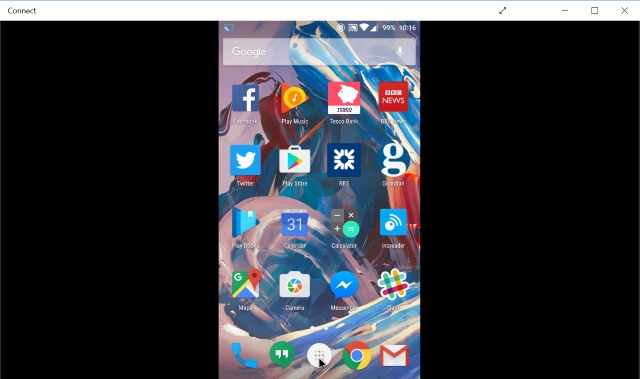
If you have installed Windows 10 Anniversary Update, you now have an incredibly easy way to cast your Android phone to your PC. There's a new app built into Windows called, appropriately, Connect -- and this is all you need.
Casting from phone to desktop or laptop is a great way to watch videos or share content without the need to transfer files from one device to another. Here's what you need to do to get started.
Pull down the notification drawer on your Android smartphone or tablet and tap the Cast icon. You may find that you already have devices visible here that you can cast to, but for now hit the More Settings button. Tap the settings button to the upper right (the three dots) and check the Enable wireless display option. Your device is now in detection mode.
Switch to your PC and fire up the Connect app. You should find that your computer is detected by your phone and appears in the list of cast-ready devices. Tap the entry and your Android screen will appear in a window on your desktop -- it really is that simple!