Windows 11 will let you use video wallpapers – here’s how to do it now
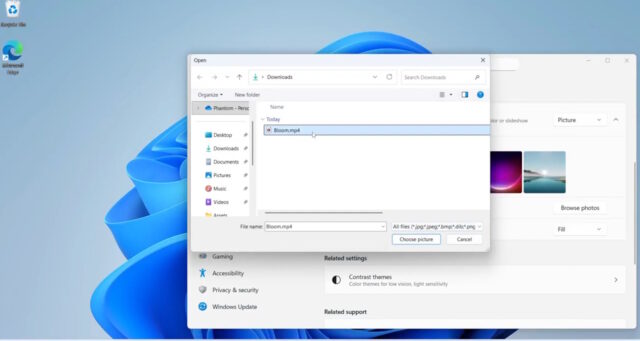
Microsoft is taking a step back in time with Windows 11, introducing a feature not seen since the days of Vista. If you are sick of a static desktop background, you will be pleased to learn that you will soon be able to use a video as your backdrop instead.
This is something Microsoft was first playing with nearly two decades ago, before scrapping it as a bad idea. Now – for reasons unknown – the company feels the time is right to revive the DreamScene feature of Windows Vista in Windows 11.
Some people clearly loved the idea of having an animated desktop background, because even after Microsoft killed off the feature with the release of Windows 7, there were various third-party tools ready to step up to the plate to offer the same capability.
The Windows 11 implementation of the feature is currently concealed in the latest Dev and Beta builds of the operating system released to Windows Insiders. But the new option was not hidden well enough as it was spotted by – you’ve guessed it – PhantomOfEarth who says on X:
Windows DreamScene is back! Hidden in the latest Windows 11 Dev/Beta build (26x20.6690) is built in support for setting video files like .mp4 as your desktop background:
A video attached to the post shows an animated desktop in action:
Video backgrounds are apparently a highly requested feature by Windows users, and Microsoft has already spent some time experimenting with dynamic animated wallpapers for Windows 11. But rather than limiting users to clunky animated image formats, or an obscure file type, the implementation Microsoft is opting for this time means that you will be able to use video files in everyday formats as your desktop background.
The list of support video formats is pretty impressive – MP4, MOV, AVI, WMV, M4V and MKV all get a look in – and it does not appear that there are any limits on length. This brings up the strange notion of having a full-length movie playing as a desktop background, which there may be a handful of people interested in doing.
We’ve mentioned that the option is hidden away in the latest Dev and Beta builds of Windows 11. If you want to access the feature and try it out for yourself, you will need to turn to ViVeTool to unlock it.
Use the following steps:
- Start by downloading the ViVeTool utility from GitHub
- Extract the contents of the zip file to, for example, C:\ViVeTool
- Open the Command Prompt with administrator privileges
- Type cd C:\ViVeTool and press Enter (changing the path if necessary)
- Type vivetool /enable /id: 57645315 and press Enter
- Restart Windows
Once this has been done, you can open up Settings, and head to Personalization > Background to start setting things up.
What are your thoughts on this? Is this something that you feel has some sort of benefit, or is it just a bit of a gimmick? If this is something you envision yourself using – explain yourself!
