
Santa brought you a Google TV? Here's what to do first
The holiday has arrived and you've likely ripped the wrappings off your gifts. There was no doubt a tech item or two under that tree, providing your family knows you as well as we do. Now the real fun begins -- playing with that new toy and discovering all there is you can do with it.
Did you happen to receive a Google TV? There are a number of nice models on the market right now and you’ll likely be quite happy no matter which you got. The little box runs a version of Android and is compatible with the Google Play store, allowing for apps and media.

Easily reveal hashes in file Properties
There are plenty of tools available to help you calculate file hashes, but using them may not always be convenient. You’ll need to load the application, import your files, choose appropriate options, export the hashes, maybe more.
If you get tired of all this, though, you could always install the free HashTab, which makes life much easier. Just right-click a file, select Properties > File Hashes, and maybe copy your hash of choice to the clipboard in a couple of clicks.

Quickly fix application file associations
Install a new application and it’ll often want to associate itself with particular file types (images, for instance). And that’s fine if it asks for permission, but some programs don’t, which means double-clicking those files later may not deliver the results you want.
The standard Window solution is to manually reassociate those file types with your preferred application. But Unassoc takes a simpler approach, allowing you to simply delete the new association, so that your system uses the global settings automatically.

Edit, resize, watermark and share photos from Windows Explorer
Editing lots of digital photos in a single session is generally a tedious and time-consuming business, as most image editors still assume you’ll only ever want to carry out actions on one picture at a time.
Fortunately there are plenty of third-party batch processing tools around who are trying to fill this functionality gap, and COOLTWEAK is the latest, allowing you to resize, watermark or share multiple images (on Facebook, Picasa and Twitter) directly from the right-click Explorer menu.

Use Clover to add tabs to Windows Explorer
The introduction of tabs to web browsers is arguably one of the most useful innovations that have been made. Advances in security and performance are all great, but tabs make a real difference to the usability of browsers, making multi-tasking a great deal easier. Clover is a free Windows add-ons that enables you to take advantage of this very same feature in Explorer so you can navigate between your folders in tabs rather than having to have multiple windows open.
The addition of tabs to Explorer may seem like a fairly minor change, but it is amazing just how much of a difference it can make. If you’re a fan of the way tabs work in Firefox, Chrome, et al, you’ll love the similar way in which Clover works. All of the shortcuts you have become used to can be used here -- Ctrl+T to open a new tab, Ctrl+W to close it, Ctrl+Tab to move the next tab etc.

CCleaner for Mac 1.05 fully supports OS X 10.8.2
Piriform has updated the Mac version of its popular freeware cleaning tool to add full support for the latest revision of Mountain Lion plus an option for selecting files and folders to include or exclude from scans.
CCleaner for Mac 1.05 also resolves issues with older versions of OS X, and includes a number of other performance and stability improvements in addition to the usual round of minor bug fixes.

Got big files to backup? Try Split Byte
Shoot a video, run a backup, create a virtual machine: there are all kinds of programs and operations that can create truly massive, multi-gigabyte files. And while these monsters remain on your hard drive, there’s no problem.
But if you want to back them up, perhaps share the files with others, then life could become a little more difficult. Unless, that is, you use a tool like Split Byte to separate your files into smaller, more manageable chunks.
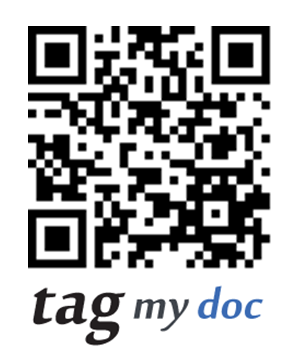
Use QR Codes to share documents
QR Codes are pretty much everywhere these days, but few companies really make the most of the possibilities they offer. TagMyDoc is a great example of what can be done with them, and lets you add a QR Code to your own physical documents, directly from within Word, Excel or PowerPoint. When someone scans that code, they’ll get a full copy of the document on their device.
It saves on printing costs, and means you don’t have to worry about how many copies of a document or presentation to output for a meeting, for example, because anyone with a QR reader can get a copy of their own. It’s a great service, but TagMyDoc has just been made even more useful, as it now lets you connect to popular cloud storage services Box and Dropbox, and tag and securely share documents you store there.

Is junk cluttering up your hard drive? Try JFRemover
There are hundreds of tools that promise they’re the ideal solution for cleaning up your hard drive, but in our experience the vast majority are a huge disappointment, achieving little more than Windows own Disk Cleanup applet.
And so our expectations of JFRemover (a brand new temporary file remover) were, well, low. To put it mildly.

Don't have Windows 8? Use WinCDE to muount disc images
Windows 8 has many interesting new features, and one small but particularly welcome example will see the system able to mount ISO images for easier browsing.
Sounds good to us. If you don’t plan on upgrading any time soon, though, you could achieve something very similar just by installing a copy of the open-source WinCDEmu.

AVG PC TuneUp 2013 is no 'me-too' cleanup tool
AVG Technologies has unleashed an entirely new and far more powerful version of PC TuneUp, its system cleaning and optimization tool.
And the new release sees the old Auslogics BoostSpeed-based technology replaced by what is essentially a rebranded TuneUp Utilities, after TuneUp Software GmbH was acquired by AVG in August 2011.

Boot your PC from a USB key
Making a USB key bootable sounds like it should be a reasonably straightforward task, but the reality can be very different. There are a lot of variables to consider, and in some cases it can take a very long time to figure out how things should work on your particular system.
If you’re having difficulties, though, one way to improve your chances of success is to ensure you’re using a program that gives you plenty of options, and there are few tools quite as versatile as RMPrepUSB.

Shut down Windows 8 faster
Shutting down Windows 8 can be frustrating as it is no longer the intuitive process that Windows users are accustomed to in previous versions. Now in order to perform any power-related operation, the standard way is to invoke the Charms menu, which shows up on the right side of the screen. It might even seem unnatural now that the Start menu is gone.
Let's talk about the "normal" way to shut down Windows 8. In order to "summon" the Charms menu, just press Windows Key + C and it will show up. If your preferred "weapon" of choice is the mouse, then simply move the cursor to either the upper or lower right corner of the screen and it will be displayed as well. From there one has to go through Settings -> Power and select either Sleep, Restart or Shutdown to perform any power operation. If you're old school you might remember that pressing ALT+F4 yields the same result. But there's an easier way to shutdown your Windows 8 PC, without going through any menus.

View Chrome, Firefox, IE and Safari histories all in a single table
When you’re trying to remember that important URL you visited yesterday then viewing your browser’s history will probably provide the details you need. But if you’ve more than one browser installed then it could still take quite some time to trawl through your previous online sessions.
Fortunately there’s now a simpler option in the shape of BrowsingHistoryView, the latest NirSoft release, which presents your Firefox, IE, Chrome and Safari histories all in a single table.

Benchmarking tool AIDA64 now supports Windows 8
Want to know the specifications of a computer? You could look at the manufacturer’s website, but you’ll probably find that there is a limit to the level of detail provided. Similarly, if you want to know how fast your machine is, there is little point relying on figures quoted by the manufacturer, if you want to know how it performs in the scenarios you are using it in. AIDA64 is one of the most advanced benchmarking and diagnostic tools available and the release of version 2.60 sees the addition of support for Windows 8 as well as the latest hardware.
Benchmarks are a great way to see how one system compares to another, and they also provide a means of checking exactly what difference, if any, tweaks and hardware upgrades make to the performance of your computer. There is support for a massive range of hardware, so whether you are using an aging machine, or something more cutting edge, you should be able to find out everything you need to know.
