
UltraDefrag 5 targets fragmented files, not just the whole drive
Open-source defragging tool UltraDefrag 5.0 has been released. The Windows app, also available as a dedicated 64-bit build, features a completely redesigned interface and rewritten drive processing engine, which the developers claim will make it easier to implement future planned features.
UltraDefrag 5.0 also adds some new features, including a “quick optimization” option for targeting fragmented files rather than the whole drive, MFT optimization and user-defined log file creation to aid with bug reporting.

Kuvva gives your PC a fresh new look every day
Your desktop wallpaper may be something you don’t give much thought to, but whether you have chosen to stick with a stock image, or have adorned your desktop with a photograph of loved ones or a favorite place, this is an image you are going to be seeing on a daily basis. It is easy to become bored of constantly seeing the same image, and being bored is not a mood that is conducive to being productive, whatever you are meant to be doing. Kuvva is a free app that helps to alleviate the boredom by providing you with a new wallpaper every day.
This is not exactly a new idea as there are numerous wallpaper changing applications available; but Kuvva is a little different. Rather than relying on your providing a series of images that can be rotated as your desktop wallpaper, Kuvva gets its images from an online repository that is constantly updated by artists, designers and photographers. The app takes care of changing your wallpaper for you, so when you switch on your computer in the morning you can be greeted by a new and inspiring work of art.
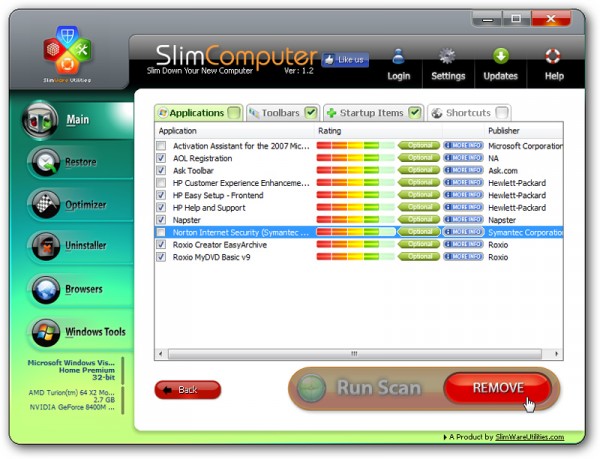
10 tools to remove stubborn Windows applications
Most programs can be relied on to act with reasonable decency when asked to remove themselves from your computer. That’s what the built-in uninstaller is for, after all, but sometimes it’s not so straightforward.
What do you do when you’ve exhausted all normal avenues for removing unwanted software from your computer? You turn to this feature -- a showcase of the best free tools for removing stubborn apps from your Windows-powered PC.

Duplicate protected Windows files with Fast Raw File Copier Pro
It’s barely two weeks since Italian security vendor NoVirusThanks released a bunch of small tools as freeware, but it seems the company is still feeling seasonally generous -- another two of their utilities are now also entirely free to use.
Fast Raw File Copier Pro, for instance, is an apparently simple file copying tool: point it at one or more files, select a destination, and it’ll transfer the specified data at a click. Which sounds ordinary enough, but this program has a twist. It figures out where your files are located on the disk, then accesses the clusters directly, without going through Windows, and that means it can copy anything -- even files that would normally be protected.
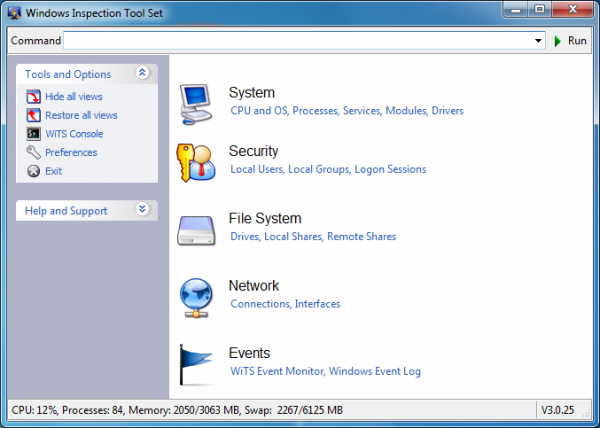
Windows Inspection Tool Set takes the fuss out of Event Logs
The Windows event logs can be a mine of useful information about the state of your PC, and understanding what they contain is often key to troubleshooting any problems you might have.
And so it’s a shame that the standard Windows Event Viewer makes accessing this data so awkward: it’s a bulky applet, horribly slow and with an intimidating interface that means even expert users can take a while to find the information they need. There are simpler alternatives around, though, and the Windows Inspection Tool Set includes a particularly appealing example.

Get a better command line with ColorConsole
Most people could benefit from working at the Windows command prompt, if only occasionally. But it’s also an area that many PC users will do their best to avoid, because it’s just so uncomfortable to use: even apparently simple tasks like copying text from the command window to the clipboard turn out not to work exactly as you might expect.
You don’t have to live with these inconveniences, though. ColorConsole is a free, portable tool that extends the default Windows command line in a variety of useful ways, and could save you a considerable amount of time and hassle.

Clean up duplicate files with Dup Scout
Most people begin the process of freeing up hard drive space by clearing away leftover temporary files. And that’s sensible enough: tools like CCleaner make the process quick and easy, and can recover a surprising amount of real estate. This is just the start, though. If you’ve not checked your system recently then it might also be worth scanning it for duplicate files, which may also be wasting a great deal of space. And Dup Scout makes this very easy indeed.
You get started just by choosing the folders you’d like to scan (which Dup Scout calls “Input Directories”). If you just want to scan your system drive, say, you might choose C:\ , and the program would check the files in this folder and all of its subfolders. Clicking Duplicates > Search then kicks the scanning process off, and you can simply sit back and watch as the list of duplicates appears.

Want to get cut on the digital media bleeding edge? Try VLC Media Player Nightly
Can’t wait for the next major release of VLC Media Player? Desperate to squash an annoying bug? Not afraid of installing untested, pre-release software on your computer? Willing to become a guinea pig ? If the answer to all of these questions is “yes”, then VLC Media Player Nightly might be for you.
As its name suggests, this is the latest, untested version of VideoLAN’s popular cross-platform, opens-source audio and video player to roll off the presses. That means it’s untested, which makes it unstable, and as likely to throw up new bugs as old ones get squashed. If that doesn’t put you off, read on.
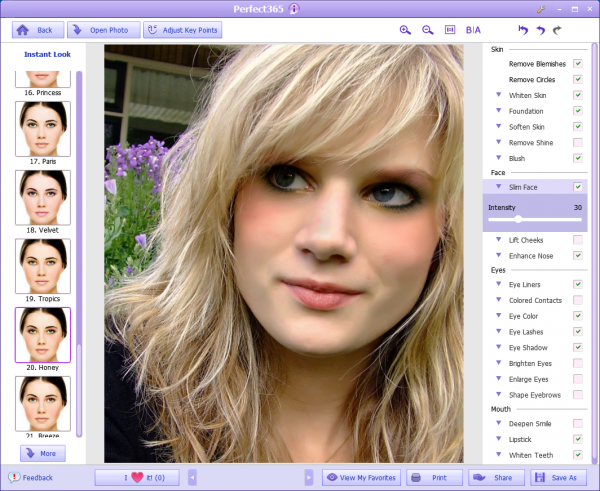
Perfect365: Makeover your portrait like Photoshop professionals
Do you need a new photo for your Twitter or Facebook profile? Finding the right shot can be a challenge. And especially at this time of year, when festive overindulgences could mean you’re not exactly looking your best.
You could retouch any image with a photo editor, of course, but that’s a lot of work for often unspectacular results. So it might be easier to try Perfect365, an interesting tool that can give an in-depth makeover to the faces in almost any image, with a single click.

NirSoft Password Security Scanner -- use it!
It’s no secret that using passwords like “1234″, “qwerty”, “password” and any similar easily-guessable variants is a very bad idea, and one that could see your web account hacked before you can say “I guess that was my fault, really”.
Okay, so you know this, but do all the other users on your PC? What kind of password choices are they making? If you’re curious, then NirSoft’s latest release, Password Security Scanner, can help you find out.
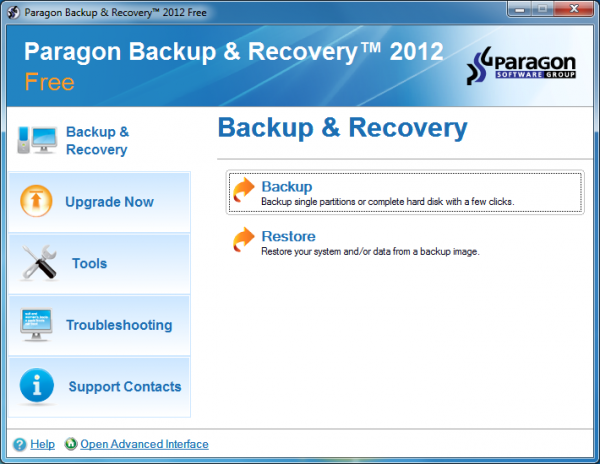
Be among the first to get Paragon Backup & Recovery 2012 Free
Paragon Software has debuted the latest version of its excellent free-for-personal-use drive imaging tool, Backup & Recovery 2012 Free. The program is essentially a maintenance release, but there is one immediately obvious addition in the Express Launcher, a front-end menu which enables you to launch Backup & Recovery’s easy-to-use backup or restore wizards with a click.
Other minor interface reorganizations help to further improve ease of use. And the program uses the very latest version of Paragon’s core backup engine, so you’ll benefit from any bug fixes and performance tweaks taat have been applied over the last year.

Comodo Internet Security 5.9 offers faster scanning, little else new
Comodo Internet Security has been upgraded to version 5.9, in what the company unexcitingly calls a “minor maintenance release”. Don’t fall asleep just yet, though. It may not be packed with new features, but this build does have a few very interesting additions.
Top of list is the new Smart Scan, which the company claims is “one of the smartest quick scans in the world”. And it proved very speedy on our test system, scanning more than 41,000 objects in a mere 83 seconds. Time will tell how useful this really is -- not scanning things is easy, making sure you can still identify all malware is the real problem -- but the new technology is off to a good start.

Use JetClean to improve your PC's health
As we mentioned yesterday, utilities developer BlueSprig has just released JetBoost 1.0, a free PC speedup tool designed to optimize your PC by closing down unnecessary processes. If this doesn’t have enough optimization power for your needs, though, you could alternatively try the company’s new JetClean, a suite of tools with many more cleaning and repair options.
There’s a module to clean your Registry, for instance. A “Windows Clean” tool helps to free up hard drive space by locating and deleting leftover temporary files; an “Apps Clean” tool maintains your privacy by deleting your online, Windows and application histories; and the Shortcuts Clean module finds and deletes broken shortcuts.
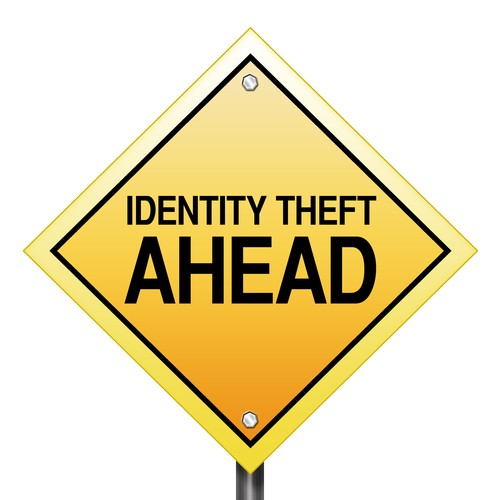
Protect your personal info with Identity Finder
User names, passwords, credit card numbers, personal details: your PC may contain all kinds of personal data, easily accessible to malware or anyone with physical access to the system. You know this already, of course, which is why you probably protect your system with a firewall, antivirus package, maybe an encryption tool and more.
But what you maybe don’t know for sure is exactly how much data might be exposed on your system, should an attacker actually be able to penetrate your defences. And that’s where Identity Finder comes in. Tell the free version of the program to scan your system and it will immediately identify any passwords that might be stored by your browsers, for instance. You can then selectively delete all or just the most sensitive of these, and perhaps turn off password storage entirely if it seems too risky.
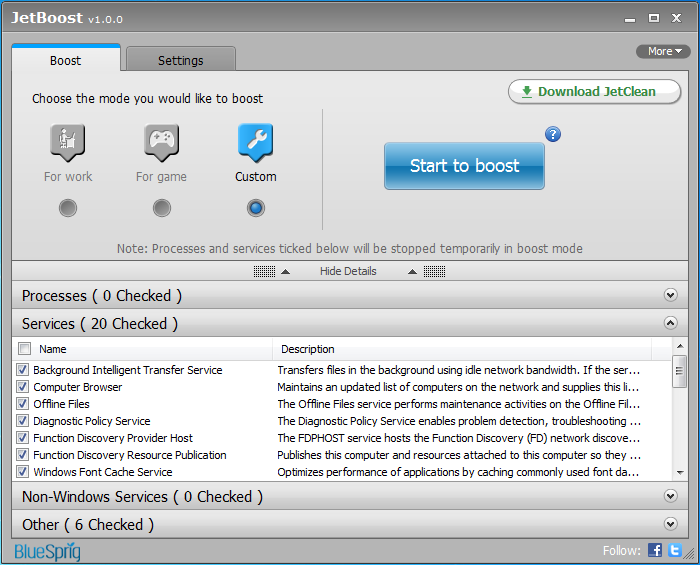
Make Windows run faster with JetBoost
Utilities developer BlueSprig has released the first full version of JetBoost, its free PC speedup tool, which aims to optimize system performance by temporarily closing down unnecessary processes. And while this kind of application can get a little complicated, JetBoost’s emphasis is on simplicity, with the program doing its job in just a click or two (although if you’d like to take control, then you can get more involved in exactly how JetBoost works).
At its most basic, then, you can use the program just by choosing whether you’d like to optimize your system for a work-related application, or a game, before clicking the “Start to boost” button. JetBoost will then close down surplus Windows services, clear the clipboard, activate the High Performance power plan and apply a few other tricks to free up system resources. You can run your game (or whatever) to take advantage of this, clicking the “Stop” button when you’re done to restore all your services and settings and carry on where you left off.
